Apple
How to Disable Low Data Mode on an iPhone

The feature known as Low Data Mode can be used whenever mobile data or Wi-Fi is being utilized in the device. In order to turn it off correctly, you will need to execute each step independently, just as you did when you turned it on. Only then will it work. In addition to providing the ability to resume downloads and updates, it also enhances the quality of streaming media and automatically downloads information. This article will instruct you on how to turn off Low Data Mode on your iPhone for both mobile data and Wi-Fi connections so that you can better manage your data usage. So let’s get started:
Read Also: How to Change Your Home Address in Apple Maps on Your iPhone
How to Disable Low Data Mode on an iPhone
For Wi-Fi
1. Launch the Settings application, and once it has loaded, choose Wi-Fi from the list of available options.
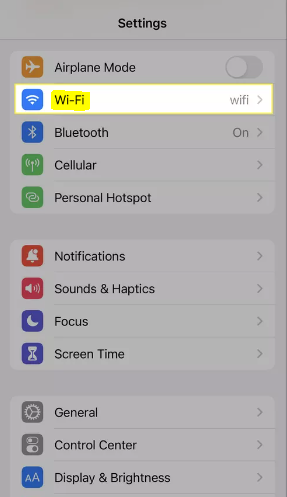
2. To learn more about the network that is currently connected to your device, tap the Info icon that is located to the right of the network name.
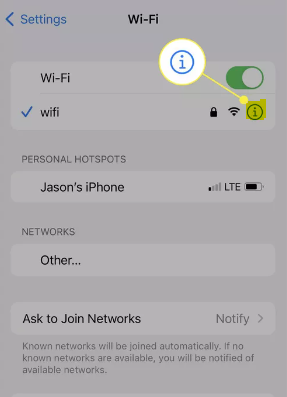
3. In order to turn off the Low Data Mode, you need to make sure that the toggle is in the “off” position.
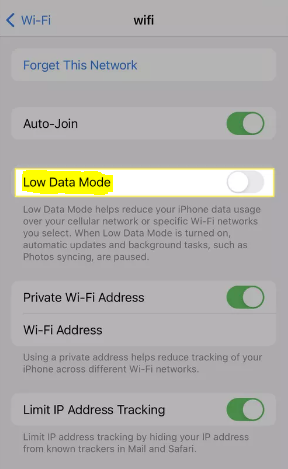
For Mobile Data
1. Open the Settings application on your device, and depending on the type of subscription you have, choose either Cellular or Mobile Data from the list of available connections.
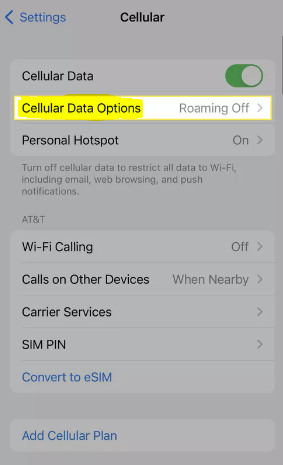
2. Choose your data option from the drop-down box; your choices are either Cellular Data Options or Mobile Data Options. If you have a Dual SIM, you will need to select a new number to use in its place.
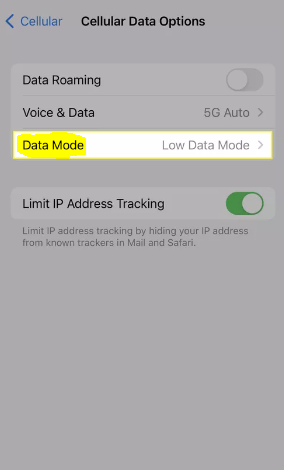
3. You will need to switch to Data Mode and turn off Low Data Mode before you may begin receiving 5G data. You have the choice of remaining on the Standard plan or moving up to the Allow More Data 5G option for your mobile data package.
- Simply disabling Low Data Mode is all that is necessary to activate 4G, LTE, or dual SIM capabilities on your device.
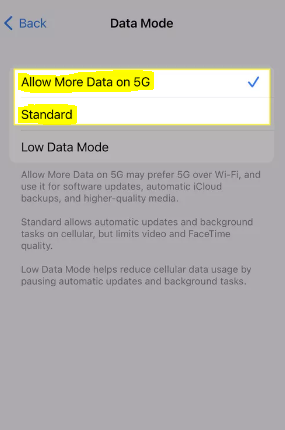
FAQs
Why is my iPhone saying low data mode is on?
The iOS feature known as Low Data Mode is a handy way to save money on cellular data. It accomplishes its purpose by degrading the quality of the streaming content and disabling automatic app refreshes. Low Data Mode is a beneficial tool that can protect you from unpleasant financial surprises at the conclusion of the billing cycle if you have a data plan that is restrictive.
What does privacy warning low data mode mean?
If you are receiving a “privacy warning” on the device you are using to connect to WiFi, this indicates that the MAC address of your device is not being disguised, which allows the network to know the address of your device and track it.
Is it better to leave cellular data on or off?
If you leave the mobile data on, it will use up your battery far faster than if it was turned off. There are several explanations for why this takes place. To begin, whenever you are not using your phone, it will continue to look for a signal. Things are only going to become worse if you are in an area with a very bad signal because your phone will use more battery life while hunting for a connection.
What exactly is meant by “data roaming” on an iPhone?
When your iPhone establishes a connection to a tower that is not owned by your carrier, this is known as data roaming. You shouldn’t be charged more by your carrier for roaming data, but you have the option to turn it off if you wish to. Go to Settings > Cellular > Cellular Data Options, and then turn off Data Roaming by toggling the option that’s next to it.














