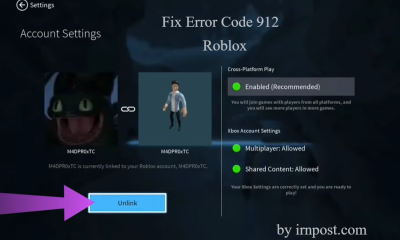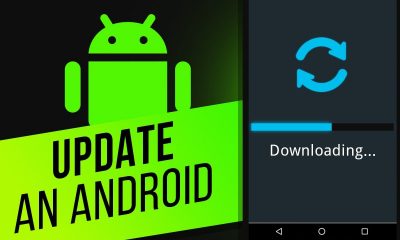Gaming
How to Disable or Turn Off Vibration in Overwatch 2

Hero shooters are a subgenre of online multiplayer games that are quite popular. They are one of the most popular sorts of online multiplayer games. You have access to a vast selection of exhilarating online multi-player games to choose from. You will get the option to select a hero who possesses a one-of-a-kind set of powers and engage in combat against a wide array of adversaries if you participate in these projects. It would appear that some players are dissatisfied with some parts of the game Overwatch 2, which belongs to this genre and falls into the aforementioned group. In this guide, we will walk you through the process of turning off or disabling the vibration effects that are present in Overwatch 2 so that you can play the game more comfortably. So let’s get started:
Read Also: How to Get or Unlock Lifeweaver in Overwatch 2 (Season 4)
How to Disable or Turn Off Vibration in Overwatch 2
It has come to our attention that a good number of Overwatch 2 players find the vibration feature irritating, and as a result, we are going to explain how they can disable it today. You’ll be relieved to know that it’s not difficult at all; all you have to do is follow these steps:
- Launch the menu of available options.
- Navigate to the menu labeled Controls.
- Launch the tab labeled Advanced.
- Stop the vibrations by turning off the function.
- Have fun progressing through the game!
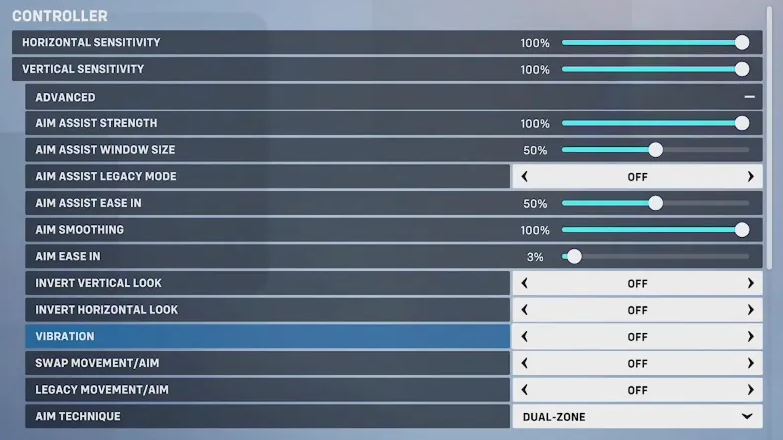
When playing multiplayer shooters, vibration can be a fun feature to have, but it also has the potential to be distracting. When playing these kinds of games, you have to pay attention, which can be difficult to do if the controller starts to shake. It is my sincere hope that you will be able to solve this problem with the assistance of this guide.
FAQs
What Is Vibration in Overwatch 2?
In Overwatch 2, players select a hero from an extensive roster. It’s compatible with a wide range of input methods and is offered on multiple platforms. A gamepad is one example, and modern models often include vibration feedback. The vibration feature, in its most basic form, causes your gamepad to rumble at certain points. Many players find this to be an annoyance with certain heroes in Overwatch 2. Therefore, today we shall instruct you on how to disable it.
Does Overwatch 2 have adaptive triggers?
Players have the flexibility to modify their triggers, switch out sticks for ones that provide a higher level of comfort, add a few additional back buttons, and tweak the analog settings to accommodate a variety of games.
Where is hero settings in Overwatch 2?
Choose the “Controls” option. To change your hero, go to the right side of the screen and click the orange “Change Hero” box that’s directly beneath the picture box that says “All Heroes.” Choose the hero whose crosshair you want to alter from the drop-down option labeled “Select Hero.”
Does Overwatch 2 remove aim assist?
The answer is yes, exactly like the first game, aim help is available in Overwatch 2. It is possible to turn it on by going to Settings > General > Controller. Clicking the Advanced button in the Controller section brings up a screen where players who are using controllers can adjust a number of different settings.
Is aim assist disabled in OW2?
When console players are teamed with PC players and start the crossplay queue, aim assist will operate in all game modes other than Competitive. Naturally, aim assist had already been functioning in console-exclusive queues, so there is no change to report on this front. Only players on consoles who also have accounts on PCs will be affected by this change.
Who is the first hero you get in Overwatch 2?
The following heroes will be made available to you once you begin playing Overwatch 2’s Season 1 competitive player vs player matches: Junker Queen (new hero) The new hero’s name is Sojourn.