Android
How to Disable Parental Controls on an Android

If you have Parental Controls set up in the Google Play Store, you are able to make changes to them or turn them off at any moment directly from the mobile device that they are set up on. Parental controls typically come with a variety of restrictions, each of which has the potential to be vexing at various times. On the other hand, there may come a time when you believe that your youngster is mature enough to begin browsing the web without any limitations. You will be relieved to know that you have the option to disable these parental restrictions whenever you are ready to do so on your Android device. The following is a description of how to disable the parental controls on your Android device by using the Play Store. So let’s get started:
Read Also: How to Restore Messages on WhatsApp on Your iOS and Android
How to Disable Parental Controls on an Android
By Using the Google Play Store:
1. Launch the Google Play Store app on your device and select the menu icon (it looks like three lines stacked on top of each other).
2. From the main menu, select “Settings,” then scroll down to “Parental controls,” and select it.
3. You may now tap on each category, such as “Apps & games” or “Films,” enter your parental controls PIN, and alter what is permitted on a situation-by-situation basis. You can also deactivate the parental controls entirely by tapping the toggle switch that is located at the very top of the screen.
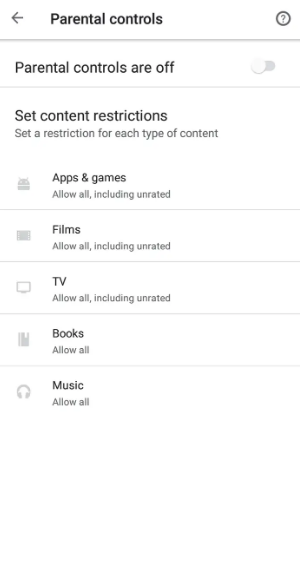
To reiterate, you will need the PIN for the parental controls in order to do this. In the event that you do not have the PIN, you will be required to delete all of the app’s data. This will clean your search history and remove any parental control settings you may have had, but it won’t destroy any of the files you’ve downloaded.
To accomplish this:
1. Launch the Settings app on your Android device and select “Apps” or “Apps & notifications” from the menu.
2. From the comprehensive list of available apps, pick the Google Play Store option.
3. Navigate to the “Storage” menu, and then select “Clear Data.”
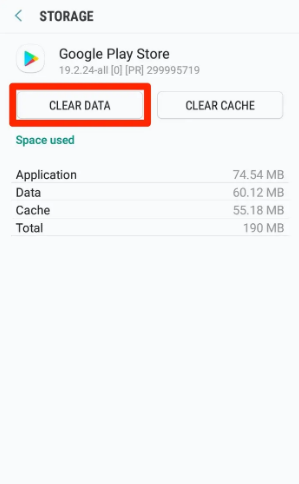
FAQs
How do I turn off parental controls without password?
How to Disable the Family Link Parental Controls if You Don’t Have the PIN Erase the parental control settings that are connected with the Google Play apps for a straightforward approach to removing parental controls. You will not be required to enter the four-digit PIN when doing this.
Does resetting a phone remove parental controls?
On the phone, you have the option to perform a “factory reset,” which will clear all settings, including those pertaining to parental restrictions.
What is the 4 digit PIN for parental control?
The Personal Identification Number, sometimes known as a PIN, is a four-digit code that safeguards the application settings on a child’s device and prevents the user from uninstalling the application. This PIN can be set from the ESET Parental Control for Android website or the parent’s mobile device, whichever the parent prefers.
What is the default PIN for parental control?
It is necessary to configure Parental Controls on each receiver or device that will be used with the app. The PIN that is used by default is 0000.
Does Android have built in parental controls?
The Google Play store is the entry point to all of the apps and games that are your children’s favourites. Thankfully, Google Play’s parental controls let you set basic limits and ban apps on Android devices.
Do all phones have parental controls?
It is important to note that not all Android phones come equipped with this feature; even the most recent Samsung Galaxy phones do not have it. You can give over the phone to your children so that they can use it in Guest Mode if you do not wish to create user accounts for each of your children.


















