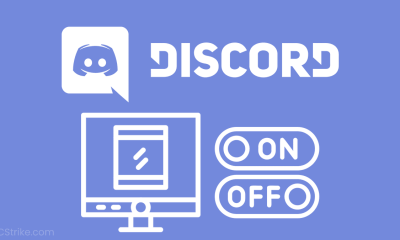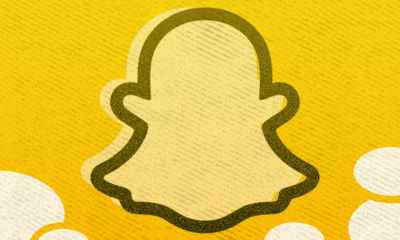Fortnite
How to Download Fortnite On a PC

You must be familiar with the popular third-person shooter game Fortnite, which was developed by Epic Games and released in 2017. If you haven’t been living under a rock, you should be familiar with the gaming world in general. The fact that Fortnite can be played on a large number of different platforms has contributed significantly to the success of the game. The PC remains the platform of choice for the game’s most serious competitors, despite the fact that Fortnite can be played virtually anywhere.
You may get a free copy of Fortnite for your personal computer and play any of its three primary game types. This is a step-by-step guide on how to download Fortnite on your own computer so that you may start playing the game with your friends, family, and even strangers from all over the world.
Read Also: How to Find Supply Llamas in Fortnite
How to Download Fortnite On a PC
If you want to download Fortnite, you will first need to sign up for an Epic Games account by using one of the many different sign-up options that are presented on the page that is dedicated to account registration on the platform.
After you have created an account, you can then download Fortnite via the Epic Games Launcher:
1. Launch your internet browser and navigate to the landing page for Fortnite on the Epic Games website.
2. Navigate to the top right corner of the page and select the download button that is coloured yellow.
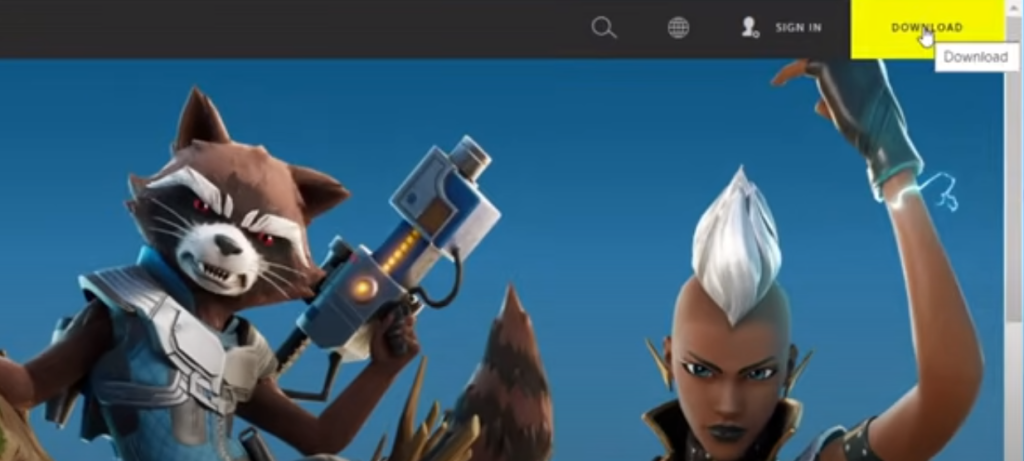
3. You will be prompted to select the computer or mobile device you intend to use to play Fortnite on. Click the PC/MAC option, as we are utilizing a personal computer.
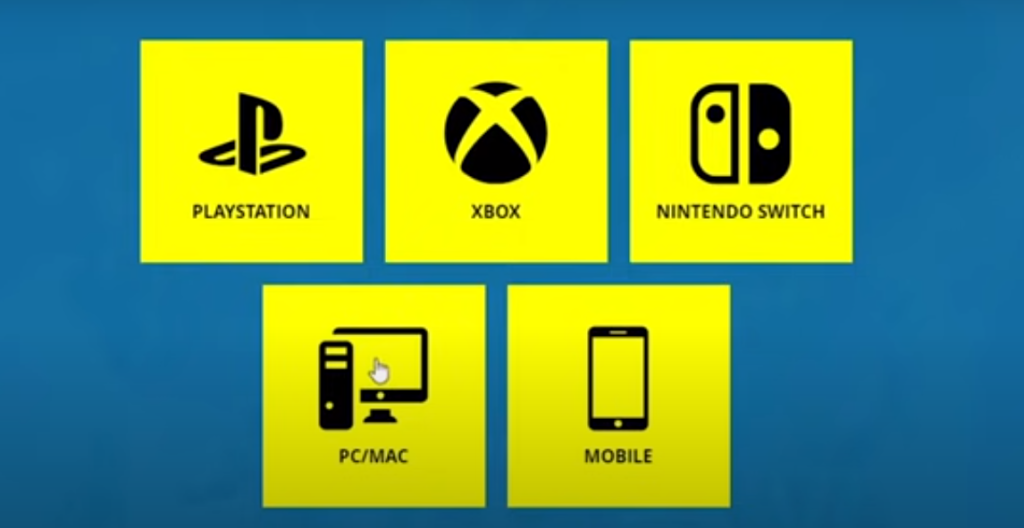
4. On the following page, given that you have already established an account with Epic Games, proceed to the bottom and select the Sign in option.
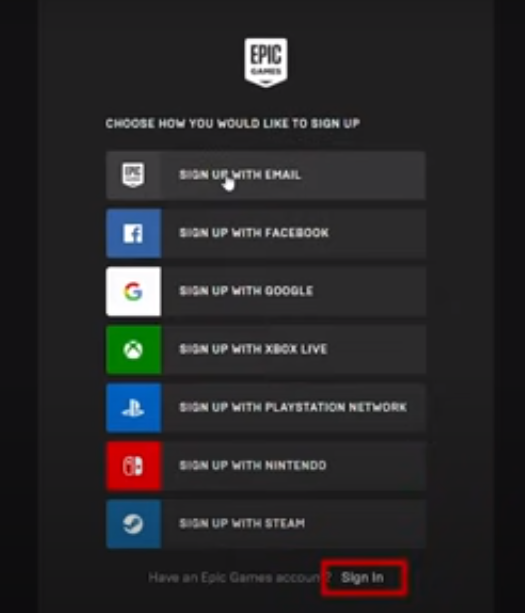
5. Once you’ve logged in, select Windows from the menu to begin downloading the PC version of Fortnite.
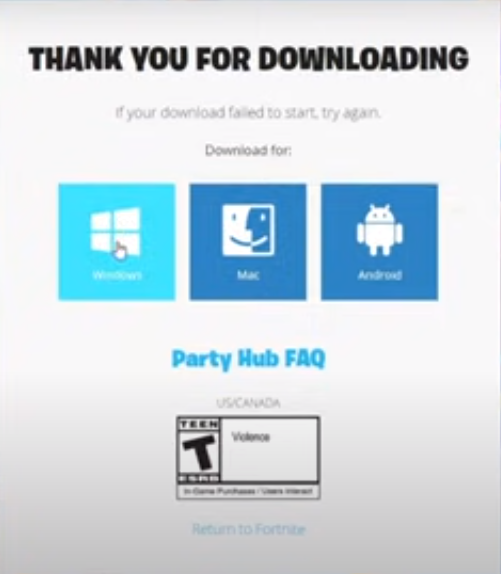
6. After the Epic Games Launcher has finished downloading, you will need to open the file in order to install it. If a notice appears on your screen asking for permission to make changes to your computer, you should select the Yes option.
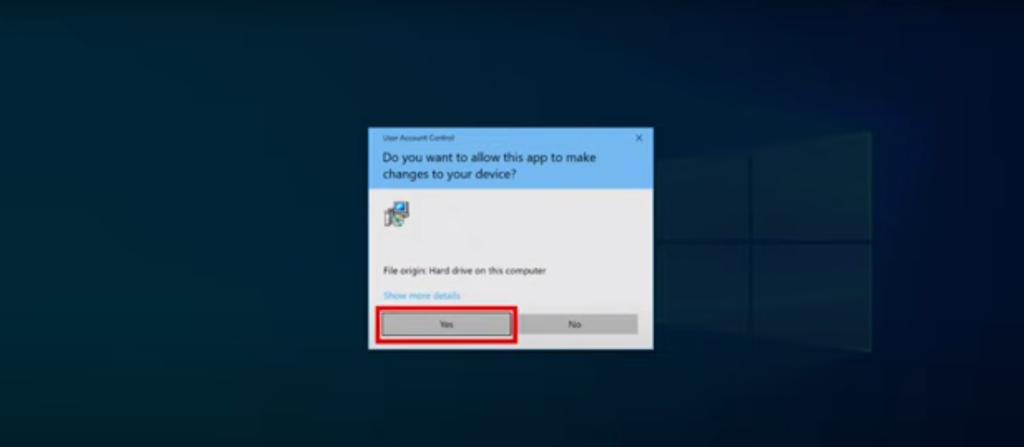
7. In the box for the software launcher, click the Install button. After the installation of the Epic Games Launcher and any necessary updates, you will be prompted to sign in to your Epic Games account once more. You can sign in using almost a dozen different services, and you can also establish a new account using any of those services.
8. When the Epic Games Launcher has finished opening, navigate to the Fortnite page. You can locate it by searching for it or by going to the Store tab on the website.
9. The Epic Games launcher will then display, indicating that Fortnite is now downloading onto your computer; at this point, all you need to do is wait for it to finish downloading. You can get a more in-depth view of the download process by clicking the Download button, which is located near the bottom of the sidebar on the left.
10. When the download of Fortnite is complete, select Library from the menu on the left side of the screen to access your collection of games. You will discover Fortnite there; if it is greyed out, this indicates that the game has not yet completed downloading; simply clicking on it will start the game.
What kind of system do I need to have in order to download Fortnite on my computer?
Before you go ahead and download the game, you should first determine whether or not your computer is capable of running it. The following is a list of necessities to play Fortnite:
- Operating system: Windows 7 / 8 / 8.1 / 10 (64-bit)
- Processor: Intel Core i5-7300U 3.45 GHz
- RAM: 8 GB
- Graphics card: Nvidia GTX 960 or AMD R9 280 (2GB)
- Storage: 40 GB
In order to have the greatest experience when playing Fortnite, Epic Games recommends that a player’s computer meet the following requirements:
- Operating system: Window 10 / 11 (64-bit)
- Processor: Intel Core i5 2.8 GHz
- RAM: 16 GB
- Graphics card: Nvidia GTX 1080 or AMD Radeon RX 5700 XT
- Storage: 40 GB
FAQs
On the Nintendo Switch, what are the steps to take to obtain free Fortnite skins?
The quickest and easiest way to earn free skins for the game is to play the Battle Royale mode of Fortnite on Switch and win V-Bucks. This is also the quickest way to acquire free skins. Additionally, there is a possibility that you will be able to obtain free skins if you make specific bundle purchases on the Nintendo eShop.
Is it possible to play Fortnite on Nintendo Switch with a second player?
Due to the fact that the Nintendo Switch version of Fortnite does not support split screens, it is not possible for two people to play the game at the same time on the same system.