Gaming
How to Edit and Share PS4 Recorded Gameplay

Your PlayStation 4 comes pre-loaded with the capacity to record gameplay footage as well as some fundamental editing tools, which means that in the event that you ever wish to show your gaming friends a video of one of your sessions, you will be able to do so. Even if you did not start the recording manually, it will still be able to record the previous 15 minutes of games for you. The following instructions will walk you through editing and sharing games that you have recorded on your PS4:
Read Also: How to Change Your Email on a PS4
How to Edit and Share PS4 Recorded Gameplay
1. From the Home Screen of your PlayStation 4, go to the Capture Gallery.
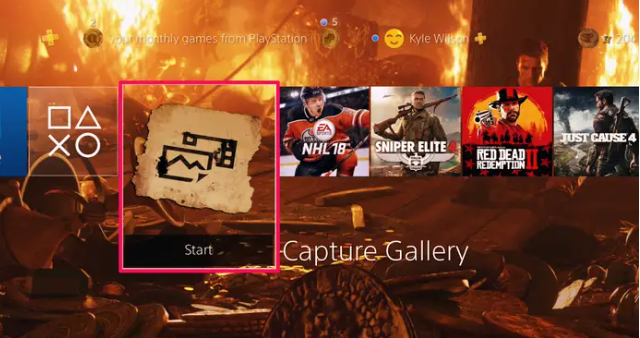
2. After finding the video you wish to share, select it by clicking on it when it appears in the list.
3. After hitting the Options button, select the Trim option.
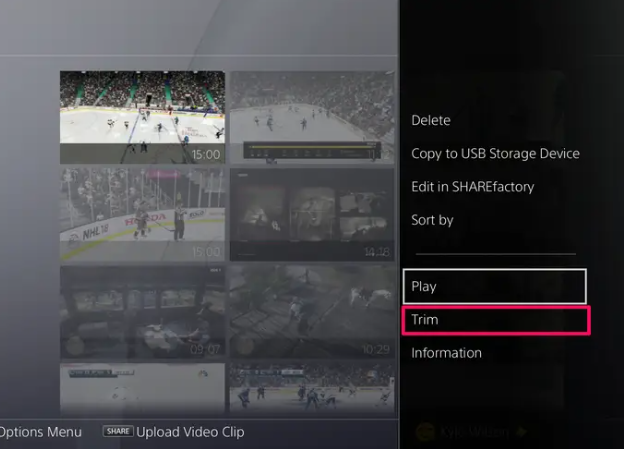
4. Using the D-Pad that is situated on your controller, go through the timeline until you reach the position on the timeline at which you want the clip to start playing.
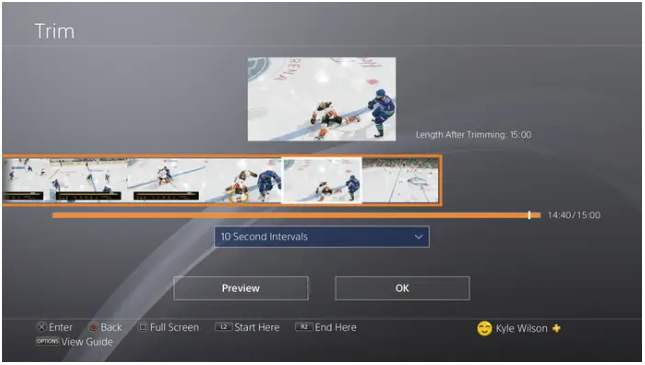
5. Press L2. You also have the choice to press X and pick the Start Here option from the menu that appears.
6. While holding down the R2 button, move to the place where you want the clip to end, and then press the play button again. You also have the choice to press X and then select End Here from the menu that appears.
7. Determine if you want to save the shortened version as a new clip or if you want to overwrite the existing one, and then select the OK button. In contrast to saving it as a new clip, which will cause you to lose the old clip, overwriting it will cause you to lose the original clip. Saving it as a new clip will allow you to maintain the original.
8. At this point, navigate to the Capture Gallery and select the video clip that you wish to share. Next, press the Share button located on your game controller. After deciding whether you want to publish it to Twitter or YouTube, pick the Share button to begin the uploading process. You can choose to upload it to either Twitter or YouTube.
FAQs
Is SHARE factory good for editing?
SHAREfactory, to its credit, possesses a number of advanced usage features that are quite simple to understand, and these features include advanced sharing possibilities. It will no longer be necessary for you to invest in pricey PC editing software in order for you to be able to tweak video clips and images in order to create GIFS and films packed with exciting action.
What does Sharefactory do on ps4?
Utilizing the PlayStation®Camera, you are able to easily combine, customise, and share your preferred gameplay footage by adding your own commentary, a soundtrack (either the available songs or your own unique music), themes, stickers, text, and even a picture-in-picture movie.
What is Sharefactory studio?
Bits is a new feature that can be found in the upgraded version of Sony’s Share Factory Studio for PS5, and it enables users to edit and customise gameplay clips that they have recorded. Clips that have been saved can now be changed into a meme template that already exists, or you can create your own meme template using a straightforward editor.
Where is the capture gallery on PS4 app?
You may view them by going to the Library menu in the PlayStation App and selecting Captures. If you are viewing a capture using the PlayStation App, you have the option to Download the image so that you can save it to your device.




















