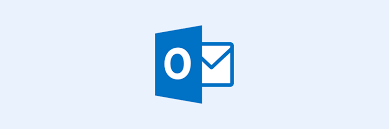Guide
How to Edit “Talks About” on LinkedIn on Your Mobile

The social networking website Linkedin has developed into a dependable platform that enables users from all around the world to create professional accounts for themselves. It is most usually used to make one’s profile more appealing for the aim of getting or providing work opportunities, as well as to share one’s success in one’s professional life. Another typical application for it is to discuss one’s accomplishments in one’s professional life. The same can be said about the nature of the company’s profile. This post will provide you with a step-by-step guide on how to alter your “Talks About” section on the mobile version of LinkedIn. So let’s get started:
Read Also: How to See Who Viewed Your LinkedIn Profile on iPhone App
How to Edit “Talks About” on LinkedIn on Your Mobile
The “Talks About” section that appears on a LinkedIn profile is a component of the profile-editing functionality known as Creator Mode. Verify that you are using the most recent version of the Application; if not, you will need to upgrade the LinkedIn application first. To edit the “Talks About” portion of your LinkedIn profile using a smartphone computer, you will need to follow the procedures listed below:
1. Launch the application for LinkedIn.
2. Simply select your profile photo from the menu that appears on the right side of the screen.
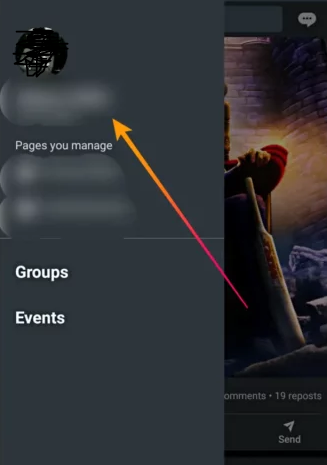
3. Simply select “See profile” from the menu. Your profile appears
4. Next, locate “Creator Mode” further down the page, and then click on it.
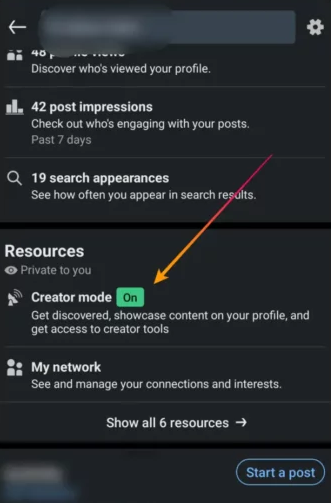
5. Make the necessary adjustments, and if you want to get rid of an existing topic, all you have to do is click on it, and that will uncheck it. To create a new topic, select “Add Topics” from the drop-down menu, then select “Save.”
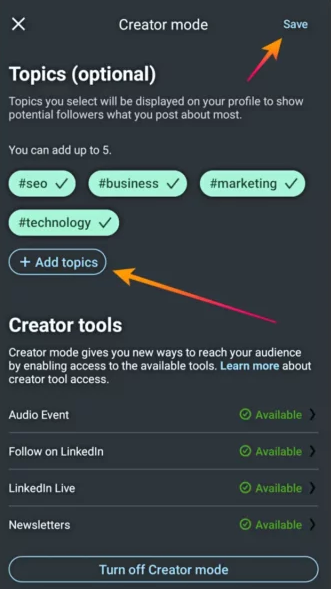
6. Your modifications are going to be saved and updated right now.
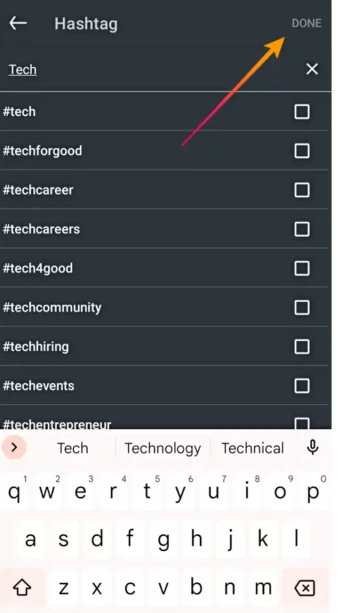
FAQs
Can you add speaking engagements to LinkedIn?
You can add “Speaker” as a category under Work Experience, and then list the various speaking engagements that you have given, along with the name of the event, group, or organization that you addressed. You should should include specify the location of the event in your announcement.
What is the difference between reach and engagement on LinkedIn?
When compared to its reach, the level of interaction that your content receives is evaluated in a different way. Instead of concentrating on the number of locations where your content is shown, engagement is measured by the number of times potential customers interact with it and how they connect with it.
Is it OK to add people you interviewed with on LinkedIn?
In addition, it is permissible to submit a request on LinkedIn to someone with whom you have interviewed, provided that the dialogue you had with that person during the interview process was significant. If certain questions were not answered during the course of the interview, getting in touch with the person who conducted the interview afterwards may be an option for you.
Why are my LinkedIn impressions so low?
If you see a drop in the number of impressions you receive on LinkedIn, it may be because your content is not compelling enough. This is due to the fact that LinkedIn’s algorithm will not offer your material to as many people when it detects a lower level of engagement with your postings.
What is a good engagement score on LinkedIn?
According to the follower-based measuring approach, an engagement rate on LinkedIn that is 2% is regarded to be good, and anything that is higher than 2% is considered to be great. If the engagement rate on your posts is consistently lower than 2%, it is likely that your follower base is not especially active, and it is also likely that your followers are not actively engaging with the content you share.