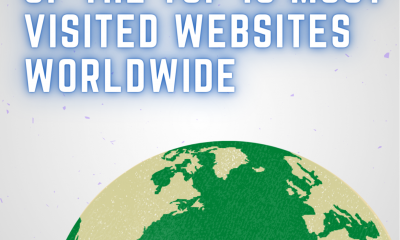Apple
How to Edit Texts Messages in iMessage
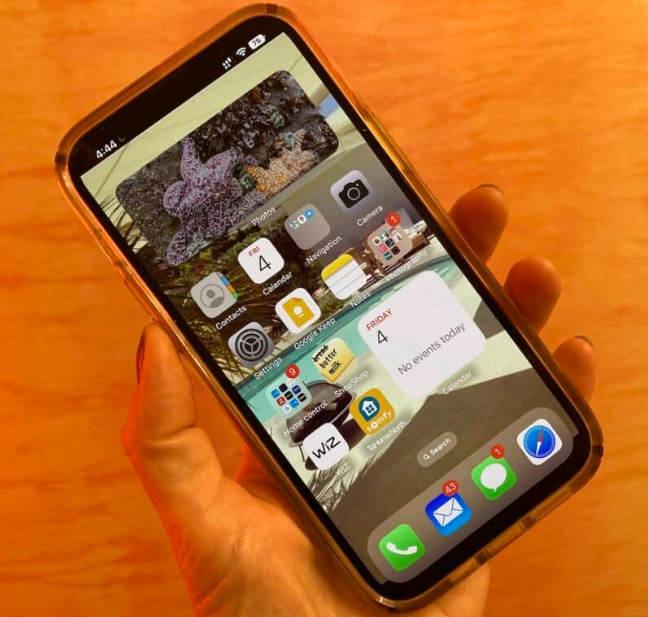
Apple has released iOS 16 with a number of significant upgrades to its Messages app. These updates include the addition of new functionality that competitor third-party messaging systems have had for years. The ability to make edits to imessages is one of the new features included in iOS 16. When you send a text message, only to quickly realize that the meaning of the message is unexpected because of an innocent typo, this is a circumstance that almost everyone who owns a smartphone can relate to. You will learn how to edit texts sent using iMessage by reading this article. So let’s get started:
Read Also: How to Leave an iMessage Group Text on Your Mac
How to Edit Texts Messages in iMessage
However, before you use the edit function that is shown below, there are some restrictions associated with the functionality that you need to be aware of. To begin, it is only compatible with iMessages and not SMS messages; therefore, in order for it to work efficiently, both parties involved need to have an iPhone.
Second, in order for participants to use the functionality that allows them to edit messages, they need to be running the most recent versions of Apple’s software, which are iOS 16, iPadOS 16, macOS Ventura, and watchOS 9. When receiving an altered iMessage, users of older versions of iOS or those using Android will see text that states “Edited to [text]” in their notification bar.
When you modify a message, the recipient also receives the edit history, which makes it possible for them to view the message as it was originally delivered together with the edited version. This is the third and possibly most essential feature. The recipients of an altered message have the ability to view the message’s revision history by tapping on the blue label that says “Edited” and then selecting the option to “Hide Edits.” Keeping all of that in mind, this is how you can change an iMessage that has already been sent using an iPhone or iPad that is running iOS 16 or iPadOS 16.
1. Open the chat thread in the Messages app that contains the sent message that you wish to edit so that you can make changes to it.
2. Hold down the sent message that you want to edit for an extended period of time. (If you do not see the option to change the message, it means that it was sent more than 15 minutes ago and that you are unable to do so.)
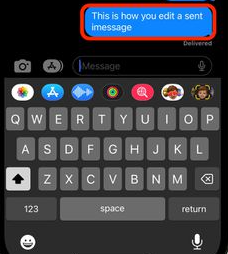
3. Select Edit from the menu that has appeared.
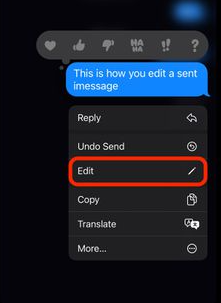
4. After you have made the necessary adjustments, confirm them by tapping the checkmark in the upper right corner. Tap the gray X to the left of the message if you decide that you do not want to edit the message.
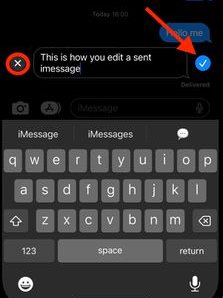
FAQs
Can you edit old messages on iPhone?
Find the conversation that contains the message you wish to change, and then navigate to that chat. Hold the message you wish to delete as you tap on it. From the menu that appears, pick “Edit.” After making the necessary adjustments, you may resend the message by tapping the blue check mark and entering the send button again.
Can you change the colors on iMessage?
To change to the Aqua theme, select the ellipsis (it looks like three dots) symbol. Next, once the context menu has appeared, select Edit from the menu. To select and modify the color of your iMessage, navigate to the Background section of the settings and then tap the arrow that is located next to the Fill option.
Can you change text color on iPhone?
Tap the Color button, then scroll either up or down to see all of the available options, and finally tap a color. To see a preview of the text in a variety of colors, touch and hold a color on the grid, then drag your finger across it. A color label will appear next to each color that is being previewed to assist you in reproducing an exact match. When you are ready to choose a color, lift your finger.
What does an edited iMessage look like?
Your initial text and any subsequent text messages that have been edited appear as fading blue chat bubbles above the text that has had the most recent update made to it. A recipient can check the history of a communication by tapping the Edited button that appears underneath any edited text message. This button is displayed whenever the recipient edits a message.