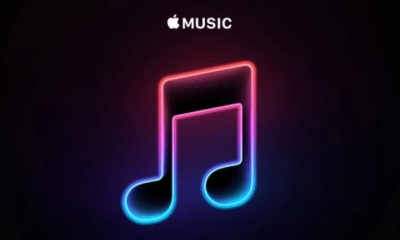Guide
How to Enable Google Docs Dark Mode on Mobile App
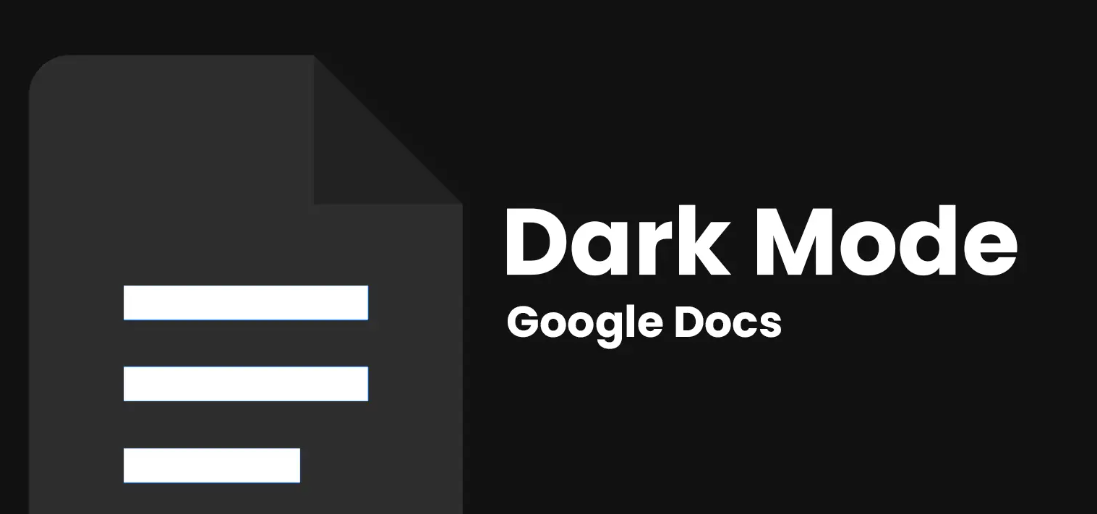
Bright text is displayed on a dark background in the widely used interface setting called “dark mode.” The white background can be uncomfortable when working on lengthy writing assignments at night in Google Docs. Fortunately, you can enable dark mode in Google Docs to give your eyes the rest they need.
It is simple and officially supported to use Google Docs on iPhone, iPad, and Android apps in dark mode. A device in a dark environment can be more aesthetically pleasing and comfortable than dark text on a bright background, even though it may not always reduce eye strain. You can read this article to learn how to enable Dark Mode on the Google Docs mobile app. Consequently, let’s begin:
Read Also: How to Enable “Help me write” in Google Docs
How to Enable Google Docs Dark Mode on Mobile App
On iPhone or iPad
Follow these steps to enable Dark Mode in Google Docs on an iPhone or iPad.
1. Start the Google Docs application.
2. Select the Options from the app’s menu, indicated by three horizontal lines in the top-left corner.
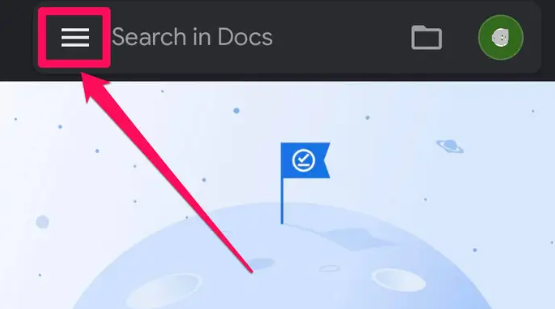
3. Select Setting.
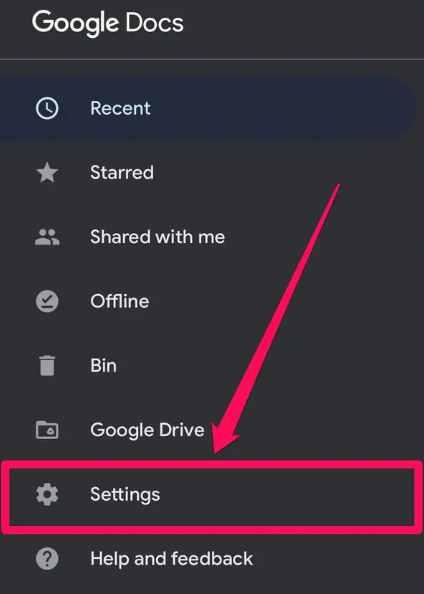
4. Theme on tap.
5. Opt for Dark.
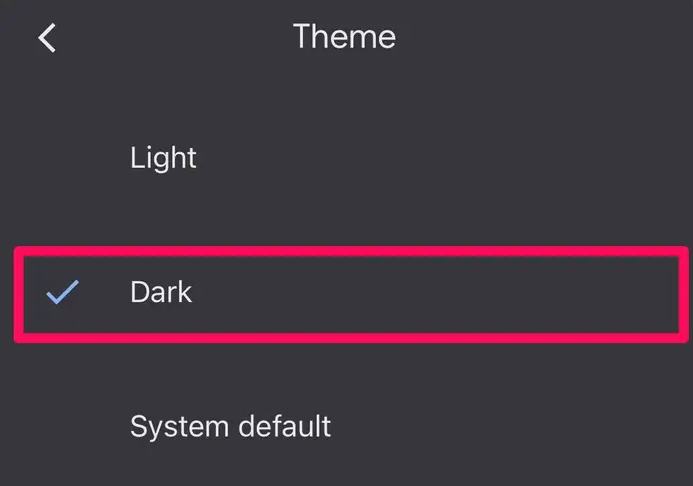
Google Docs will immediately go into dark mode.
On Android
Choose Options > Settings > Choose Theme > Dark or System Default on an Android phone or tablet to enable Dark Mode in Google Docs. Here is the comprehensive how-to.
1. Start the Google Docs application.
2. Click the Options button. In the upper left corner of the app, it is shown by three horizontal lines.
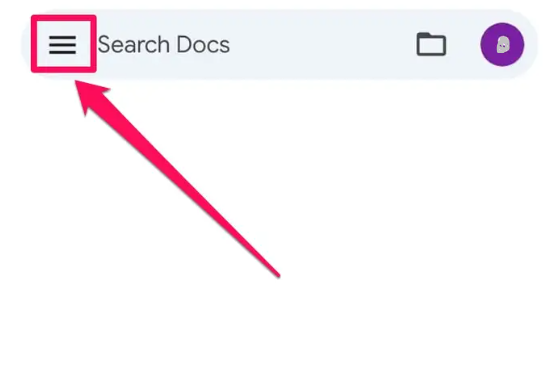
3. Select Setting.
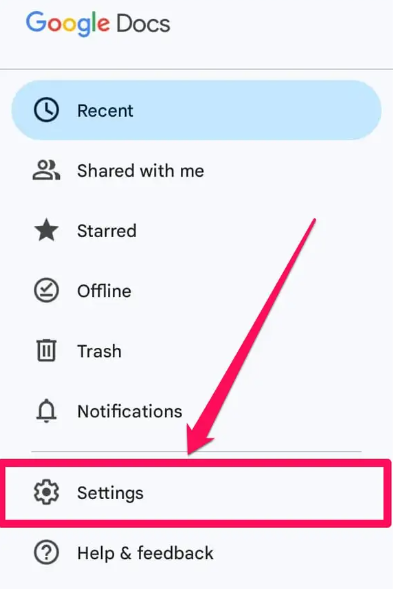
4. Select the theme.
5. Choose System Default or Dark.
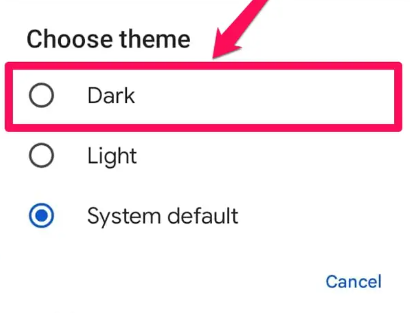
Google Docs will immediately go into dark mode.
FAQs
Why is Google Docs dark mode not showing up?
Tap Menu in the top left corner. Select Settings. Theme section, select “Choose theme” by tapping it. Select “Dark,” “Light,” or “System default” to switch your OS theme to Dark Mode.
Is dark mode better for eyes?
Although dark mode doesn’t immediately ease eye strain, it can provide some comfort. For instance, a bright screen makes it tougher for your eyes to focus in low light. On the other hand, the identical outcome will occur in a room with a dark screen and bright lighting.
What is the shortcut for dark mode in Google Docs?
You may easily quickly turn on or off dark mode by pressing the Alt+Shift+D key combination (or Option+Shift+D on a Mac).
How do I turn off dark mode in Google Docs app?
Go to the same Choose theme menu and choose Light from the list of themes to turn off dark mode. You can preview your papers in a light theme while the app is still in dark mode as an optional feature in the Google Docs mobile app.
What is the best extension for dark mode in Google Docs?
Fortunately, Google Docs may now be used in Dark Mode by using an extension like “Dark Reader.” Simply look up “Dark Reader” on the Chrome Web Store. Install the extension after that, then launch Google Docs. You can edit the settings to your liking, and the background color will now be dark gray.