Microsoft
How to Enable Macros in Microsoft Excel
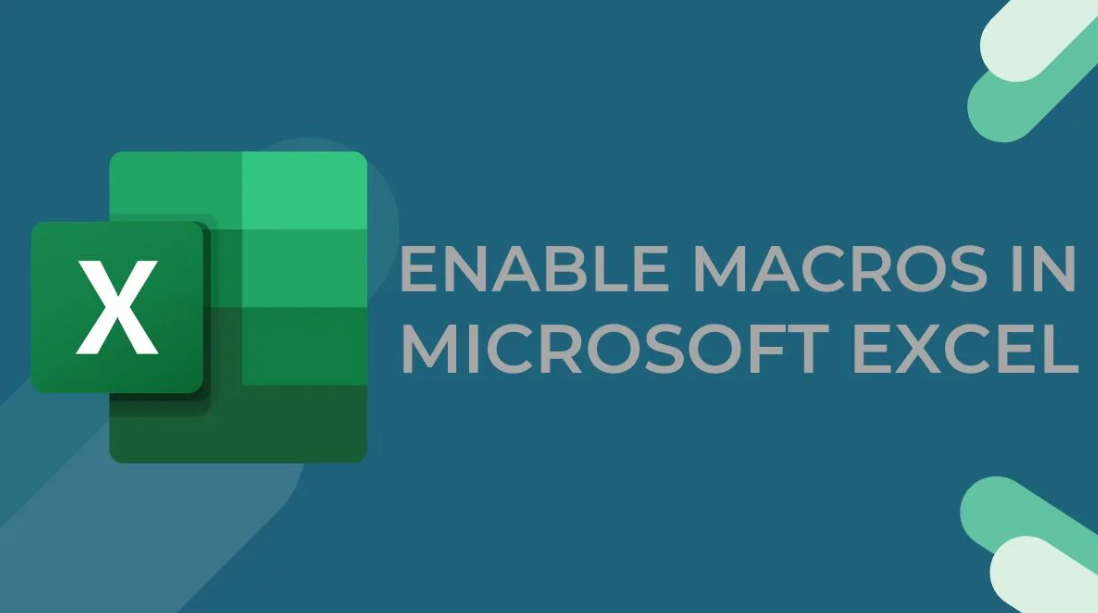
Spreadsheets created in Microsoft Excel can incorporate programming code in the form of macros. Excel (and other Office products) contain a feature called macros, which are short, straightforward scripts that can automate recurring duties. There was a time when macros were very common in Excel; however, malicious macros that could inflict serious harm forced Microsoft to implement safety and security precautions, including disabling macros by default. Macros were once very common in Excel; however, macro viruses forced Microsoft to do so.
You are able to use macros in modern versions of Excel; however, you will need to enable the macro feature in order to do so. The steps to enable macros are outlined here.
Read Also: How To Merge Cells In Excel
How to Enable Macros in Microsoft Excel
You can permanently activate macros in Excel by using the Trust Center if you are ready to take the risk that comes with enabling all of the available macros.
1. Select “File” from the menu bar, and then select “Options.”
2. In the Excel Options window, navigate to the navigation pane on the left and click the “Trust Center” button.
3. Navigate to your account’s “Trust Center Settings…”
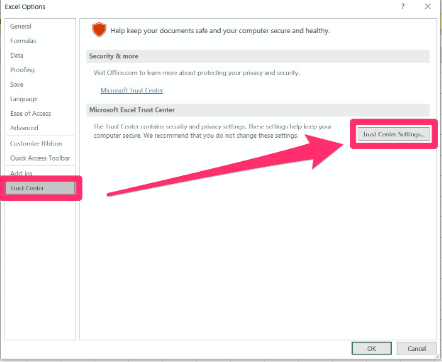
4. Select “Macro Settings” from the list of options in the navigation bar on the left.
5. Go to the section titled “Macro Settings,” click the button labelled “Enable all macros (not recommended: potentially harmful code can run),” and then click the “OK” button. This is a risky approach that should be avoided at all costs, as the prompt makes clear.
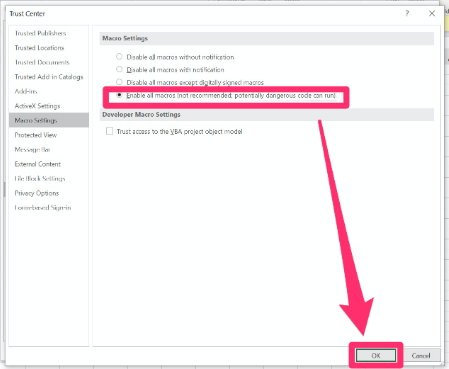
Return to the Trust Center and select “Disable all macros with notifications” if you decide at a later time that you no longer want to make use of macros.
FAQs
Why are macros not working in Excel?
If another user is unable to utilise a worksheet that you have enabled for macros, it is possible that the problem is caused by the fact that the macros are stored in your Personal Macro Workbook, which is not shared with other users. If you need to share the worksheet with other people, it is essential to remember to save any macros directly into the workbook itself.
How do I know if a macro is working?
Simply right-click the macro that is displayed in the Navigation Pane, and after that, select the Design View option. Click the Single Step button that is located in the Tools group of the Design tab. Click the “Run” button. You will be required to save the macro before you are allowed to execute it if it is a new or changed version of an existing macro.
What are macro commands in Excel?
An action or collection of actions that can be recorded in Excel, given a name, saved, and then run as many times as you want at any time that you want is what is known as an Excel macro. Macros allow you to save time by automating routine, time-consuming processes, such as those involved in data manipulation and data reporting, which are necessary to be completed on a regular basis.
How do I create a macro in Excel for beginners?
Click the Record Macro button located in the Developer tab. After providing a name for the macro in the Macro name box, a shortcut key in the Shortcut key box, and a description in the Description box, you may start recording by clicking the OK button. Providing a name for the macro is optional.
Why macro is used in Excel?
An action or group of actions that may be recorded, identified, and saved in Excel, and then executed as many times as necessary and whenever the user desires, is referred to as an Excel macro. We are able to automate repetitive procedures related with data manipulation and data reporting that need to be done regularly by making use of macros. These tasks need to be completed repeatedly.














