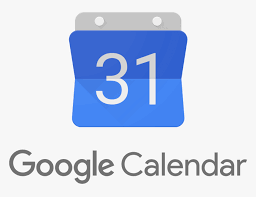Guide
How to Enable or Turn On Wi-Fi on Your Windows 10

Turning on Wi-Fi is the quickest and easiest way to connect your Windows computer to the internet. Wi-Fi capabilities are a feature on pretty much every computer that is sold on the market in this day and age, and turning on Wi-Fi is one of those features. If you are using Windows 10, the Wi-Fi adapter in your computer is probably already activated. This article will explain how to enable Wi-Fi on Windows 10 in the event that it is not already enabled or in the event that you have inadvertently disabled it in the past. So let’s get started:
Read Also: How to Synchronize Your Clock in Windows 10
How to Enable or Turn On Wi-Fi on Your Windows 10
First things first, check to see if your keyboard has a Wi-Fi button. It should look like waves emanating from a circle or a line. Because of the prevalence of this feature on laptops, you will most likely need to press the Fn key in addition to one of the numbered F buttons located at the very top of the keyboard.

via the Start menu
1. Press the Windows button, then type “Settings,” and then select the Settings app from the list of results when it displays.
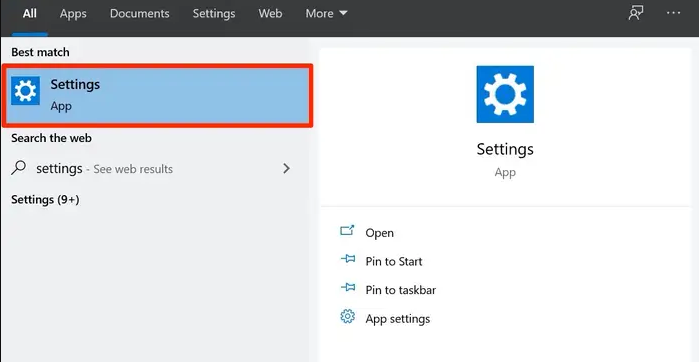
2. Select Network & Internet from the menu.
3. In the menu bar located on the left side of the Settings page, select the Wi-Fi option by clicking on it.
4. To activate your wireless network adapter, turn the Wi-Fi switch to the On position.
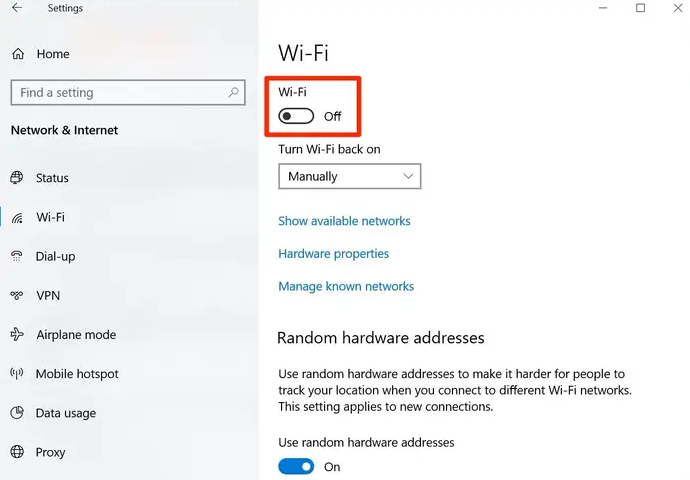
5. You are now able to connect to any Wi-Fi network of your choosing, provided that you are aware of the password for that network.
FAQs
Why is my Wi-Fi not showing up on my Windows 10?
choose the Start button, then go to Settings, then choose Network & Internet, and finally select Status. Choose Network troubleshooter from the list of options under “Change your network settings.” If you follow the procedures outlined in the troubleshooter, you should be able to solve the issue.
Why my PC is not detecting Wi-Fi?
It is possible that the network drivers on your computer are either out of date or corrupted if it is the case that your computer does not recognize any WiFi networks. You can attempt to fix the problem by restarting either your router or your WiFi modem. We advise downloading the Restoro PC repair utility in order to identify and fix any problems with your wireless internet connection.
Which F key turns on Wi-Fi?
Activate WiFi by pressing a function key.
You may also turn WiFi on and off by simultaneously pressing the “Fn” key and one of the function keys (F1-F12) on your keyboard. This will toggle the wireless connection on and off. The particular key that needs to be used differs from computer to computer. Look for a little wireless icon, like the one that is seen in the example picture of an F12 key that can be found below.
What is F8 key for Wi-Fi?
The Fn+F8 Wireless HotKey enables and disables the wireless adapters that have been installed. This can be done for either one or both of the adapters.
Where is WiFi key on HP keyboard?
HP or Compaq laptops
On certain HP laptops, an indicator light for WiFi can be found on or near the F12 key. The light is on at all times, regardless of whether or not the WiFi is active; the hue is significant.