Guide
How to Enable Push to Talk in Discord on Your PC
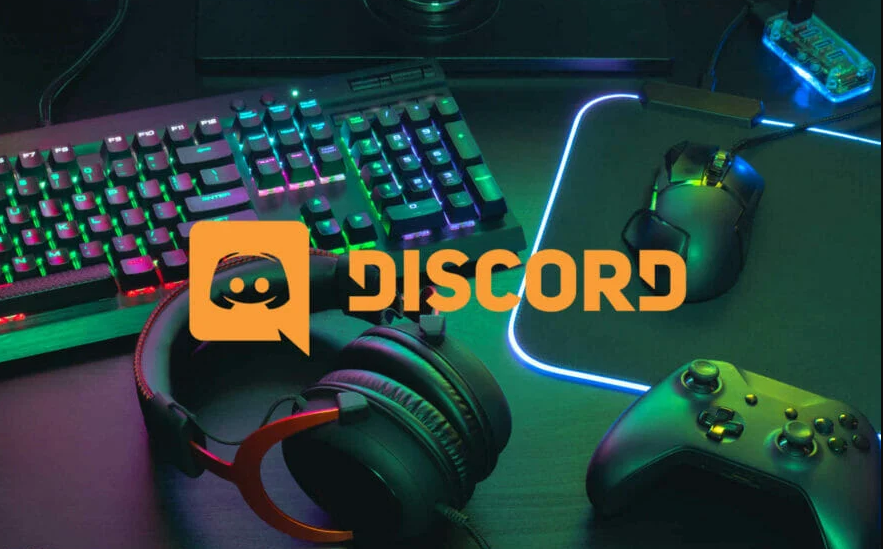
Push to Talk, also abbreviated as PPT, is a feature that requires users to press a specific button or flip a switch before they are able to engage in voice communication. It operates the same way as a walkie-talkie. To activate this feature, all you need to do is follow a few basic instructions in the right order. This guide will walk you through the steps necessary to enable push-to-talk on your personal computer while using Discord:
Read Also: How to Change Your Discord Status on Android, iPhone or iPad
How to Enable Push to Talk in Discord on Your PC
The following is a guide that will show you how to enable Push to Talk in Discord.
1. Open Discord.
2. To adjust your settings, navigate to the Users Settings icon located on your profile.
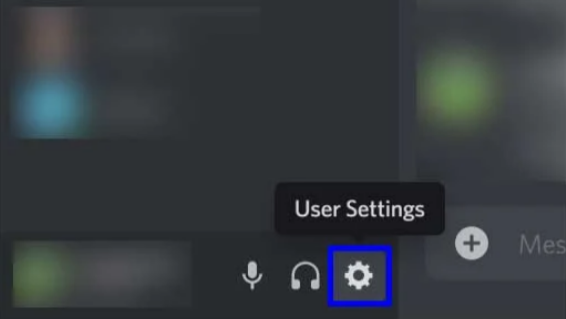
3. Voice & Video can be found in the Apps Settings if you scroll down far enough.
4. Choose the Push to Talk option that’s located under the Input Mode heading.
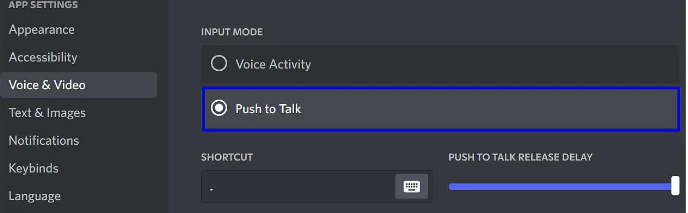
5. Choose the Record Keybind option from the Shortcut menu, then hit any key to begin recording.
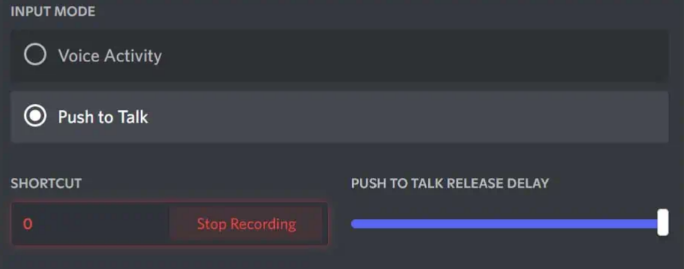
6. You can adjust the Push to Talk Release Delay by dragging your cursor down the scroll bar, which ranges from 0 milliseconds to 2.00 seconds.
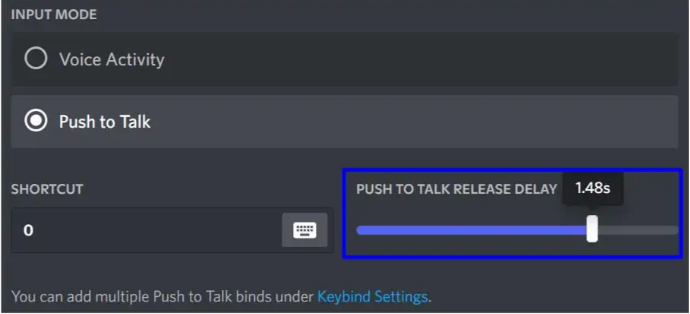
The Push to Talk delay scroller allows you to set the amount of time that passes before your voice signal is cut off after you have finished pressing the designated key. In addition, the key that you pushed during the fifth step is the same key that you will need to press when you wish to use the Push to Talk feature so that you can speak. Users who are listening in on the voice channel will only be able to hear your voice for as long as you continue to press that key.
FAQs
Why is my Push to Talk not working in Discord?
It’s possible that corrupted audio drivers on your computer are causing the Discord Push to Talk not working problem you’re experiencing. It’s possible that the error occurred as a result of inconsistent in-app settings; therefore, double-checking the Voice and Video settings in Discord should help you resolve the issue. This issue may also be caused by incorrect settings for the keybindings.
How do I turn off Push to Talk on Discord?
Launch the Notifications tab (located in the sidebar on the left), and then go down to pick or deselect the “PTT Activate” and “PTT Deactivate” options. This will allow you to customise the sounds that you hear or do not hear.
How do I do Push to Talk?
What is the function of the Push-to-Talk button? Push-to-talk is a method of communication that allows users to send immediate messages to a single person or to a group of people by just pressing a button on a handheld device. Users need to push and hold the button in order to speak, and they must release it in order to listen.
Does Discord Mobile have Push to Talk?
Even the Push-to-Talk feature is available to you! You can decide whether you wish to utilise PTT or Voice Activity Detection by navigating to the settings for your voice.














