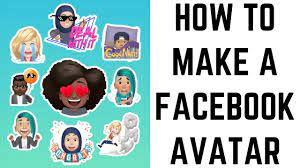Guide
How to Change Your Discord Status on Android, iPhone or iPad
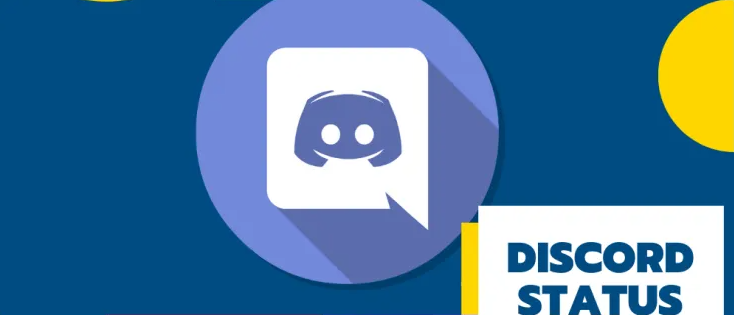
Others on Discord will be able to tell from the status that you choose to display whether you are actively active in a conversation or whether you have taken a break from using the keyboard. You can make the change by going to the website for Discord and using the mobile app on your Android, iPhone, or iPad device. Alternatively, you can use the Discord client on your computer. You also have the option of using the Discord client that is installed on your personal computer. So let’s get started:
Read Also: How to Create an Event in Discord on Desktop
How to Change Your Discord Status on Android, iPhone or iPad
You also have the ability to change your status by using the mobile app for Discord, which is downloadable for iOS devices like the iPhone and iPad as well as Android devices. Start up the Discord app on your portable device, whether it’s a smartphone or a tablet computer. Tap the hamburger menu that is situated in the top left corner of the display to see the list of servers and channels.
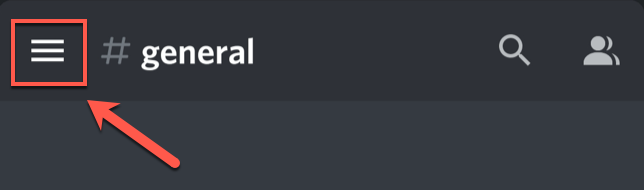
Find the icon for your user profile in the bottom right hand corner of the screen and click on it. This will take you to the “User Settings” option.

You have the power to customise your account in any way you see fit within the “User Settings” section of your Discord client, and one of those customizations is the selection of a new status. To accomplish this, tap the button labelled “Set Status.”
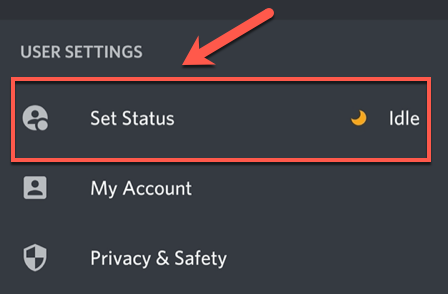
A drop-down menu will display when you mouse over the very bottom of the screen. You have the ability to alter your status to one of four distinct settings, which are “Online,” “Idle,” “Do Not Disturb,” or “Invisible.” You can choose whichever one best suits your needs. The desktop app also provides you with this choice for your convenience.

Tap the button that reads “Set a Custom Status” if you would rather do that instead of the previous option.
When using the “Custom Status” menu option, you will see a box labelled “Set A Custom Status.” Here, you should enter a status. If you tap the emoji that is near to the one you want to use for your status, you will have the option to select it. Your customized status, which may contain both text and emoji, will now be displayed beneath your moniker in the user lists of Discord channel users. These lists are sorted alphabetically by username.
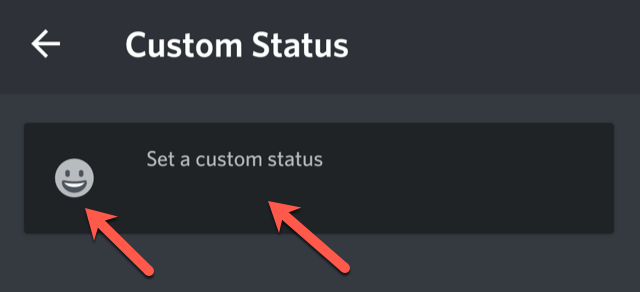
You have the option of setting the duration of the status message to be displayed for thirty minutes, one hour, four hours, or till tomorrow. This option can be found directly beneath the actual message.
If you do not want your status to be cleared under any circumstances, you should select the “Don’t Clear” option.
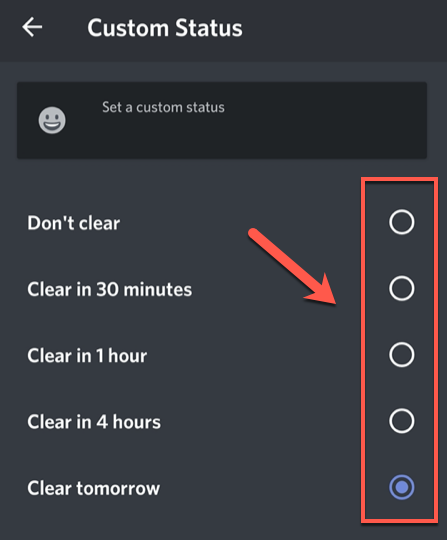
To store your individualised status, you will need to tap the Store symbol that is located in the bottom right corner of the screen.
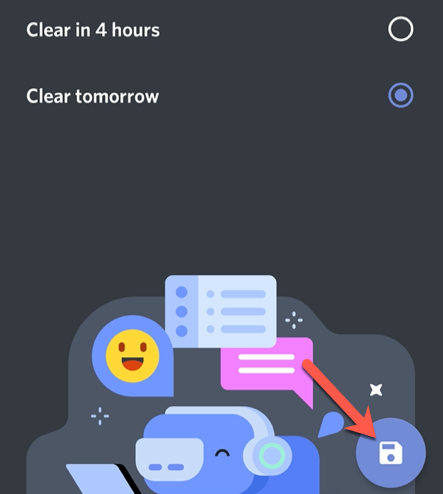
As soon as you finish reading this, your status will be changed immediately.