Apple
How to Enable your iPhone Black and White Using Grayscale

One of the things that sets your iPhone apart from other mobile devices is its vibrant display. On the other hand, the colours on your iPhone can be altered in a variety of ways, and you can even switch it to monochrome mode. You might be asking why someone would want to swap out the vibrant display seen on an iPhone with a screen that is muted and grey in colour. There is a possibility that you and your iPhone will both benefit from the following: Grayscale displays are gentler on your battery life (though the difference is slight), as well as your eyes; some people even believe that they can make your phone less addictive by removing its colorful and entertaining user interface. This article will walk you through the process of utilizing grayscale to turn your iPhone’s display black and white. So let’s get started:
Read Also: How to Delete iPhone Backup on Mac
How to Enable your iPhone Black and White Using Grayscale
1. Launch the app that controls settings.
2. Click the Accessibility tab.
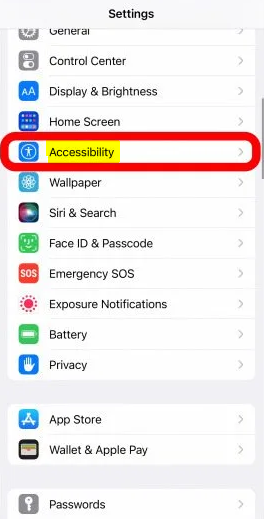
3. Choose your display and the size of the text.
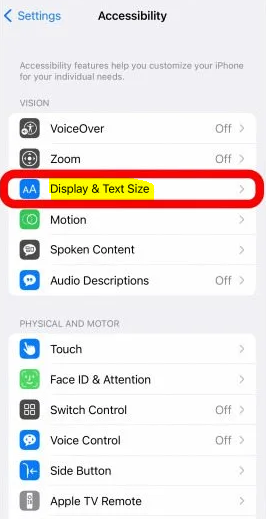
4. Click on the Color Filters button.
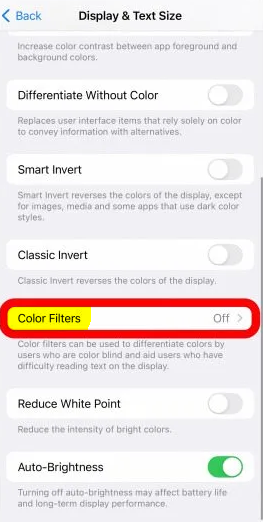
5. Color Filters should be turned on.
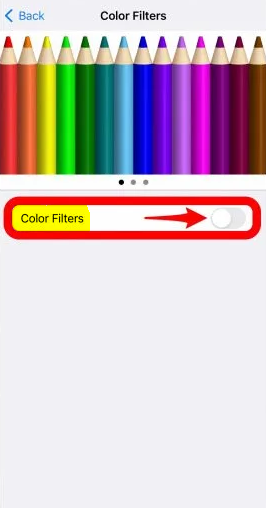
6. Use the Grayscale slider.
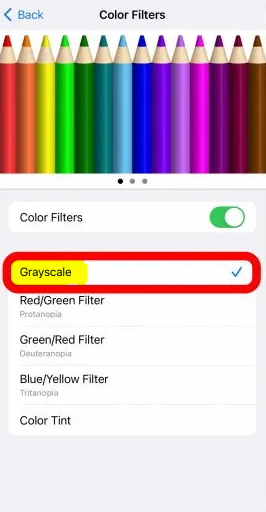
Everything on your iPhone will now only be displayed in black and white, while screenshots and images will retain their original colour when viewed on other devices. Because of this, the screenshot that was taken above retains its colour. If you have trouble distinguishing between colours, you can choose the filter or tint that works best for your eyes and then modify the levels to suit your preferences. It’s interesting to note that a grayscale screenshot will still produce a coloured image when it’s captured on a computer. In addition, the picture that is directly above it is not accurate because it displays grayscale being turned on yet in reality the screen is still coloured. Once you change the setting, it will look grey even if it isn’t actually that colour.
FAQs
Why is my iPhone black and white not grayscale?
If the colour filter is active on your iPhone, you may disable it by going into the Settings app and selecting Display & Text Size. The iPhone includes an accessibility feature known as Color Filters. Because it makes the screen of the iPhone black and white, the Grayscale filter is one of the most common factors in causing this issue. You may disable Zoom on your iPhone by going into its settings and selecting the Zoom option.
Why use grayscale on iPhone?
Grayscale mode is designed to make cellphones less addictive, to limit the formation of bad habits, and to prevent digital attention deficit disorder (ADD).
Where is Grayscale in settings?
In Android 9 and newer
Drag two fingers down from the top of the screen to move down the menu. To add greyscale to your tiles, locate it by tapping the icon that looks like a pen, then tap and hold.
Is grayscale better for eyes iPhone?
In addition to these advantages, grayscale mode also has the following advantages: If you are colorblind, this may be more comfortable for your eyes, and it may also help you read and see things more clearly. It is simple to switch between black and white on your iPhone, and it is as simple to switch back and forth between the two.
Is grayscale good for battery?
No, since even though the image is being displayed, electricity is still being used. If the device had been an OLED or AMOLED, then it would have been able to conserve some power because each pixel is an individual source that is being powered, and black pixels would not receive electricity if the device had used those technologies.
Is there a way to make iPhone black and white?
Go into the Settings app, then select General, Accessibility, Display Accommodations, and finally Color Filters to make your phone display in black and white. They put a lot of emphasis on hiding that setting! The following is an example of what the screens look like: When you activate “Color Filters,” you’ll notice the option to convert to grayscale at the very top of the menu.














