Guide
How to Exit Full-Screen Mode on Your Windows 10
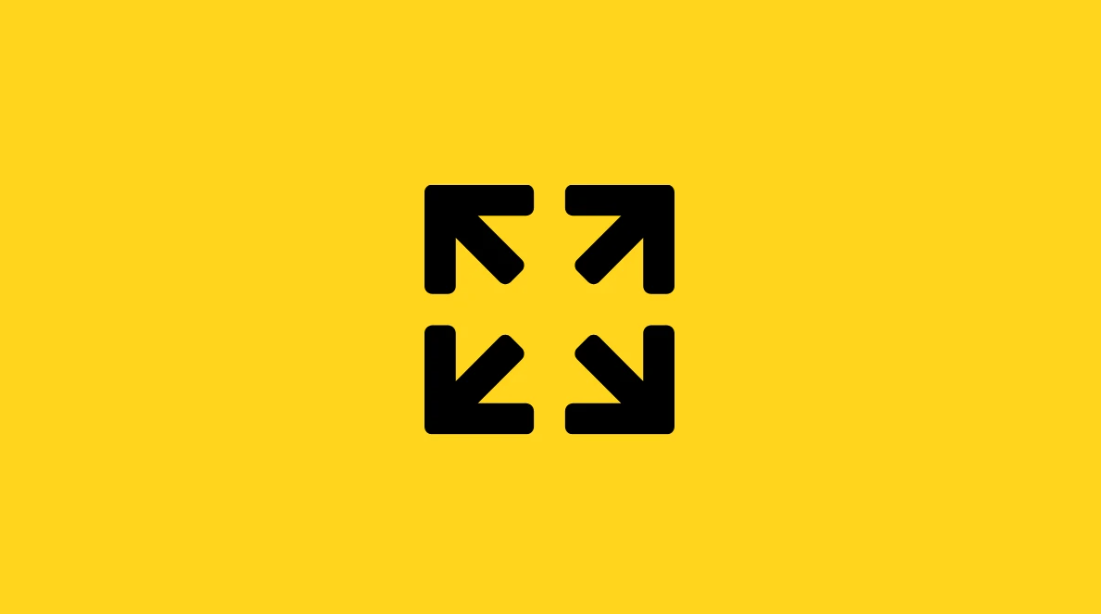
Toggle between full-screen mode and regular windows mode to exit full-screen mode so that you can use your Windows computer normally again for activities such as web browsing, email reading, or simultaneously opening multiple programmes or files. Switching between full-screen mode and regular windows mode is incredibly simple and takes very little time. Here are the several methods you can use to exit full-screen mode on Windows 10, should you find yourself in that state and wish to do so.
Read Also: How to Turn Off Scroll Lock in Windows 10
How to Exit Full-Screen Mode on Your Windows 10
Using the F11 key
To quit full-screen mode on your computer, you can do so by pressing the F11 key on the keyboard. Take note that tapping the key once more will return you to the full-screen mode that you were previously in.
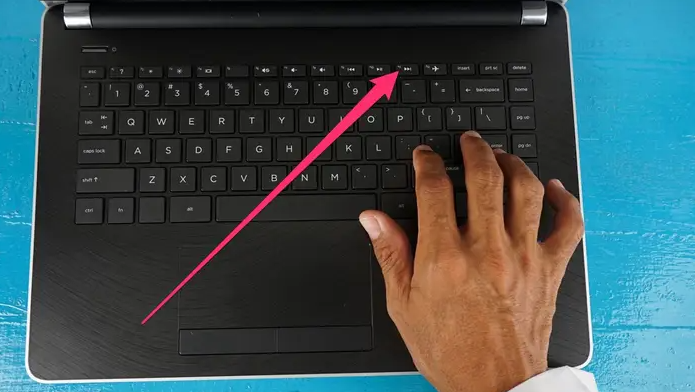
Using the exit button
Swipe your mouse to the top of your screen while the full-screen mode is active, and keep doing so until a small circle containing a “X” appears in the top-left corner of your window. To escape the full-screen mode, click the “X” in the top right corner.

Using the escape key

If you are running an application that supports full-screen mode, you may be able to escape that mode by pressing the “ESC” key located on your keyboard.
FAQs
How do I shrink my screen back to normal size using keyboard?
You can view whatever webpage you choose by either opening it up or clicking anywhere on the Windows desktop. To enlarge or reduce the size of items displayed on the screen, first press and hold the CTRL key, and then press either the plus (plus symbol) or minus (minus sign) sign. Simply press and hold the CTRL key, then press the 0 key to return to the normal display.
How do I resize my monitor screen?
To change the display settings on a PC, go to the Start menu, then select Preferences, and finally Display Settings. In addition, you may reach the Settings menu by right-clicking anywhere on a blank screen. Fit to Screen or Change size of text, programmes, and other items is the option available to you, but it differs depending on the operating system you use.
Why is my PC screen wide?
It’s possible that the computer is outputting the image at a resolution that’s too high for the monitor to display correctly in some circumstances. In the event that this occurs, you will only be able to view a small area of the desktop, and it will be extremely large, which will make it extremely difficult for you to complete your task.
Why is my screen zoomed in Windows 10?
When the Magnifier’s mode is set to Full-screen, the magnification affects the entirety of the screen. If the desktop is magnified, the operating system you are using is almost certainly running in this mode. If you do not wish to make use of the Windows Magnifier, pressing the “Windows” key in conjunction with the “Esc” key will automatically turn it off.
-
![Ripple [XRP]](https://irnpost.com/wp-content/uploads/2018/06/ripple-cryptocurrency.jpg)
![Ripple [XRP]](https://irnpost.com/wp-content/uploads/2018/06/ripple-cryptocurrency.jpg) Cryptocurrencies4 years ago
Cryptocurrencies4 years agoHere is the 2018 Lows of Ripple [XRP] Hits – Extend the Loss Of June By 35%
-

 Gaming3 years ago
Gaming3 years agoHow to Archive a Game on Nintendo Switch
-

 Gaming7 years ago
Gaming7 years ago‘PUBG Lookup’ A New Application Provides Extensive Stats For The Players
-

 Gaming3 years ago
Gaming3 years agoHow to Attach Bait to Fishing Rod In Stardew Valley










