Apple
How to Find the IMEI Number on Your iPad

Every iOS and iPadOS device has a unique serial number, and those that have a cellular connection also have a unique 15-digit IMEI number, which stands for the International Mobile Equipment Identity. This number is helpful not only for activating cellular service on your smartphone but also for registering the device for warranty purposes and for protecting a device in the event that it is misplaced or stolen.
Read Also: How to Enable Messages in iCloud on Your iPhone or iPad
How to Find the IMEI Number on Your iPad
If you have a cellular variant of iPad, it will be the only kind to have an IMEI number. Aside from that, the vast majority of iPads have merely a serial number and do not have an IMEI number.
On your iPad, locating the IMEI number and the serial number can be accomplished in a number of different methods. The procedure is as follows.
On the back of your iPad
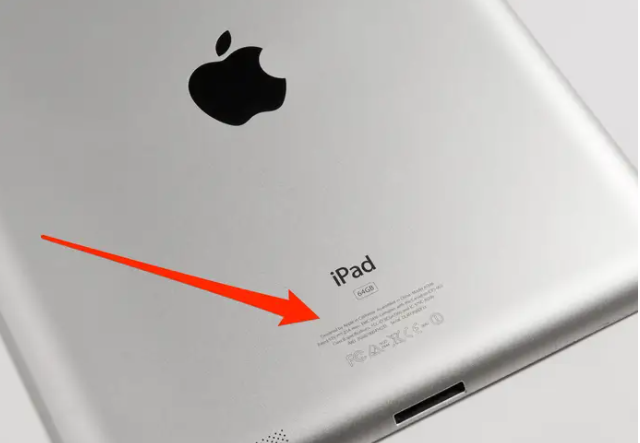
1. Flip your iPad over to the other side.
2. You’ll notice some writing just below where it says “iPad” in the second paragraph. It’s possible that you won’t be able to read it without a magnifying lens. If it’s an iPad cellular model, your IMEI and serial number will be listed there as well. Your serial number will also be included.
In the Settings app on your iPad
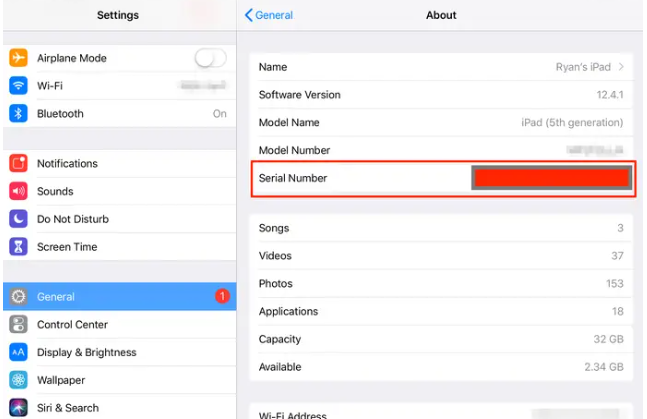
1. Open Settings.
2. Go to the bottom of the page and select the General option.
3. Select the About option.
4. You’ll find the serial number in that spot (and IMEI if you have an iPad cellular model).
Log into your Apple ID account online
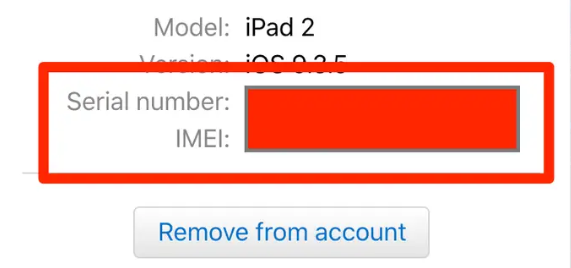
1. Go to appleid.apple.com in order to look for your IMEI number on the Internet. You can access your account by logging in with your Apple ID.
2. To access your gadgets, scroll down.
3. Tap the Home button on your iPad. It’s possible that we’ll ask you to verify your identity.
4. If you have a cellular model of iPad, it will display both your IMEI and the serial number associated with your device.
Connect your iPad to iTunes or Finder
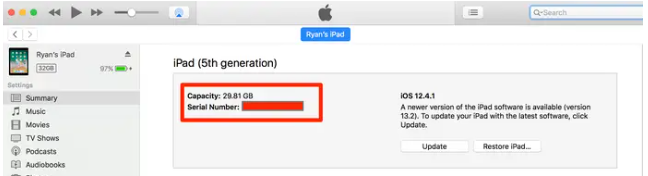
1. Attach your iPad to your computer, whether it’s a Mac or a PC.
2. Launch iTunes on your computer (if you’re using a Mac with an operating system older than macOS Mojave or a PC), or launch your Finder application (on a Mac running macOS Catalina).
3. You may be required to enter your password into your iPad in order to grant permission for your computer to access your iPad.
4. When you initially connect your iPad, iTunes will take you to the summary screen for your iPad by default. If it is already connected, you may access the Summary page by tapping on the iPad icon that is located at the top of the screen (it will seem like a little rectangle). When you click the icon for your iPad in Finder on macOS Catalina, you will be sent to a “General” page that contains the same information as before.
5. You should be able to view the serial number for your iPad. You may view the other identifying numbers associated with your iPad by clicking on the serial number (including IMEI with cellular model).
FAQs
Do all iPads have IMEI numbers?
There is a unique serial number assigned to each iPad, but the IMEI number is only present on iPads with cellular capabilities.
What is IMEI on iPad?
Discover your device’s ICCID, IMEI/MEID, and serial number.
To access the About menu, navigate to Settings > General. Check for a serial number on the item. It’s possible that you’ll need to scroll down in order to locate the IMEI/MEID and ICCID. Simply touch and hold the number you want to copy, and it will be copied to your clipboard. You may then paste this information into Apple’s registration or support forms.
Is IMEI same as serial number?
Mobile devices, similar to most other types of electronic equipment, are given unique serial numbers when they are manufactured. In addition, mobile phones carry what are known as IMEI numbers, which is an acronym for “International Mobile Station Equipment Identity.” These numbers can be used to uniquely identify a particular device.
Can Apple give me my IMEI number?
Using an Apple ID will not allow you to obtain the IMEI number. Make a call to your Internet service provider. They will keep a record of it in their files. If that doesn’t work, it’s also printed on the side of the box that the item you purchased came in.
Does WIFI only have IMEI?
An IMEI is a feature that is exclusive to mobile phones (it stands for International Mobile Equipment Identity).













