Guide
How to Fix a 404 Page Not Found Error
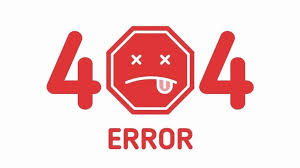
A 404 error is an HTTP status code that indicates that the page you were attempting to access on a website could not be found on the server that hosted the domain in question. It should be noted that while the server itself is available, the exact page displaying the error cannot be reached due to technical difficulties.
Individual websites routinely personalize the 404 Not Found error messages that they display. Consequently, keep in mind that the issue might manifest itself in virtually any form possible depending on which website is displaying it.
Read Also: How to Scan a Hard Drive Using ‘Error Checking’
How You Might See the 404 Error
Here are some common ways in which you might see the HTTP 404 error displayed:
- 404 Error
- 404 Not Found
- Error 404
- The requested URL [URL] was not found on this server
- HTTP 404
- Error 404 Not Found
- 404 File or Directory Not Found
- HTTP 404 Not Found
- 404 Page Not Found
- Error 404. The page you’re looking for can’t be found.
There is no specific browser or operating system that these error messages will show in. The majority of them appear within the browser window in the same way as web pages do.
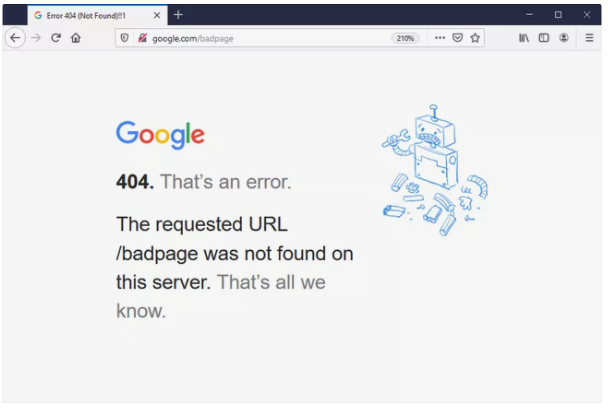
The notice appears on Internet Explorer. It is common for an HTTP 404 error to be sent, however a 400 Bad Request error can also be returned when a webpage cannot be located. You may determine which problem IE is referring to by looking at the numbers 404 or 400 in the title bar of the browser.
It is generated when you encounter 404 errors while opening URLs with Microsoft Office apps. When you open the Microsoft Office software, the Internet site indicates that the item you sought could not be found (HTTP/1.0 404) message inside it.
Cause of HTTP 404 Errors
Error 404 is technically known as a client-side error, which implies that you made a mistake, either by typing the URL incorrectly or by the page being changed or withdrawn from the website, both of which you should have realized were happening at the time.
It’s also possible that a website has relocated a page or resource but has not done so while forwarding the old URL to the new one. When this occurs, you will receive a 404 error message instead of being instantly sent to the new page as is normally expected.
How to Fix the 404 Not Found Error
1. To reload the page, press F5, touch or click on Refresh, or type in the URL again in the address field. If you get a 404 Not Found error for a variety of reasons, you may be able to get around it by just refreshing the page you were searching for.
2. Make sure the URL is correct. Errors in URLs and links are common causes of this problem, which is why it’s important for users to check their URLs and links.
3. Until you locate something, navigate the URL one directory level higher each time.
4. A prominent search engine can help you find this particular page. It’s conceivable that you’ve entered the URL incorrectly; in this case, a fast search on Google or Bing could resolve your issue.
NOTE: Keep in mind to change your bookmarks or favourites to avoid the HTTP 404 error in the future if you discover what you were looking for.
5. If you suspect that the 404 error message is yours, clear your browser’s cache. Clearing the cache on your tablet’s browser may assist if you can access the URL from your phone but not from your tablet.
6. Changing your computer’s DNS servers is only necessary if a website gives you a 404 error, even if it is accessible from other networks (e.g., your mobile phone network or a friend in another city).
7. If your ISP or government blocks or bans websites, you’re more likely to get 404 errors on the full site. There is nothing wrong with trying out another DNS server, no matter what the cause. There are a number of free and open DNS servers that you may use to do this.
8. To get in touch with the website, use the contact form. This message is genuine if the page you’re looking for is no longer available, and they should inform you that. if they’ve relocated the page and it’s causing problems instead of sending people to the new page, they’ll be pleased to hear from you so that they can correct it.”
9. Finally, if everything else fails, simply wait. It’s not enjoyable, but it may be your only option if you’re certain the 404 error isn’t coming from your server (i.e., the page really should be at the URL you have and others are having the same problem and find it equally strange).
Video













