Guide
How to Fix Discord Soundboard Not Showing Up on Server?
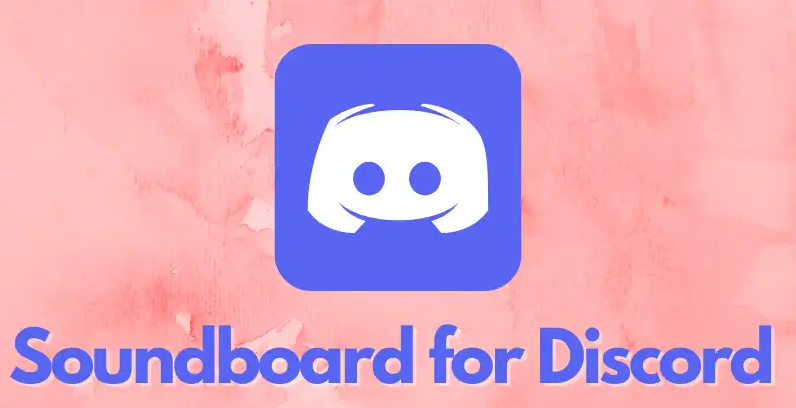
Are you frustrated because your Discord soundboard isn’t showing up on your server? Don’t worry, you’re not alone. Many users have faced this issue, but we’re here to help you fix it. In this article, we’ll guide you through troubleshooting and resolving the problem. From disabling the community feature to limiting server members or switching to the desktop version of Discord, we’ve got simple and effective solutions. Follow our instructions and get your Discord soundboard up and running again in no time. Let’s dive in!
Read Also: How to Disable Discord Hardware Acceleration to Fix Black Screen
Why is the Discord Soundboard not showing?
Are you experiencing the issue of the Discord Soundboard not showing up on your server? There could be a few reasons why this is happening. One possibility is that the community feature is enabled on your server. Another reason could be that your server has more than 50 members. Additionally, if you’re using the Discord mobile app instead of the desktop version, you may encounter this issue.
To fix it, you can try disabling the community feature in your server settings. Another solution is to kick out inactive members until your server has less than 50 people. Lastly, using the desktop version of Discord instead of the mobile app may resolve the problem.
Fix 1: Turn Off the community feature
To resolve the issue of the Discord Soundboard not showing up on your server, you should try turning off the community feature.
- This can be done by navigating to your Discord server, right-clicking on the server’s name, selecting Server Settings, and then going to the Community section.
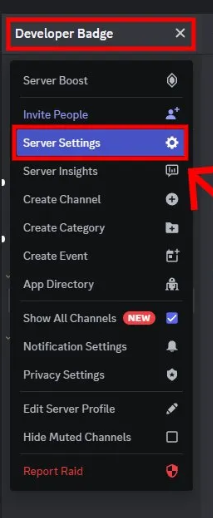
- From there, you can choose to disable the community feature.
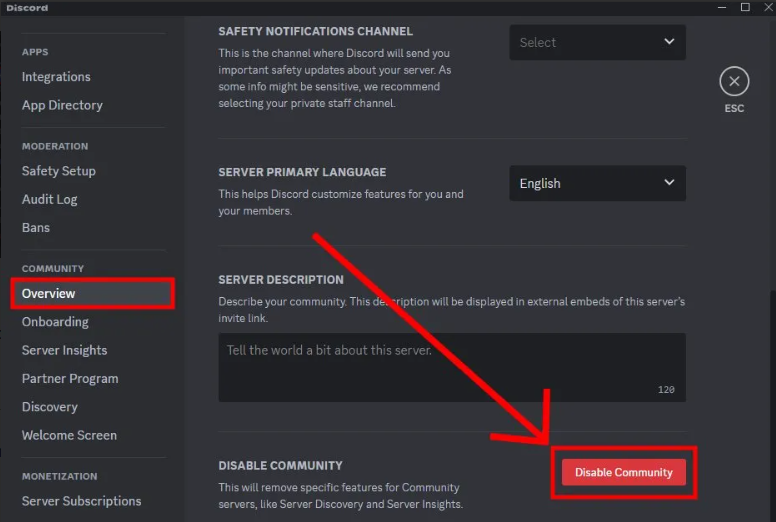
Fix 2: Kick out members until the server has less than 50 people
You should consistently kick out members until the server has less than 50 people to address the issue of the Discord Soundboard not showing up. By reducing the number of members on the server, you can meet the requirement for the Soundboard feature to be enabled.
To do this, navigate to the Discord server and right-click on an inactive user. Select ‘Kick’ to remove the user from the server. Repeat this process until fewer than 50 members are remaining.
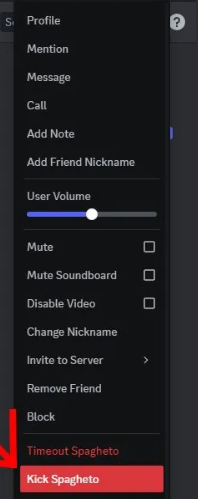
Fix 3: Use the desktop version of Discord instead of mobile
If you’re experiencing issues with the Discord Soundboard not showing up, try using the desktop version of Discord instead of mobile. Sometimes, the mobile app may not fully support all features, including the Soundboard. By using the desktop version, you can ensure that you have access to all the functionalities of Discord, including the Soundboard.
Simply download and install Discord on your personal computer or laptop, and open it. Then, join a server that has less than 50 members and has the community feature disabled. Once you’re in a voice channel, you should be able to see the Soundboard icon and choose an audio clip to play. Give it a try and see if it resolves the issue for you.
How to Adjust the Discord Soundboard Settings
In order to adjust the Discord Soundboard settings, navigate to the server settings and click on the Soundboard section. Once you’re in the Soundboard section, you’ll be able to customize various settings to enhance your soundboard experience.

You can upload sound files by clicking on ‘Upload Sound’ and selecting the desired file. Give the sound a descriptive name and associate it with an emoji to make it easily recognizable. Additionally, you can adjust the volume control to modify the sound clip’s volume during playback.
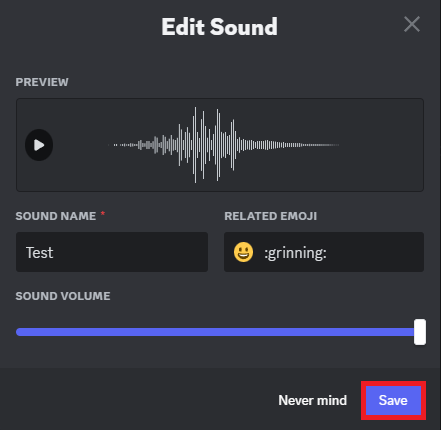
With these settings, you can personalize your Discord Soundboard and make it even more enjoyable for yourself and others in your voice channel.
Understanding the Discord Soundboard Feature
Have you fully explored the features of the Discord Soundboard? The Discord Soundboard is a fun and interactive feature that allows users to play short audio clips in voice channels. It adds an entertaining dimension to your conversations and can be used for various purposes, such as sound effects during gameplay or sharing music.
To access the Soundboard, join a voice channel and click on the Soundboard icon. From there, you can choose from a list of audio clips to play. It’s a great way to engage with others and enhance your Discord experience.
What is the Maximum Limit for Discord Soundboard?
Do you know what the maximum limit is for the Discord Soundboard? The maximum limit for the Discord Soundboard is currently set at servers with fewer than 50 members. If your server has more than 50 members, unfortunately, you won’t be able to access the Soundboard feature.
It’s important to keep this limitation in mind when setting up the soundboard for your server. Make sure your server meets the user cap requirement in order to enjoy the fun and interactive features of the Soundboard. Discord may change this limit in the future, so stay updated with any changes to maximize your Discord experience.
What Causes “Discord Soundboard Not Showing Up In Server”?
Are you experiencing difficulty with the Soundboard feature not appearing in your Discord server? There could be a few reasons why this is happening.
Firstly, make sure that the community feature is disabled on your server. If it’s enabled, the Soundboard may not show up. Additionally, check if your server has more than 50 members. The Soundboard feature is only available for servers with fewer than 50 members.
Lastly, if you’re using the Discord mobile app, try switching to the desktop version. The Soundboard feature is only accessible on the desktop version of Discord.
Frequently Asked Questions
Why Is the Discord Soundboard Not Showing?
The Discord soundboard may not be showing up for you because of various reasons like the community feature being enabled or having more than 50 members on the server.
How to Adjust the Discord Soundboard Settings?
To adjust the Discord soundboard settings, you can open Discord and right-click on your server icon. Choose Server Settings and navigate to the Soundboard section. From there, you can upload sound files and customize settings.
Understanding the Discord Soundboard Feature?
To understand the Discord soundboard feature, join a voice channel and click on the soundboard icon. You can play short audio clips for everyone in the channel to hear, adding a fun and interactive dimension to your conversations.
What Is the Maximum Limit for Discord Soundboard?
The maximum limit for the Discord soundboard feature is a server with fewer than 50 members. Keep this in mind when setting up the soundboard, ensuring your server meets the user cap requirement.
What Causes “Discord Soundboard Not Showing Up In Server”?
To fix the issue of Discord Soundboard not showing up on your server, you need to address the potential causes such as admin restrictions, misconfigurations, or device audio settings. Troubleshoot these areas to resolve the problem.
Conclusion
In conclusion, if you’re facing the issue of your Discord soundboard not showing up on your server, there are simple and effective solutions to resolve this problem. By turning off the community feature, limiting the number of server members, or using the desktop version of Discord, you can get your soundboard up and running again.
Understanding the soundboard settings and maximum limit will also help you optimize your experience. Don’t let this frustration hold you back, follow our instructions and enjoy the interactive soundboard feature on Discord once again.












