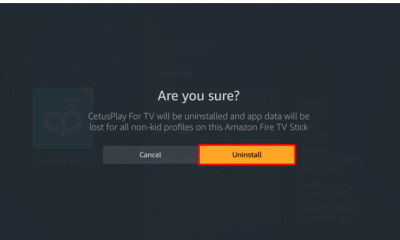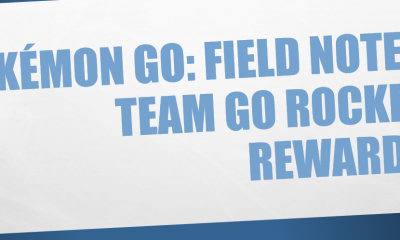Guide
How to Disable Discord Hardware Acceleration to Fix Black Screen
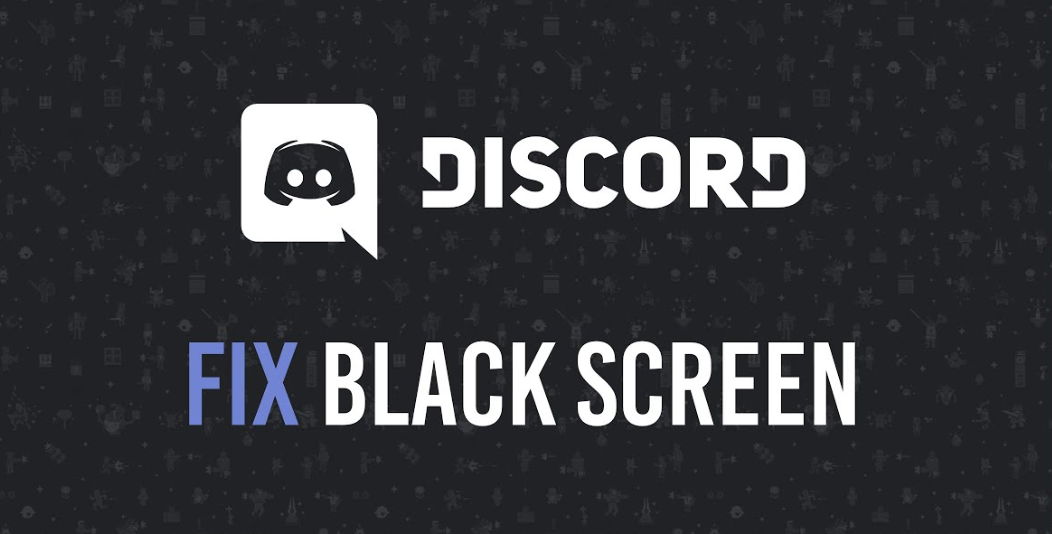
Discord’s audio and video calling capabilities are among the reasons it is so popular among gamers. They also use the well-known site to live stream their computer screens in order to demonstrate their prowess as gamers. Discord’s screen sharing and calling functions have a wide variety of applications, and this is just one of them. On the other hand, a number of users are reporting an issue in which they see a black screen whenever someone streams their screen or if they are broadcasting and other users report seeing a black screen. This post will walk you through the steps necessary to disable the hardware acceleration in Discord in order to fix the black screen:
Read Also: How to Add Clyde to a Discord Server
How to Disable Discord Hardware Acceleration to Fix Black Screen
You might be able to obtain good audio and subtitles while screen sharing on Netflix, but all you’ll be able to see is a blank screen. This is the case, even if the audio is fine. If you’ve done it previously, you’ll know this. This is because of the acceleration provided by the hardware.
When an application takes advantage of the graphics card in your computer’s system, it is said to have “hardware acceleration.” On the other hand, if your computer’s hardware isn’t very powerful, you can have problems watching the movie. Turning off hardware acceleration is the best action if that is the case.
1. To access the menu that drops down from the top right of your browser, click the “” symbol.
2. Select “Settings” from the menu that appears.
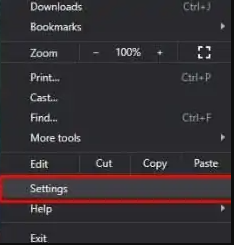
3. Click “Advanced” to access further Configuration choices > Choose the “System” option.
4. Locate the option “Use hardware acceleration when available,” then click the “Disable” button.
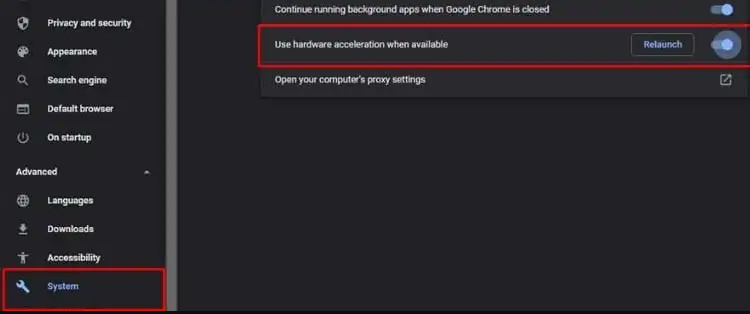
5. Launch Discord and navigate to the “Voice channel” on your server. From there, click the “Enable screen sharing” button.
6. The “Settings” option can be accessed by selecting the gear icon located in the bottom-left corner of your user details menu, which is located next to the icons for your microphone and headset.
![]()
7. You can find “Advanced” under “App Settings” if you go all the way down the menu on the left.
8. Tap on the “Hardware acceleration” button to turn off the feature.
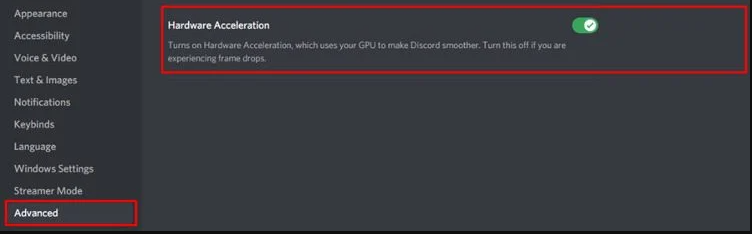
FAQs
Why does hardware acceleration cause black screen Discord?
If you do not have a GPU installed on your computer, turning on the hardware acceleration will result in a black screen. You will see that the Discord stream is black in another scenario if your computer has a GPU but the hardware acceleration is disabled. In this scenario, you will observe that the stream is black.
Does hardware acceleration cause black screen?
Turn off hardware acceleration to make Chrome run faster. Hardware acceleration makes Chrome run faster by using the graphics card in your computer. On the other hand, it may potentially cause the problem with the black screen. To turn off hardware acceleration in Chrome, go to the settings menu and select Advanced > System > Use hardware acceleration when available. Then, make sure the switch is turned off.
Why is Discord showing a black screen?
On your local computer, Discord will save cache files in order to provide you with the necessary content as quickly as possible. These cache files can, on occasion, become problematic and lead to a variety of issues, including an error that displays a black screen. You can try clearing the cache in Discord to see if that helps fix the issue. Your information stored in Discord will not be altered in any way.
Does hardware acceleration use more CPU Discord?
Turn off the acceleration of the hardware. This method involves turning off hardware acceleration in the settings of Discord. This can alleviate the strain placed on your computer’s central processing unit (CPU) and potentially minimize the high CPU consumption that the application causes. Launch the Discord app on your device, then locate the icon labeled “User Settings” next to your user details.
Why is Discord PC so slow?
It is not uncommon to experience lag in Discord if you have many programs open on your personal computer, as some of those programs may be incompatible with Discord. You can attempt to fix the issue by closing any apps that aren’t necessary. To access the Task Manager, simply hit the Shift key, the Ctrl key, and the Esc key simultaneously.