Guide
How to Fix Joystick Drift on PS5

Almost seldom does a new console launch without some sort of problem. Most of us who bought the console when it first came out can only hope that the bugs aren’t as bad, and that they can be easily rectified by fiddling about in the options menu. The DualSense controller for the PlayStation 5 has received a lot of bad press recently due to a problem with the joysticks. Joystick drift is nearly comparable to Nintendo’s Joycon drift, except that it occurs considerably earlier in a controller’s lifespan than in the case of Nintendo’s Joy cons.
It’s possible to fix your DualSense joysticks yourself if you’re experiencing problems. Having a drifting joystick means that you won’t be able to play any of your games for days, and the purchase of a new one might be too expensive. You can solve joystick drift on PS5 before going through the rest of this.
Read Also: How to Remove PS5 Side Plates
What is Joystick Drift?

For those unfamiliar with the phrase joystick drift, it is when your controller acts as though one or both joysticks are being pressed in a certain direction even when you are not touching it. When this happens in games, you may notice that your character is going in circles or that your menu selections are continuously changing without your input. Because the sensors under the stick on DualSense controllers are either being activated or malfunctioning on a software or mechanical level, this occurs. With these pointers, you might be able to handle the first two, but not the third.
What NOT to do
There are a few things you should know before trying to open your DualSense controller. The warranty will be invalidated even if you do it as carefully as possible. If none of the other repairs provided work, you will not be able to return it for a new one. Unless there’s a mechanical issue that you can’t address without access to the inside, there’s no reason for you to go inside at this time.
Also, as we’ll cover in more detail later on, be sure to thoroughly clean your controller. That is to say, do not submerge it in water or, for that matter, wet it at all. Because it’s an electrical instrument, it’s easy to inflict more harm than good. Using a modest amount of rubbing alcohol, applied correctly, is more than enough.
Remember to always be polite to your controller. This is a golden guideline that should be followed at all times. Never, ever, ever, ever, ever, ever take your frustrations out on your controller. The inside or outside of a vehicle might be irreversibly damaged by a single toss or drop. Even if you’re gentle with the sticks, it might cause problems to arise more quickly.
Reset Your DualSense
Starting with the simplest improvements, we can hopefully quickly and simply remedy the joystick drift issue. Instead of powering down and powering on your DualSense, you may press a reset button on the controller to clear its memory and start over. Look for a tiny hole on the back of your DualSense to find the reset button. To carefully insert and hold down the button for five seconds, you’ll need a paperclip. Check to check whether the drift is still there after the PS5 has been rebooted.
Reset your Bluetooth
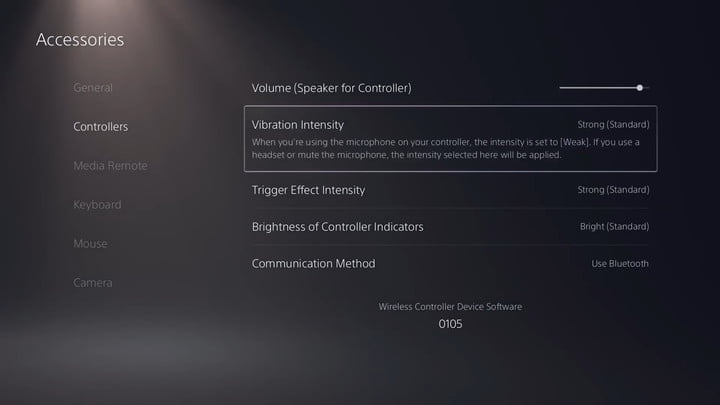
Switching on and off Bluetooth might be helpful if resetting your controller doesn’t work. However, it is worth a try to see if there are any interferences that might be causing the drift. To disable Bluetooth, navigate to Settings > Accessories > Controllers > Communication Method > Turn Off Bluetooth. Afterward, wait a few minutes, then turn the connection back on and try it out for a few seconds.
Update your PS5 and controller
It’s possible that your controller or console hasn’t received an update to solve the drift, since this happens regularly near launch to fix difficulties and errors like this. If you’ve hardwired your PS5 controller, a notification will appear asking you to do so. Go to Settings > System > System Software Update & Settings > Update System Software and choose Update Using Internet to ensure that your PS5 is up to date. After that, your console will see whether it has the most recent update and download it. Reboot your console and check to see whether the drift is gone if you do receive an update.
Clean your Joysticks
In order to keep it working properly, you should clean your controller on a regular basis, but given how fresh it is, you may not have done so yet. Dust, dirt, and oils from our hands may easily enter our controllers and create havoc in a short period of time. It’s easy for your thumbstick to drift if the wrong-sized piece of garbage is placed under it.
Using a cotton swab, some rubbing alcohol, and compressed air is the best and safest way to clean your controller. Make sure your DualSense is off before you start cleaning. Spray it with compressed air in quick bursts while you rotate the thumbstick around in a full circle and give it a thorough cleaning. Using a cotton swab and a small amount of alcohol, rub it down each of your analogue stick’s base edges to remove any residue that may have built up. Give it a go after letting it air dry for a few minutes.
Return it or Send it in for Repairs

If all else fails, your only option is to get a new DualSense controller or get it repaired. It’s recommended to acquire a replacement from the store you bought your controller or console from, depending on whether or not you purchased any type of warranty. You should be able to bring it in and get a replacement right away if everything is in line.
PlayStation Fix and Replace is the place to go when you’re unable to get your hands on a replacement at your local retailer or if you purchased your console directly from Sony. Sony’s DualSense comes with a one-year warranty, but there are a few drawbacks. Only once you’ve confirmed that you’ve tried all of the troubleshooting methods they recommend, which we’ve outlined here, will they let you know whether or not you may proceed with shipping the damaged controller back to them for repair. Sony predicts a repair period of 7 to 10 business days after they get it, and then there’s the time it takes for it to arrive back at you. It’s possible that you’ll be without your DualSense for over two weeks, but the repair will be less expensive than purchasing a new one.














