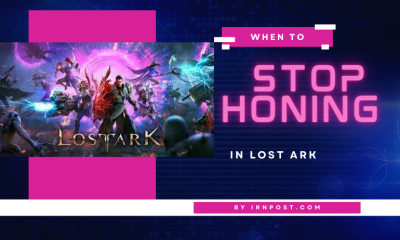Guide
How to Fix “There Was a Problem Logging You Into Instagram. Please Try Again Soon.

Are you having trouble logging into your Instagram account? Fed up with the error message ‘There Was a Problem Logging You Into Instagram. Please Try Again Soon’? Don’t worry, we’ve got you covered! In this article, we’ll guide you through simple steps to fix this login problem. From checking if Instagram is down to switching your network and waiting for a possible outage, we’ll explore various methods to get you back into your account. Let’s dive in and resolve this issue together, hassle-free.
Read Also: How Accurate Is Instagram ‘Active Now’?
Check if Instagram is down
You should check if Instagram is currently experiencing any issues by visiting downdetector.com or searching on Twitter for reports of downtime. These platforms can provide real-time information about any outages or problems with Instagram’s servers. Downdetector.com offers a graph and reports that can help you determine if there’s a widespread issue affecting Instagram’s functionality.
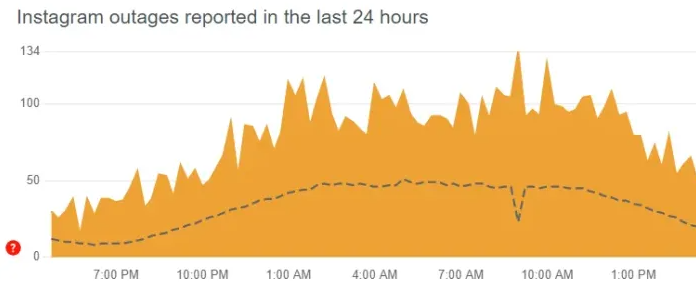
Additionally, searching on Twitter for keywords like ‘Instagram down’ or the specific error message can give you insights into whether other users are facing similar login problems.
Switch your network
If you switch your network from Wi-Fi to mobile data or vice versa, it may help resolve the login problem on Instagram. Sometimes, the issue can be related to your current network connection. By switching to a different network, you can establish a fresh connection and increase the chances of successful login.
This method is especially useful if your IP address has been temporarily banned by Instagram. Connecting to a different network or using a VPN to change your IP address can bypass any restrictions and allow you to log in without any problems.
Make sure you`re using Updated Instagram
Ensure that you’re consistently using the updated version of Instagram to avoid any potential issues or glitches. Keeping your Instagram app updated is crucial in maintaining a smooth and error-free experience. By regularly updating the app, you ensure that you have access to the latest features, bug fixes, and security enhancements.
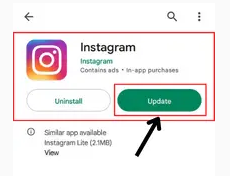
Instagram frequently releases updates to improve performance and address any known issues. Neglecting to update the app may result in compatibility issues, login problems, or other glitches. To avoid these issues, simply go to your device’s app store and check for any available updates for Instagram.
Clear Cache
Once you clear the cache of the Instagram app, you may notice improved performance and a smoother user experience. Clearing the cache helps remove temporary files and data that may be causing glitches or slowing down the app. It can also free up storage space on your device.
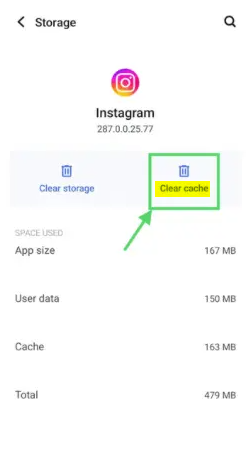
To clear the cache on Instagram, go to the settings menu of the app and find the ‘Clear Cache’ option. Tap on it to delete the cached data. After clearing the cache, you may need to log in again, but you should see a difference in how the app functions. It’s a simple step that can make a big difference in optimizing your Instagram experience.
Wait for 24 to 48 hours
You can wait for 24 to 48 hours and see if the login problem on Instagram resolves itself. Sometimes, the issue may be due to an Instagram outage, and waiting is the best solution. During this time, Instagram may fix the problem on their end, and you’ll be able to log in without any issues.
It’s important to be patient and give Instagram some time to resolve the problem. While waiting, you can also check if Instagram is down by visiting websites like downdetector.com or searching on Twitter for any reports or spikes in the graph. If you’re still unable to log in after 48 hours, you can try other troubleshooting steps like switching networks or updating the app.
Try Reinstalling the Instagram app
If you’re experiencing persistent login issues, you can try reinstalling the Instagram app to see if that resolves the problem. Reinstalling the app can help fix any corrupted files or bugs that may be causing the login error. To reinstall the app, first, uninstall it from your device. Then, go to your device’s app store and download the latest version of Instagram. Once the app is installed, open it and try logging in again.
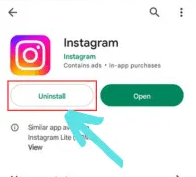
This method has been successful for many users who were facing login problems on Instagram. If reinstalling the app doesn’t work, you can try other troubleshooting steps like clearing the app’s cache or logging in from another device.
Use another device
To resolve the login problem, try logging in from a different device using Instagram. Sometimes, the issue may be specific to the device you’re currently using. By trying to log in from another device, you can determine if the problem lies with your device or your Instagram account.
This method helps to eliminate any device-related issues such as outdated software or corrupted app files. Additionally, logging in from a different device can also help troubleshoot if there are any IP ban restrictions on your current device.
Frequently Asked Questions
How Can I Check if My Instagram Account Has Been Suspended?
To check if your Instagram account has been suspended, you can try logging in. If you’re unable to log in and see an error message, it’s possible that your account has been suspended.
What Should I Do if I Have Been Deactivated From Instagram and Cannot Log Back In?
If you’ve been deactivated from Instagram and can’t log back in, try waiting for 24 to 48 hours as Instagram outages usually resolve within this timeframe. You can also update or reinstall the app to clear the cache.
Is There a Limit to the Number of Login Attempts I Can Make on Instagram?
Yes, there is a limit to the number of login attempts you can make on Instagram. Excessive login attempts can trigger the login problem. Try waiting for some time before trying again.
How Can I Improve My Internet Speed to Fix the Instagram Login Error?
To improve your internet speed and fix the Instagram login error, you can try switching to a faster network, like mobile data. Restarting your device or clearing the cache may also help.
What Should I Do if I Have Tried All the Suggested Methods and Still Cannot Log Into Instagram?
If you have tried all the suggested methods and still can’t log into Instagram, you may need to contact Instagram support for further assistance. They can help troubleshoot the issue and provide specific solutions.
Conclusion
In conclusion, if you’re encountering the frustrating ‘There Was a Problem Logging You Into Instagram’ error message, there are several steps you can take to resolve the issue. From checking if Instagram is down to switching your network, clearing your cache, and even reinstalling the app, there are various solutions to try. Remember to stay patient and wait for 24 to 48 hours, as sometimes the issue can be temporary. By following these steps, you’ll be able to log back into your Instagram account and enjoy a hassle-free experience.