Gaming
How to Gameshare on PS5
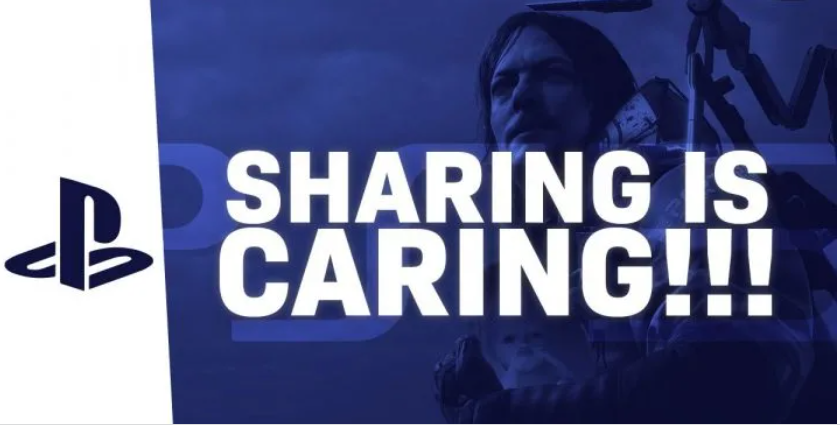
It’s reasonable to assume that we’re getting closer and closer to a world where physical discs are no longer necessary. As a result of the PlayStation 5 Digital Edition and Xbox Series S, we are the first generation of consoles to be able to purchase a major system without a disc drive, which has generated worries among gamers who like sharing their games with friends and family. Fortunately, similar to the PlayStation 4, the PlayStation 5 contains a function that enables for just this. However, with each new console comes a new user interface and system to learn how to manoeuvre about it. Listed here is all you need to know about gamesharing on the PlayStation 5.
Read Also: How to Fix Your PS5 hdmi port
How to set up Gameshare on the PS5
Enabling gameshare on your favourite PS5 titles may be even more straightforward than enabling the capability on a PS4 console. Assuming, of course, that you are comfortable with the new nomenclature. The function is referred to as “Console Sharing and Offline Play” on the more recent consoles. Here’s a brief instruction on how to get it up and running.
Step 1: Start by signing into your PlayStation Network account on your PlayStation 5.
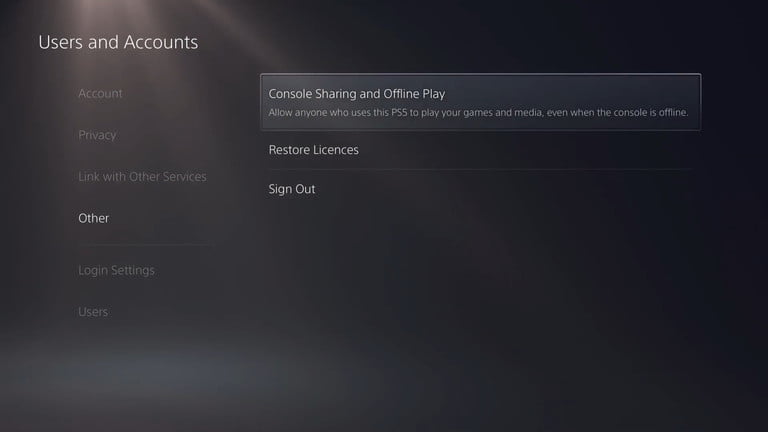
Step 2: From the main menu, select the Gear symbol, which is placed between the magnifying glass and your avatar, in order to enter the Settings section.
Step 3: Select Users and Accounts from the drop-down menu.
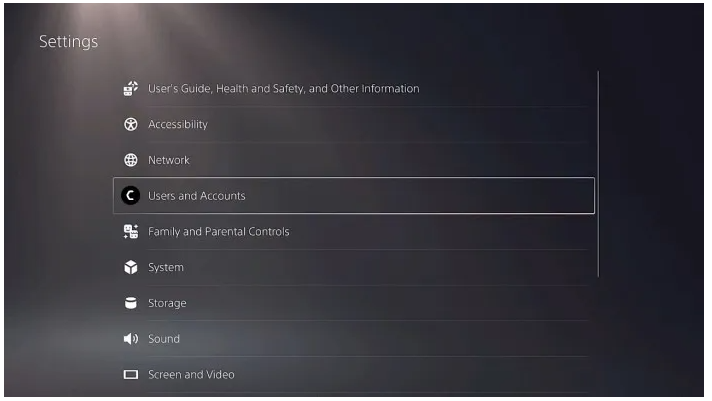
Step 4: Go to the bottom of the page and pick the Other option.
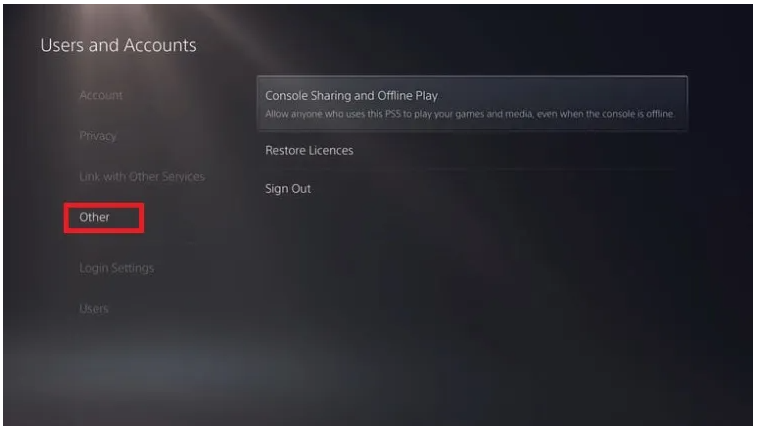
Step 5: Select Console Sharing and Offline Play from the drop-down menu. If the wording indicates that this option is activated on your PS5, it signifies that you are unable to gameshare and that you must pick Disable instead.
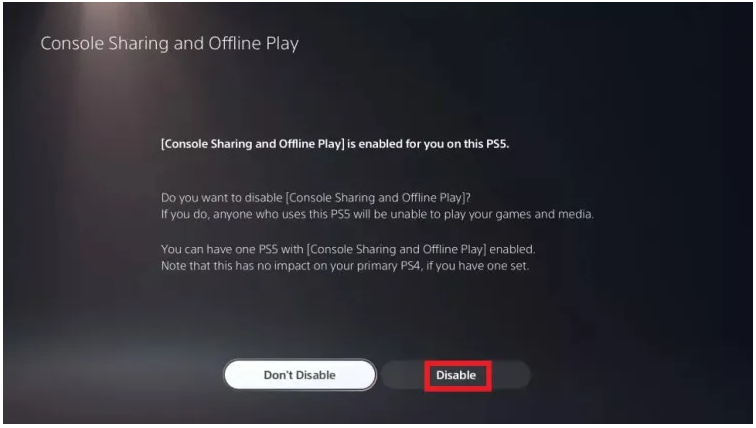
Step 6: Log out of your PlayStation Network account on your PlayStation 5.
Step 7: Sign in with your PlayStation Network account on the system you wish to gameshare with.
Step 8: In the same menu, navigate to the Console Sharing and Offline Play section and choose Don’t Disable from the drop-down menu.
Step 9: Using this console, log out of your PSN account.
The person you’re gamesharing with will have access to any of your compatible games from their PS5 once they register back into their PSN account, which they may do at any time. Make good use of this feature. We believe that you can only gameshare with one other person at a time, so make an informed decision before you do so. It is possible that the worst case scenario will occur, and you will be able to shut down the function and then start over from the beginning to share with someone else.
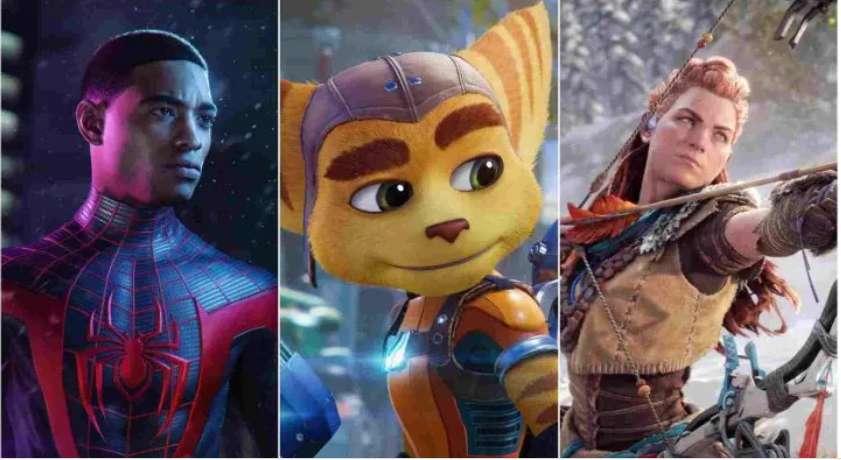
You might be asking if the gameshare option works both ways. The answer is yes. The answer is yes – anybody you share your console with will have access to your library, and you will have access to any of the games that are installed on their console. Say goodbye to the days of transferring DVDs amongst friends. There will be no going back to the more current and significantly more easy means of sharing games in the future.
Video
FAQS
Can you get banned for game sharing PS5?
No, you will not be banned from the PlayStation 5 because you are participating in an official activity and not engaging in unlawful activity.
Can you Gameshare on PS4 without activating as primary?
Yes, you may use the Primary and Non-Primary Account options on the PS4 to share games with other people.













