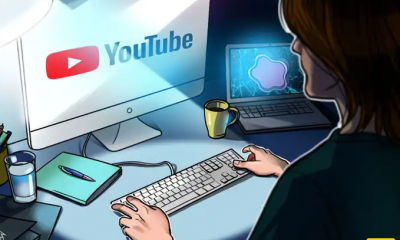Guide
How to Get Local Channels on FireStick

Reading this post will show you how to add local channels to your streaming device if you are using a Fire Stick as your streaming device. If you are using a Fire Stick as your streaming device, you should read this article.
Read Also: How to Sign Out of Netflix on Firestick
How to Get Local Channels on FireStick
With Network-Based Apps
In order to utilise this strategy, you will need to sign up for a membership plan with the local television service provider. In addition, at least once over the course of using the plan, you are going to require the login credentials. After that, Amazon’s Fire TV Stick will use that information in order to match network applications with your TV subscription. This will take place automatically.
Let’s begin by locating a major network’s app and downloading it onto our devices. In this particular illustration, NBC is utilized.
1. Repeatedly pressing up on the navigation ring of the remote control will emphasize the Home category when it becomes available.
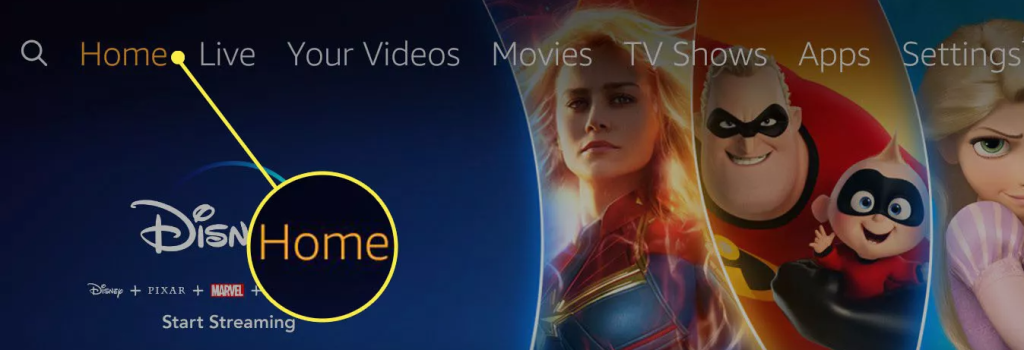
2. To access the Applications menu, you must first push the right button located on the navigation ring of the remote control.
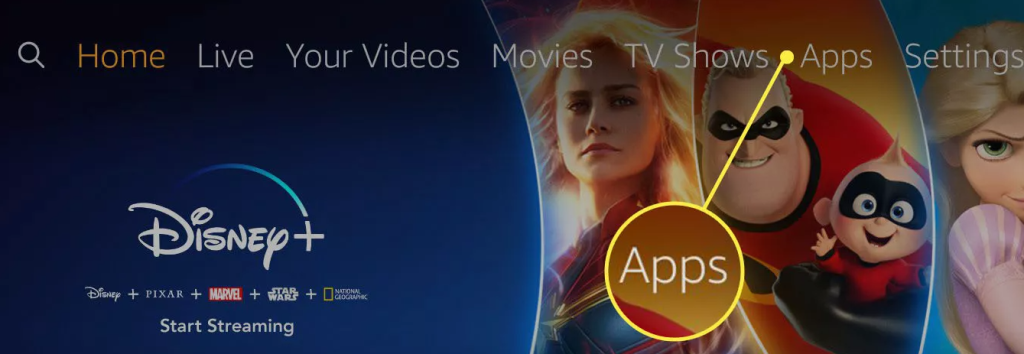
3. Check to see that the Select button is activated.
4. In this example, the Apps heading is followed by a sub-menu. You can highlight Categories on the main menu by pressing right on the navigation ring, and you can highlight Features on the sub-menu by pressing down on the ring. Both of these options are accessible via the navigation ring. Check to see that the Select button is activated.
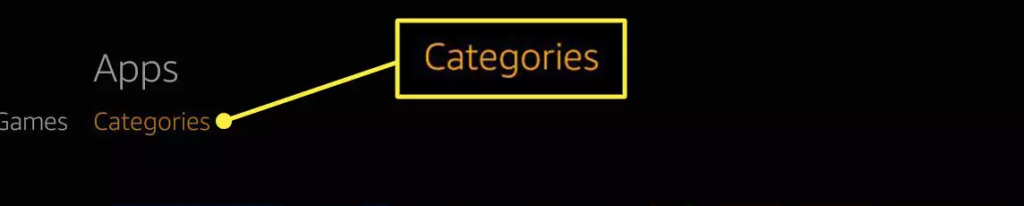
5. Using the navigation ring on the remote, which may be seen further down the page, navigate to the Movies and TV section of the menu. Check to see that the Select button is activated.
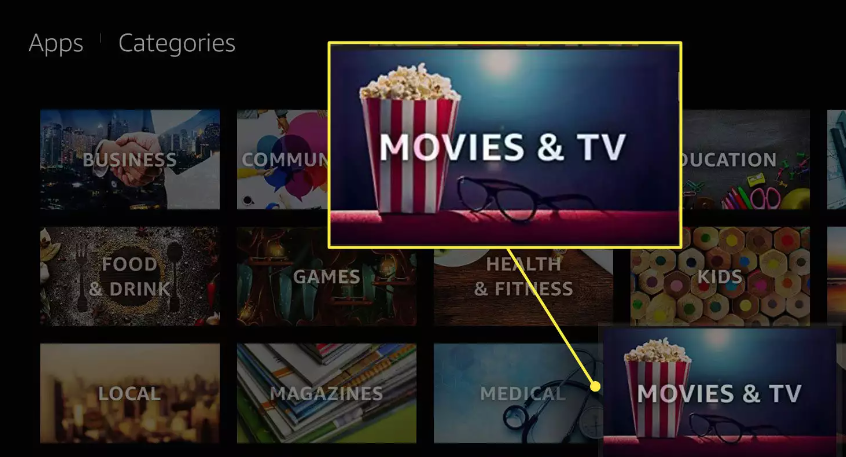
On the page that follows, you will find the following dedicated applications for the major networks:
- ABC
- Paramount+
- FOX Now
- NBC
- PBS
- The CW
6. Select an application by using the remote’s navigation ring to navigate to it, and then pressing the Select button.
7. Pressing the Select button on the remote will bring the next screen up, where you should highlight the Get button.
After installing the app, you will have access to a restricted library where you may stream full episodes, news pieces, and other network content.
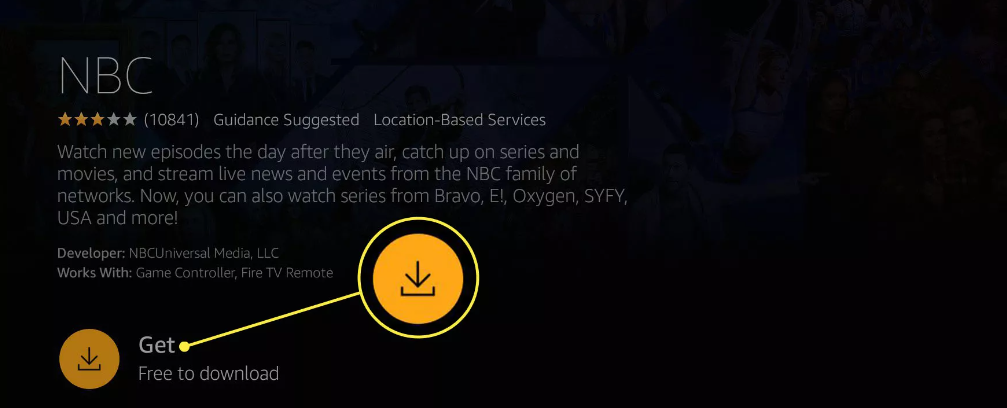
8. Launch the NBC app, and once it’s open, head to the Live section of the app’s main menu.
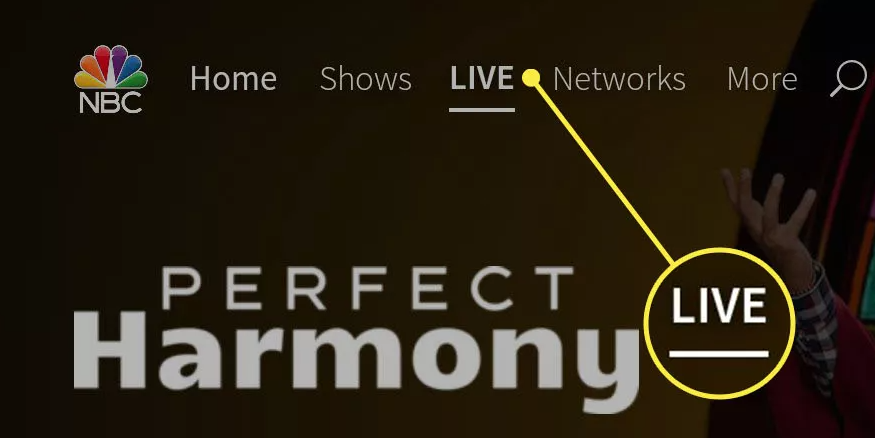
9. While the guide is open, choose a broadcast to watch. Here, we went with the NBC affiliate in the local area.
10. A screen that lists various TV providers, like Cox, DirecTV, Spectrum, Verizon, and others, is displayed when you open the app. Choose a service for your television.
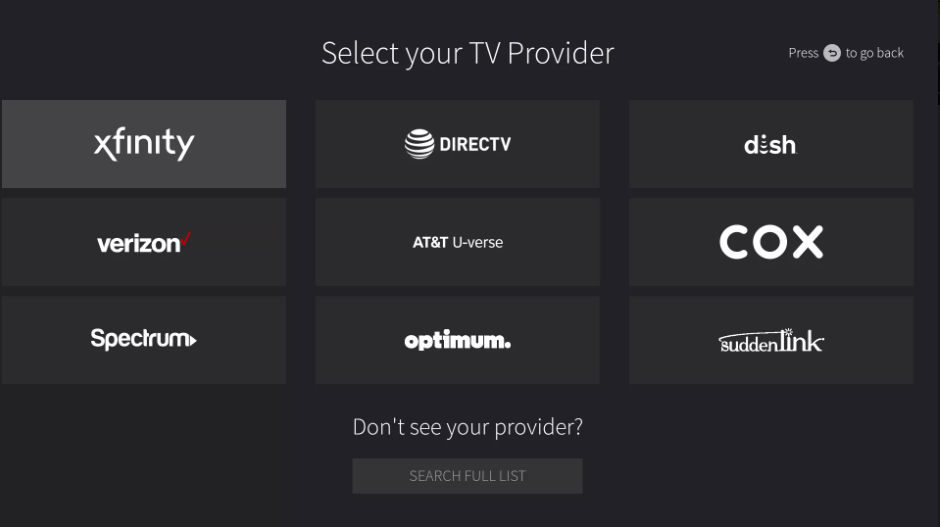
11. Before the app can link to your TV provider, you might or might not be required to check in with your credentials.
12. If you ever find yourself in a situation where you need to disconnect your TV provider from the app, simply go to the More section of the menu and then select the Select option.
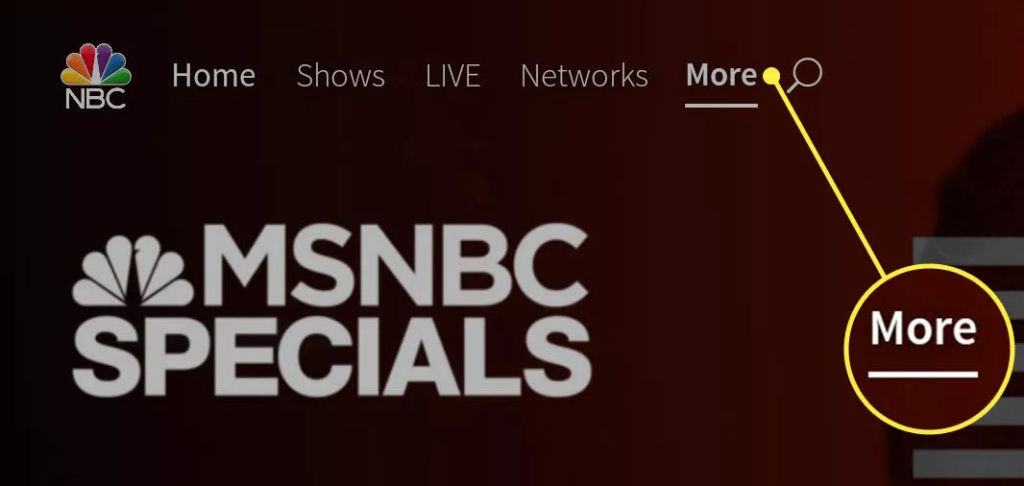
13. On the screen that follows, click the My Profile option.
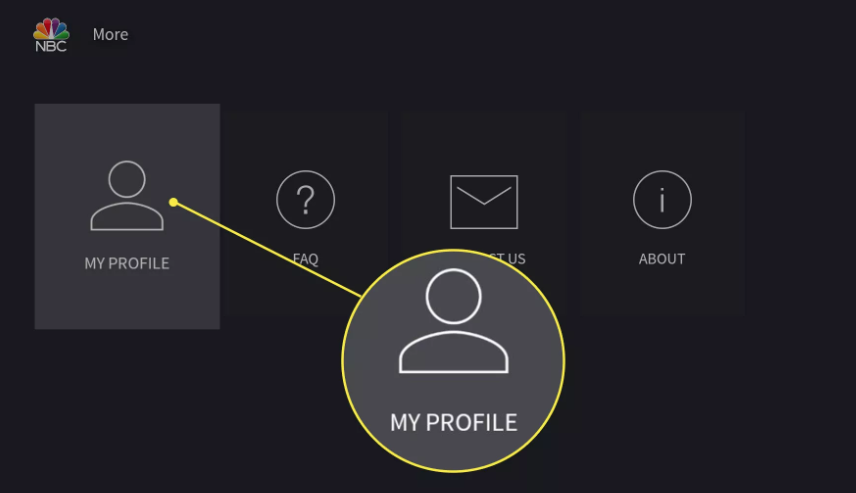
14. Press the Select button on the remote control after selecting the Unlink button that is located under TV Provider.
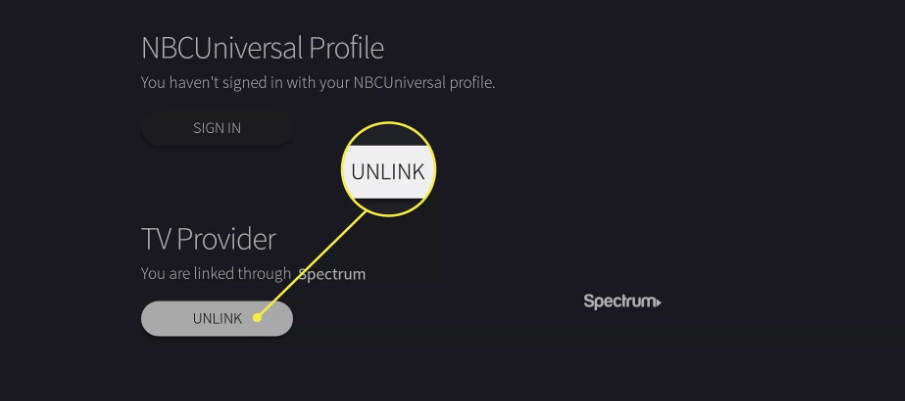
FAQs
What are the steps to resetting the remote for your Amazon Fire Stick?
You may reset the Amazon Fire Stick remote by simultaneously pressing and holding the Back button and the Right button on the remote, and then selecting the option to Reset the remote from the menu that appears. It’s possible that the failure of the remote to function is due to a variety of different circumstances, including issues with the batteries or the Bluetooth connection.
What are the steps involved in connecting an Amazon Fire Stick to your television?
Insert the power adapter that comes with your Fire Stick into an outlet or power strip before you begin configuring your Fire Stick. This will allow you to get started with the setup process. You can pass the USB cable that came with the Fire TV behind the television in order to connect it to one of the HDMI ports that are available. Once you have powered on your television, navigate to the menu that is labelled Source and press the button to locate the HDMI signal that is being transmitted by the Fire TV.