Guide
How to Hide the Recycle Bin in Windows 10

On a computer running Windows 10, one of the applications that is most easily recognisable is the Recycle Bin. It remembers all of the files you’ve erased and gives you the option to bring them back if you change your mind. On the other hand, there are many who do not see the point of having a Recycle Bin and would prefer it if it were not permanently displayed on their desktop.
You’ll be happy to know that Windows 10 gives you the option to conceal your Recycle Bin. You can continue to delete files and open the Bin even when it is hidden; however, it will no longer be visible on your desktop. You can still open the Bin by looking for it in the search bar on your computer. This is how you can conceal it.
Read Also: How to Enable Outlook Email Notifications in Windows 10
How to Hide the Recycle Bin in Windows 10
1. Navigate to your desktop and right-click somewhere that is not occupied. When you right-click, a menu will open; select “Personalize” from that menu.
2. When the page for personalization opens, select the tab labelled “Themes” from the menu that appears.
3. While still in the “Themes” tab, move your pointer to the right side of the screen and look for the option labelled “Related Settings.” You should notice a link underneath it that says “Desktop Icon Settings.” Click on that link. Make sure you click on it.
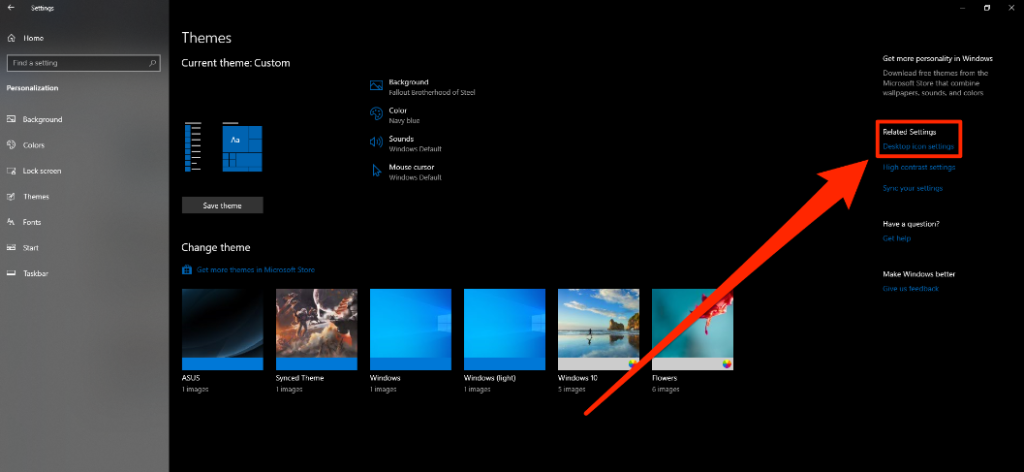
4. When you go to “Desktop Icon Settings,” you will notice a few small checkboxes for various icons on your desktop. Uncheck the box labelled “Recycle Bin,” and then click the “Apply” button. The icon will be deleted from the display of your computer running Windows 10.
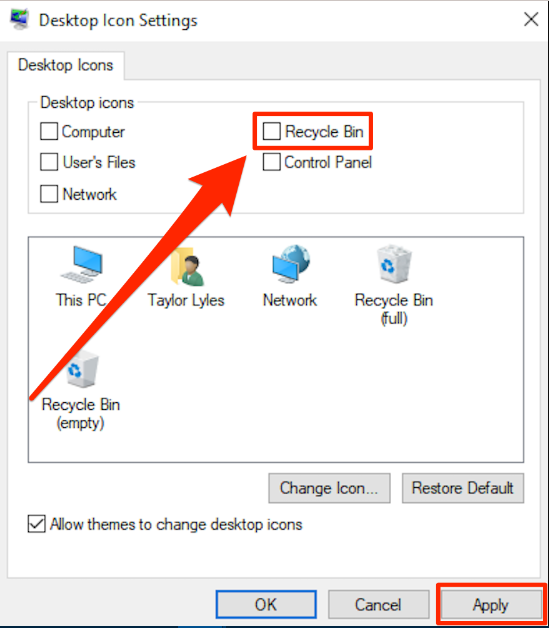
Naturally, you could change your mind at a later time and decide that you want the icon for the recycle bin to be displayed again.
Simply navigate back to the Desktop Icon Settings menu, click the checkbox that is located next to the “Recycle Bin” option, and then the Recycle Bin will no longer be hidden. The Recycle Bin will reappear as soon as you click the “Apply” button.
FAQs
How do I move the Recycle Bin to the taskbar?
Select “Show more options” from the menu that appears when you right-click or double-tap on the new symbol representing the recycling bin. In the following menu, select the option to “Pin to taskbar.” You should now be able to access the recycle bin from the taskbar.
How do I hide icons on my desktop?
Displaying icons on the desktop or hiding them
To add or remove the check mark from the Show desktop icons box, right-click (or press and hold) the desktop, navigate to View, and then select the appropriate option from the drop-down menu. Note that hiding all of the icons on your desktop does not erase them; rather, it simply hides them until you choose to show them again or until the timer expires.
Does deleting a shortcut Delete the file?
When you delete a shortcut, the original file or folder that the shortcut was based on is not deleted along with it. The owner is the only person who is authorised to delete the original file or folder.
What happens if I delete desktop icons?
Directly Eliminate Icons From Your Desktop.
When you delete a shortcut icon, the file, folder, or programme that is associated with that icon will not be removed from your computer. On the other hand, if you delete an icon that stands in for a real file, you will actually delete the file itself.














