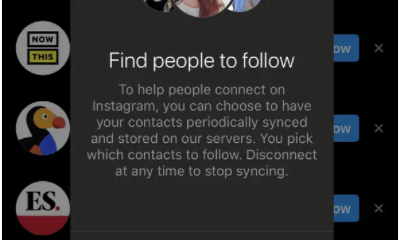Guide
How to Hide Worksheets in Microsoft Excel
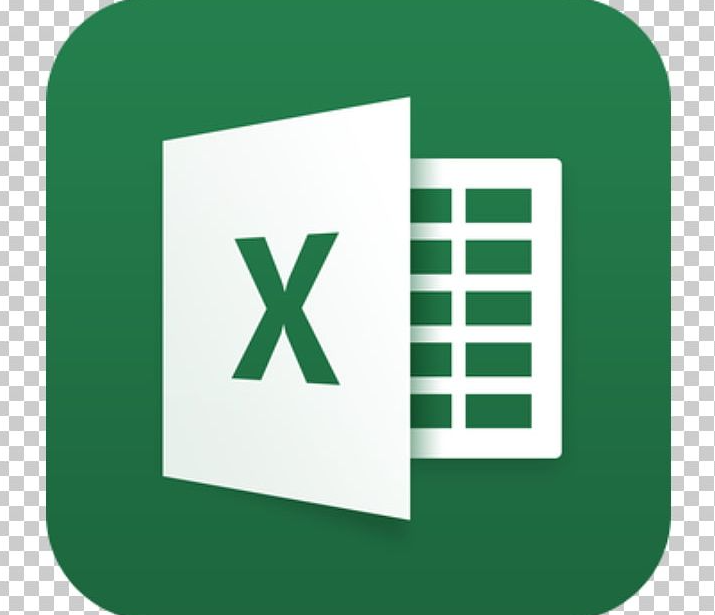
In this article, you will learn how to hide worksheets in Excel by making use of the contextual menu as well as the ribbon in Excel for Microsoft 365, Excel 2019, Excel 2016, Excel 2013, and Excel 2010.
Read Also: How to Make a Bar Graph in Microsoft Excel
How to Hide Worksheets in Microsoft Excel
Hide Worksheets Using the Contextual Menu
The items that appear in the contextual menu (also known as the menu that appears when you click the right mouse button) vary according on the item that is currently chosen. If the option to hide sheets is not active or is greyed out, this indicates that there is only one worksheet in the active workbook. Excel deactivates the Hide option for single-sheet workbooks because there must always be at least one visible sheet. This is because Excel was designed to function with multiple sheets.
1. Hide a Single Worksheet
1. Simply selecting the worksheet requires you to click on its tab.
2. To open the contextual menu, right-click on the worksheet tab to bring it up.
3. To hide the currently chosen worksheet, select the option labelled “Hide” from the menu.
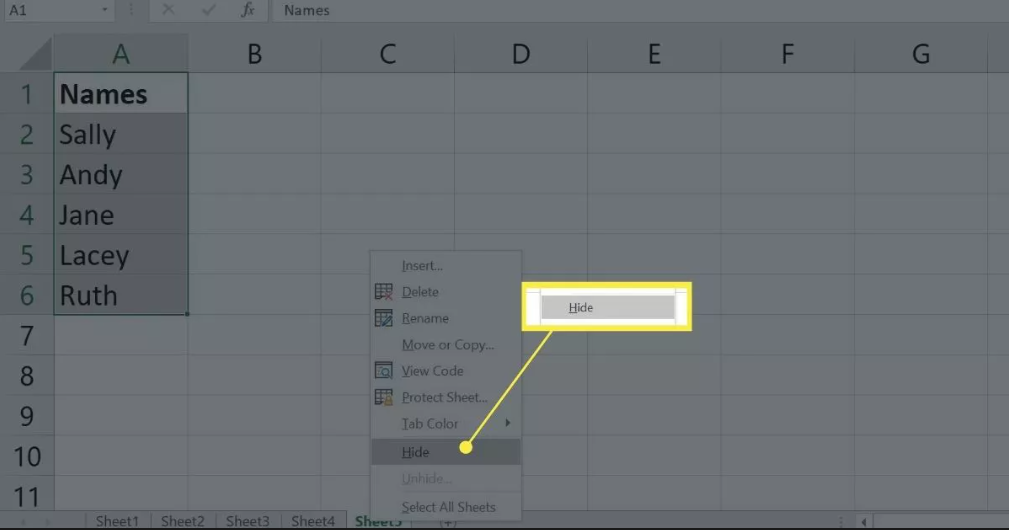
2. Hide Multiple Worksheets
4. To pick the first worksheet to be buried, click the tab of the first worksheet.
5. While at the keyboard, press and keep your finger on the Ctrl key.
6. To pick other worksheets, you must first click their respective tabs.
7. To access the contextual menu, simply right-click on any one of the worksheet tabs.
8. To conceal the currently chosen worksheets, go to the menu and select the option labelled “Hide.”
Hide Worksheets Using the Ribbon
Excel does not have a shortcut on the keyboard that allows you to hide worksheets; however, you may accomplish the same thing by using the ribbon bar. Excel does not have a keyboard shortcut that allows you to delete worksheets.
1. Select one or more of the worksheet tabs that are positioned at the very bottom of an Excel document.
2. Simply select the Home tab from the ribbon to gain access to the Home tab.
3. Select Format from the list of options located under Cells.
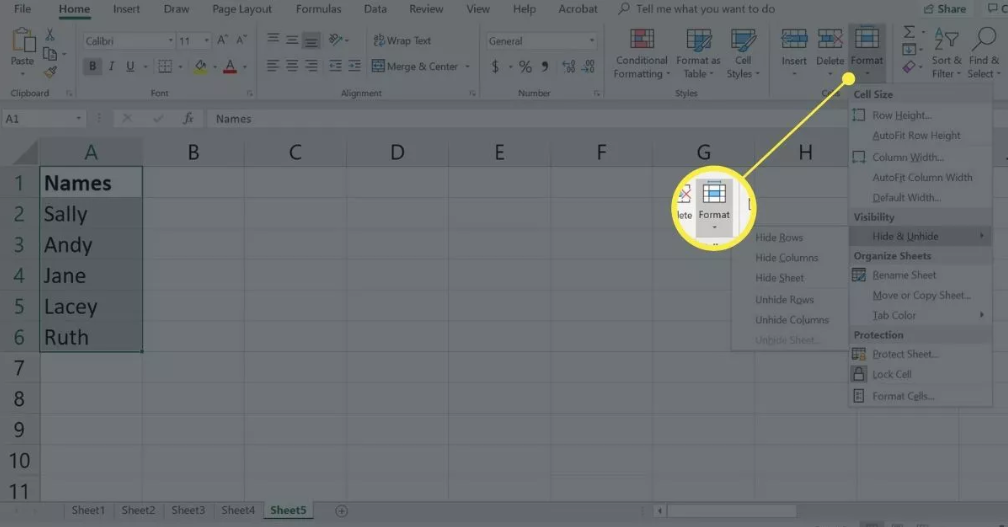
4. Simply pick the button labelled “Hide & Unhide.”
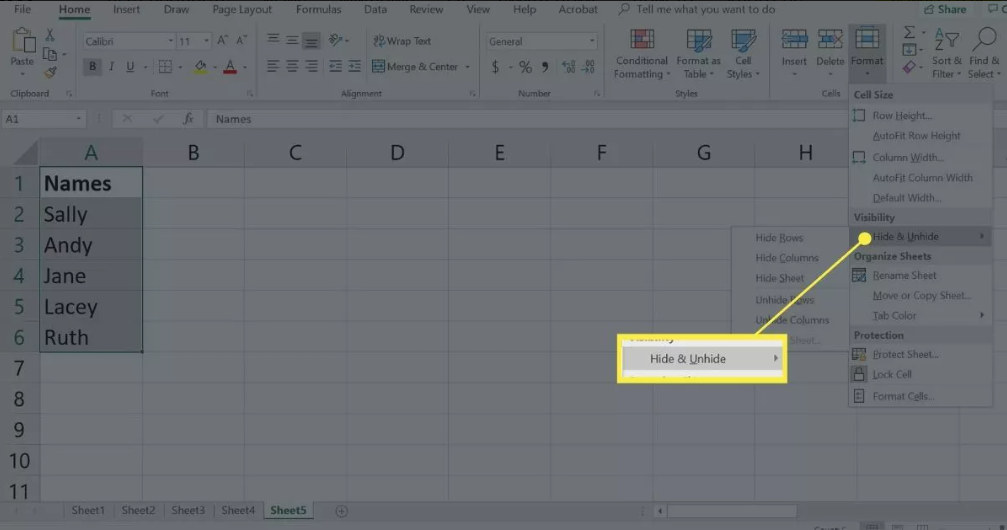
5. Select Hide Sheet.
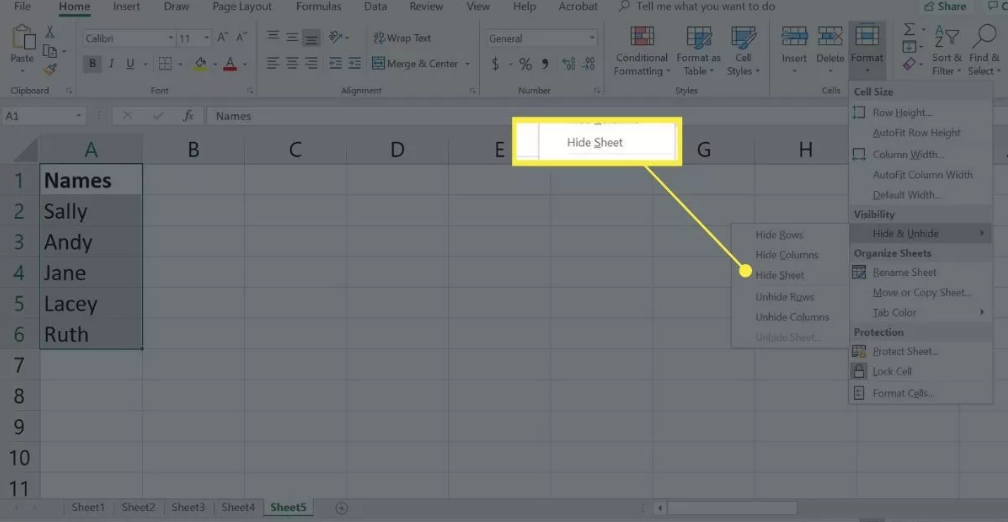
FAQs
Can you hide an entire workbook in Excel?
Simply clicking the “View” tab will allow you to conceal a complete workbook. Click the “Hide” button located in the “Window” section of the “View” tab. Even though the Excel window is still visible, the grid area has disappeared. Click “Unhide” in the Window section of the View tab to reveal the worksheet that you had previously hidden.
What is the shortcut to hide tabs in Excel?
You can conceal the sheet by going to the Format dropdown menu, selecting “Hide & Unhide,” and then choosing “Hide Sheet.” Now, take a look at the tabs for the Sheet, and you should see that your option has been hidden. When you feel confident enough to hide the Sheets, here is a useful shortcut for you to use: Start by pressing Alt+O, then quickly hit H twice in a row.
How do I unhide a sheet?
Using the contextual menu, you are able to conceal tabs as well as unhide them when they are hidden. If you right-click on a worksheet tab, the Unhide dialogue box will open. This box will expose all of the sheets that are currently hidden. Simply click the sheet you want to reveal in order to do so. Simply press the OK button to reveal the currently selected worksheet and bring the dialogue box to its closure.