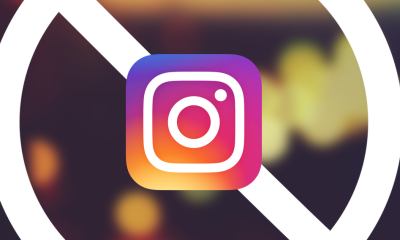Android
How to Hide Your Number on an Android Phone

You have the power to prevent your phone number from being displayed on the recipient’s phone or caller ID device when the person you are calling makes a call. If you are using an Android phone, you also have the option of using the settings to hide your phone number. The following configurations are selected:
Read Also: How to Make Spotify Your Default Music Player on Android
How to Hide Your Number on an Android Phone
The following is the procedure that must be followed to the letter:
1. It is necessary to look for an icon that resembles a phone and then tap on it in order to call a number. This button is frequently located in the lower-right corner of the screen.
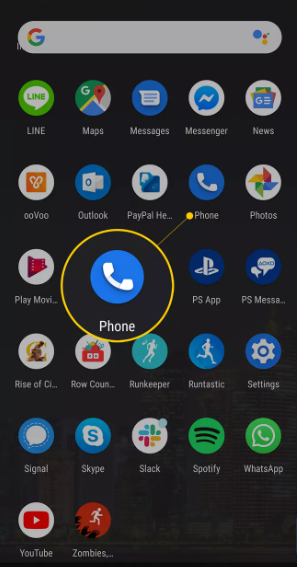
2. Find the Search bar on the main screen of the Phone’s user interface, and then tap the three dots that are aligned vertically within it. This will bring up a submenu with additional options for you to choose from when it is clicked.
3. Navigate to the section of the menu labelled Settings.
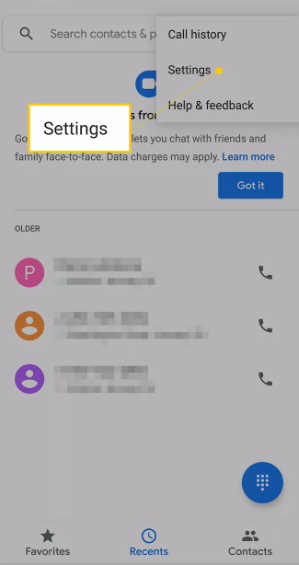
4. To make a call, select the tab that’s labelled “Calls” from the menu.
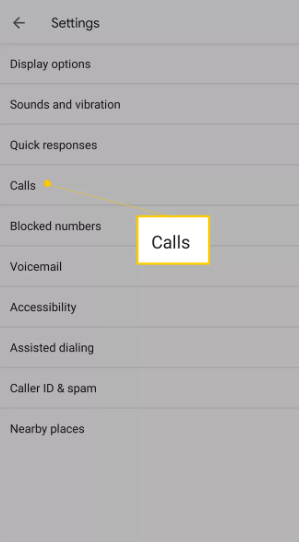
5. Pick the option that says Additional settings in the drop-down menu.
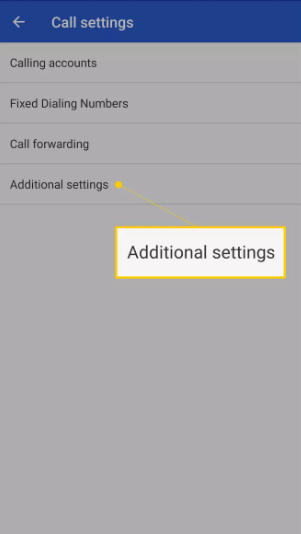
6. The display for the Caller ID will then appear on the screen.
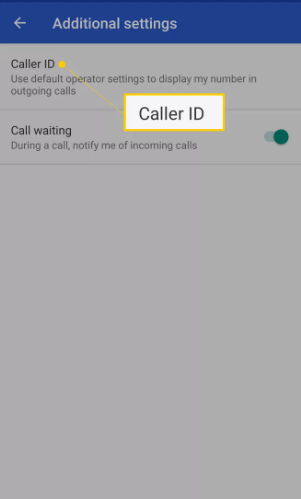
7. Select the alternative that allows you to conceal the number once the pop-out interface has been displayed.
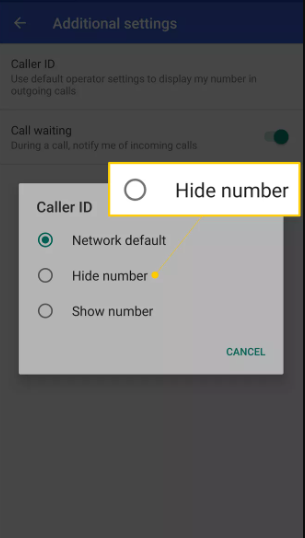
FAQs
When you text, are you able to conceal your phone number?
Yes. On an iPhone, navigate to Settings > Phone > turn off Show My Caller ID. This will allow you to send SMS without revealing your identity. Navigate to the Phone app and keypad on an Android device, then pick More (three dots), followed by Settings, and finally Call Settings. After that, select Caller ID > Hide Caller from the menu.
How can I stop a certain number from calling me on my iPhone?
Launch the Phone app on an iPhone, then navigate to the Recent tab to get a list of the device’s most recent incoming calls. Tap the information button after you have located the number you wish to block. Choose Block This Caller > Block Contact from the drop-down menu. You can also go to your Contacts, press a contact, and then select Block This Caller from the menu.
What is Caller ID?
The Caller ID function on your phone will show the number of the person who is calling you whenever they get through (for any numbers that are not blacklisted). It is also possible that it will expose the name of the person if it has been previously saved in the memory of your phone. If this is the case, then it will reveal the name. Caller ID is included with every single one of the plans that are currently offered.
What is Caller ID Blocking?
If you have Caller ID Blocking set, the recipient of your call will not be able to see your telephone number shown on their Caller ID screen, either permanently or temporarily. This is a service that does not cost anything.