Guide
How To Make A Collage On Instagram Story
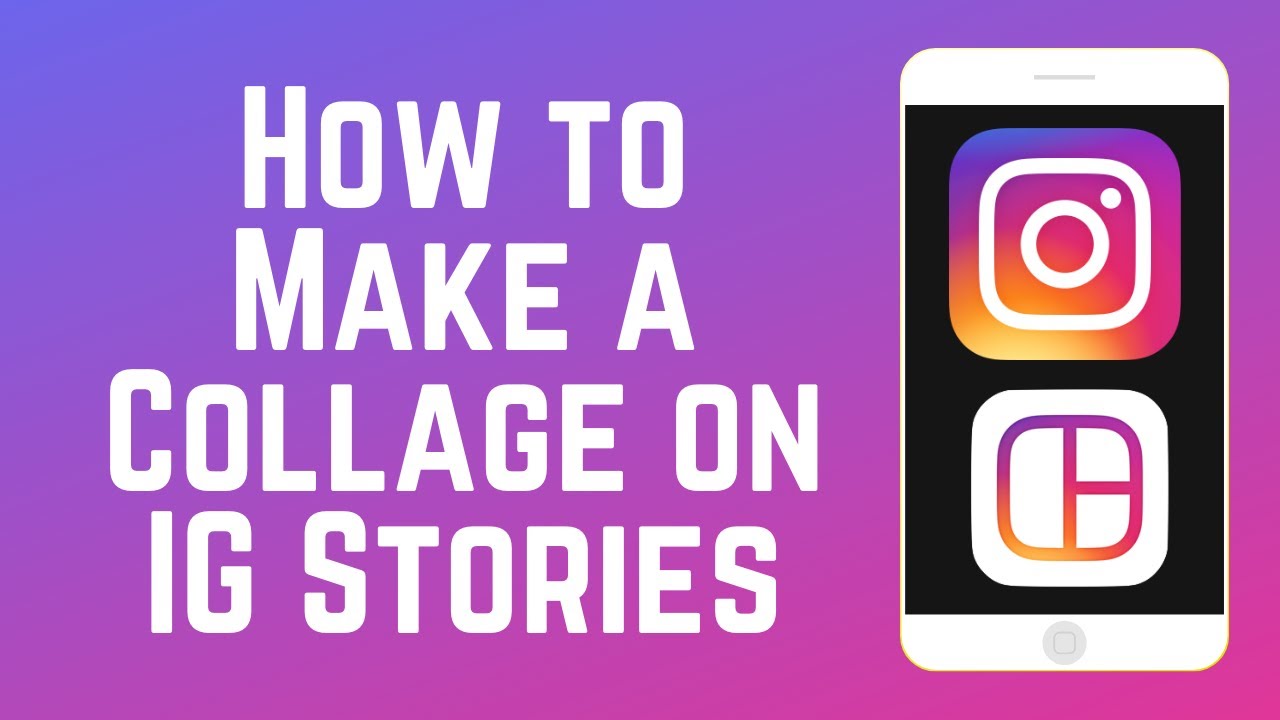
Instagram’s Stories feature makes it simple to share what’s going on in your life at any given time. The best part about Instagram stories is that there’s no pressure to post the ideal photo or video every single time.
In addition, you can upload a single image or merge numerous photographs into a photo collage before sharing it with others. Making a photo collage saves your followers time because they don’t have to go through dozens of distinct Stories to find the one they are looking for.
Ways to Create a Photo Collage for Instagram Stories
There are three different methods for creating a photo collage to post on your Instagram Story. The use of stickers, layout mode, and third-party collage creation tools are all options for creating an Instagram Story collage.
We’ll go through each strategy in great depth later on. Let’s start with the first one, which will be done with stickers.
1. How to Make a Photo Collage Using Stickers?
This is the quickest and most straightforward method of creating a photo collage to post to your Instagram Stories. The main drawback is that, as of this writing in September 2021, this method is only compatible with iOS devices. To build your collage, simply follow these steps:
1. When you are inside Instagram, go to Your Story and capture a photo. Don’t be concerned about getting the perfect photograph; this will serve as a backdrop for the photo collage.
2. Make changes to your image to suit your preferences by employing available tools such as the airbrush tool. When using the airbrush tool to totally obscure the background image, select a colour and then use the brush to cover the image with the selected colour.
3. Exit Instagram, but don’t close the app until you’re done. Basically, you want to go to the home screen of your phone.
4. On your iPhone, go to the Photos app or the camera roll and take a photo.
5. To add a photo to your Instagram Story, simply tap on it.
6. Select Copy Photo from the Share menu at the bottom of the screen.
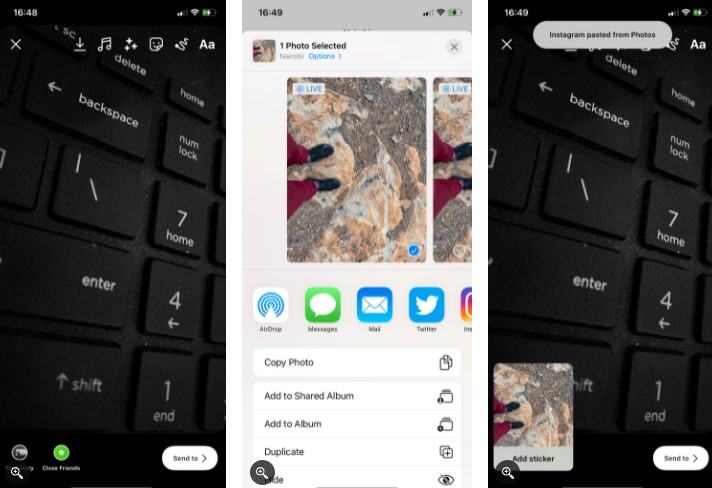
7. Return to your Instagram account. In order for the app to work, it must be on the Story creation page.
8. Instagram will display you an Add sticker pop-up with the copied photo within nearly immediately after you press the button.
9. To add an image to your Story, simply tap on it. The text option (Aa) in the upper right will be available if the pop-up disappears before you have a chance to tap it. After that, tap and hold the screen until you get the Paste option, which will allow you to paste your image.
10. You can now relocate, resize, and even rotate the image on your Story according to your preferences.
Once you’ve finished, repeat the process to add as many additional photographs to your collage as you want.
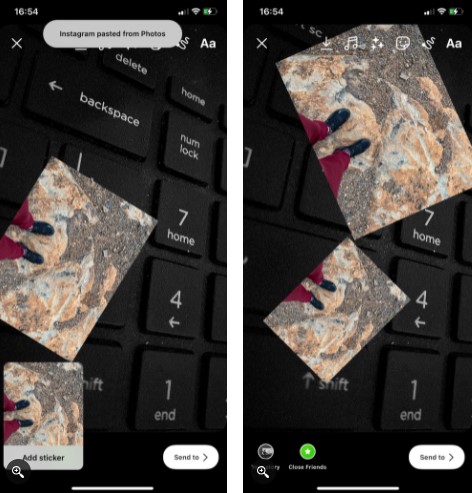
If you’re using an Android phone, you can combine the last two approaches to create a collage with ease.
2. How to Make a Photo Collage Using Layout Mode?
When creating a collage, you may also use the layout mode to arrange the elements. You don’t have to download an additional software to create a collage, just like you don’t have to download stickers. The best part is that the solution is compatible with both Android and iOS devices.
Using Instagram’s Layout mode, the following is how you may make your collage:
1.To access the Stories area, select Your Story from the drop-down menu.
2. Layout mode can be accessed through the left-side menu by selecting Layout.
3. Change Grid will allow you to select the layout of your choice. The quantity of photographs you choose to include in your collage should serve as a guide. If you have six photos, the six-grid arrangement is the best choice for you. Keep in mind that you will not be able to change the layout beyond this point.
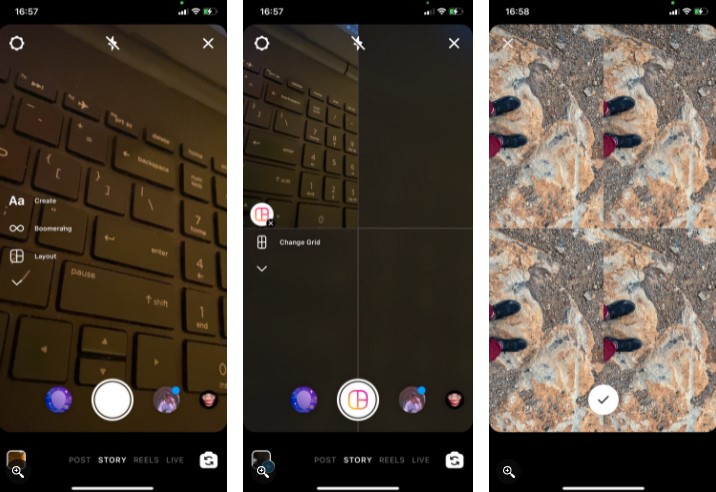
4. To add a photo to your grid, tap the Add icon at the bottom of the screen. Alternatively, you can use the standard camera shutter button to capture a photo. Continue until all of the grids have been filled.
5. When you’re finished, click on the checkmark icon at the bottom.
6. Finally, make use of the various editing capabilities available inside Stories to make your collage stand out.
Using Instagram’s Stories layout option, you may create a collage of your photos. The third and last method of creating a collage is through the use of third-party applications.
3. How to Make a Photo Collage Using Third-Party Apps?
There are a plethora of third-party programmes available for use in the creation of a picture collage. The greatest advantage of third-party applications is their adaptability. These applications provide a plethora of additional capabilities that you would not otherwise be able to find embedded into Instagram.
However, you should only use them if you don’t mind downloading an additional file.
The following list contains some of the top photo collage applications for Android and iOS, so you won’t waste your valuable time searching through hundreds of possibilities.
Share Multiple Photos in One Instagram Story Using Photo Collages
We’ve all seen Instagram Story updates that were simply too many to take in at one sitting. Those that you begin to watch but become disinterested in the process. By posting more than a single photo per Instagram Story update, you can avoid situations like this from occurring. We’ve outlined three distinct approaches to creating a collage below. There are no justifications.
However, posting photo collages to your Instagram account is only one method. Additionally, there are other ways to spice up your Instagram encounter.
Video
FAQS
Can you make a photo collage on Instagram story?
Instagram is introducing a new Layout feature today, which will allow you to integrate several photographs in a single narrative for the first time. The Layout option will appear when you open the Stories camera and pick it. You’ll be able to choose between two and six photographs to combine in a grid-based collage when you do so.
How do you layout an Instagram story?
To access the Stories section, tap Your Story. When you are in Layout mode, select Layout from the left-side menu bar. Change the grid by tapping on it and choosing your preferred arrangement.
How do you post Layout on Instagram?
Swipe from right to left on the mode names at the bottom of the screen until the word “Layout” is just below the capture button on the Instagram Stories camera screen in Step 1. Step 2: By default, you will be presented with a layout that includes four alternative photo placement options.




















