Guide
How To Make A Spoiler Text Or Image In Discord on PC
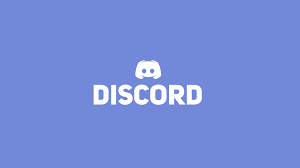
Although Discord allows you to embellish your messages with emoticons, gifs, and photos, several users are unaware of how they may leverage Markdown formatting tools to create more distinctive effects. It is possible to alter the way users and readers see your published information by using keyboard instructions on your computer or mobile device.
This convenient tool allows users to format their messages in a variety of ways, including bold, italics, code formatting, and spoiler tags, among others. Spoiler tags are intended to warn others that you are going to reveal knowledge about something that they are not yet ready to view. They are most commonly employed in video games. Once this tag has been added, a grey or black box will appear over the content for any other users to view. Check out this video to see how you may include spoiler tags in your Discord conversations.
Read Also: How To Archive Discord Channels
How To Create a Spoiler Tag in Discord – Desktop Or PC
The creators of Discord have listened to the complaints of the people and have made it exceedingly simple to add spoiler tags that will filter off any material that the writer decides to include.
When using Discord, there are several possible ways to add a spoiler tag. Check out the two options listed below and choose the one that is most convenient for you.
Mark as Spoiler
Adding spoiler tags has never been easier than it is now, thanks to Discord’s newest feature. Here’s what you should do:
1. Fill in the blanks with your message in the Discord chat box.
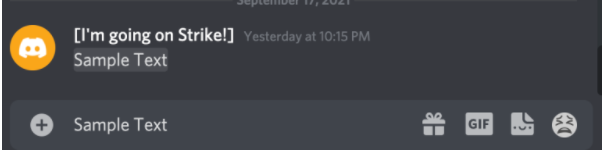
2. To highlight your message, use your mouse (or double-click the text) to choose it.
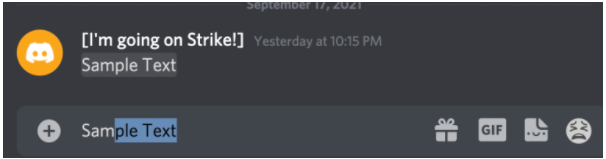
3. Click on the eye icon in the small pop-up window.
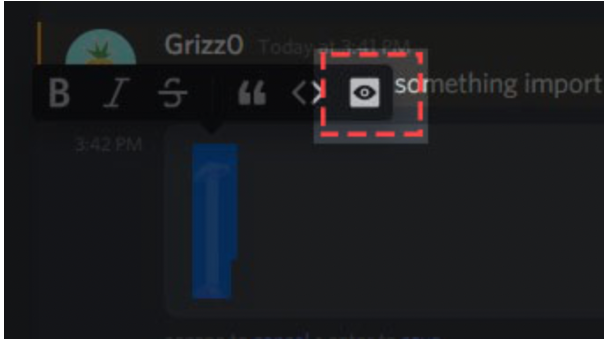
4. Check to see that your text has been formatted with the two vertical bars.
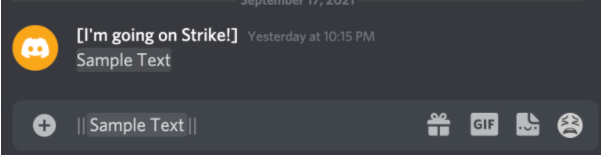
5. In order to send a message with a Spoiler tag, press the Enter key on your computer’s keyboard.
Everyone in the chat room will be able to read your message after you send it. However, the spoiler tag will obscure the text until your friends click on it, at which point the material will be revealed.
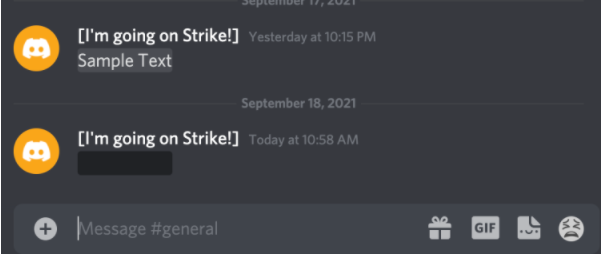
Using Markdown
The use of markdown codes in your Discord chats is another alternative for including spoiler tags in your messages. We appreciate this option since it eliminates the need for your fingertips to leave the keyboard. Using markdown codes, here’s how to include spoiler tags in a text message:
1. Press the Shift + Back Slash keys together to type two vertical bars before your content.
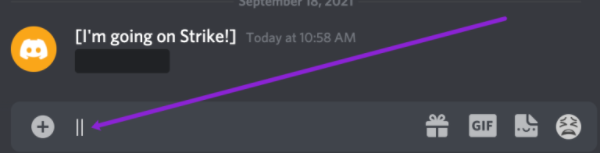
2. Fill up the blanks with your text (there is no need to provide a gap between the bars and your content).
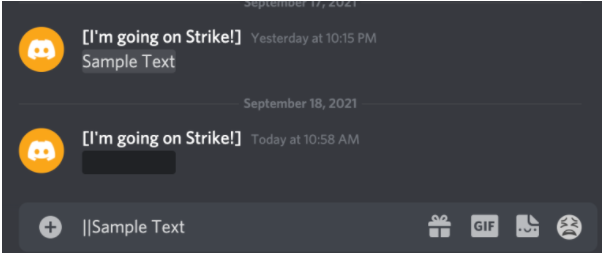
3. At the conclusion of your sentence, type two vertical bars once again.
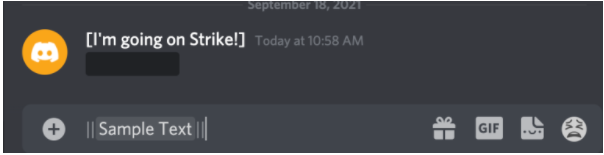
4. To send the message with a spoiler tag, press the Enter key on your keyboard.
If you use these bars, you may ensure that your message is buried behind a spoiler tag, requiring people to click on it in order to expose it.
It is only other Discord users who will be able to view your spoiler phrase if you place it between two sets of double pipes. This is because the words that are part of the spoiler phrase will only be visible if they click on the phrase to expand it and read what it says. To keep the spoiler a secret, those who do not wish to see it might just resist from clicking on the spoiler phrase.
Attachments can also be hidden by using spoilers. The option to “Mark as Spoiler” is available while you are submitting the file to Discord. It should be noted that this feature is only available on the desktop version of Discord.
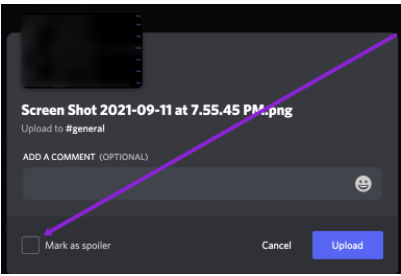
Video
FAQs
How do you put spoiler on text in Discord?
The quickest and most straightforward method of marking your communication as a Spoiler is to highlight the text and then click on the eye symbol. As a result, that piece of the communication will be marked as a spoiler.
How do you color text in Discord?
Despite the fact that the native Discord user interface does not enable text coloring, the underlying Javascript engine, which is responsible for running the highlight.js script, does so. You can modify the colour of the words written out in everyone’s text chat window by entering what amounts to pieces of code into your text chat window.














