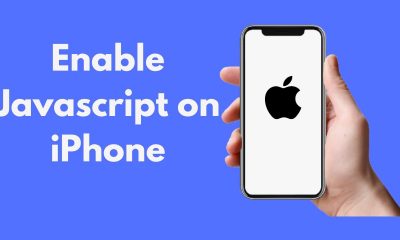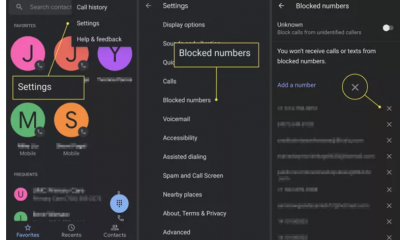Guide
How To Archive Discord Channels – Complete Guide
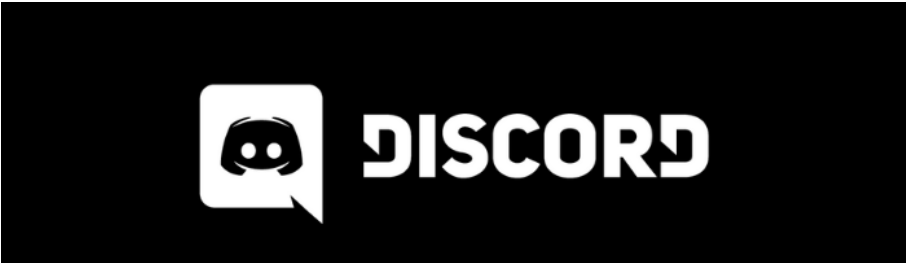
Do you want to manually conceal a topic on Discord? Read on. Or have you decided that you no longer need the conversation to show on your server? In any case, you may archive the threads that you no longer require on the app, which will help to clear the channels on the application. Follow the steps in our simple instruction below, and you’ll learn how to archive thread conversations on Discord.
With Discord, users may initiate structured conversations inside the text channels of a server by creating threads of conversation. Participants in the channel may follow and reply to discussions that are taking place inside the channel with the aid of this feature.
As time passes, you may find that a thread conversation in one of your channels is no longer necessary. Despite the fact that Discord automatically archives them after a period of time, you may archive them manually if you don’t want to wait.
Now, without further ado, please find below our tutorial on how to archive discussions on Discord.
How to archive one of your threads on Discord
If you no longer need one of your Discord threads, you may choose to archive them in order to make the sidebar more visible to everyone who visits the channel. When you archive a topic, it will be removed from the channel’s sidebar and will be hidden from public view.
Threads may be archived using the Discord application on your phone or computer. In the lessons that follow, we’ll teach you how to accomplish it from both mobile devices and a desktop computer.
On your computer:
- Open the Discord web or desktop app and sign in to your account.
- Navigate to one of your servers, pick “Active Threads” from the sidebar, and then select the thread you wish to archive from the list. You may look for threads in the areas below your channels and start a conversation from there.
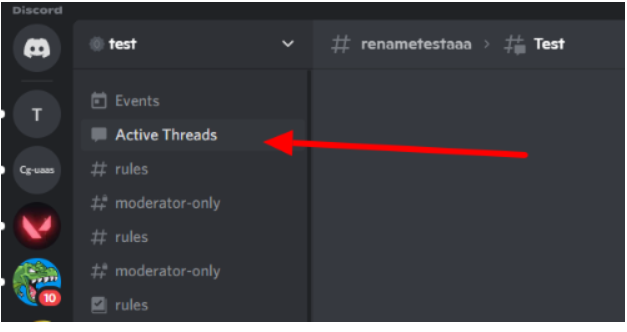
- Select “Archive Thread” from the drop-down menu that appears when you click on the three dots symbol in the upper right corner of the chat.
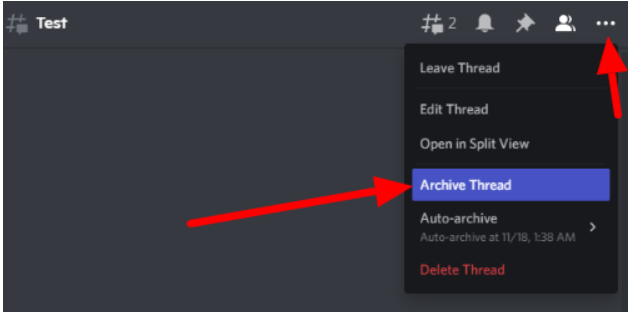
The act of archiving a thread does not remove it from the channel, but it does obscure the content of the debate. You may discover them by clicking on the Threads Discovery button, which is placed at the top of the channel’s navigation bar.
Always keep in mind that Discord automatically archives threads after a certain amount of time has passed without activity. The time, on the other hand, is determined by the countdown that was chosen by the originator when the debate was created.
On the Discord mobile app:
- To access the menu after logging into your account, hit the hamburger symbol in the upper left corner of the current channel to bring up the menu.
- Navigate to one of your servers and look through the list of channels.
- Hold down the left mouse button on one of the threads beneath the channels until a menu shows on the screen.
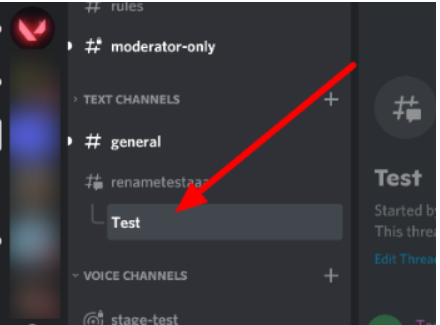
- Tap the “Archive Settings” option on the menu.
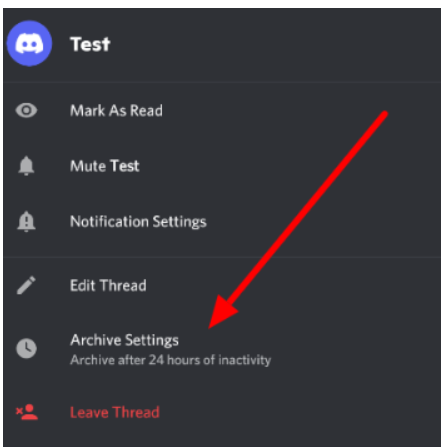
- To confirm your selection, choose the “Archive Now” option from the drop-down menu.
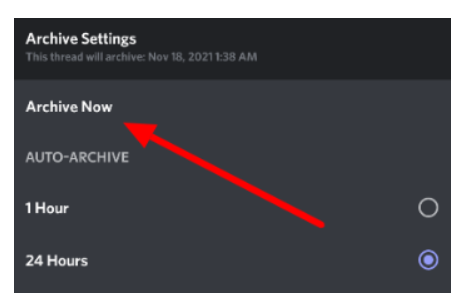
Like we mentioned earlier, Discord automatically archives your channels after some time of inactivity. As such, there’s no need for you to hide inactive discussions from your server manually every time.
Read More: How to change your Xbox Gamertag – Complete Guide
Video
To wrap it all up
After learning how to archive threads on Discord, you may use this knowledge to conceal inactive or completed talks from a channel on a server. To access archived thread discussions, you may utilise the Thread Discovery function to search for them if you ever need to go back and look at them.
If you don’t want the topic to be hidden from the channel, you can just remove it from there. However, since this choice is irreversible, there is no way to restore any data that has been deleted.