Guide
How to Make An Image Transparent In Google Slides
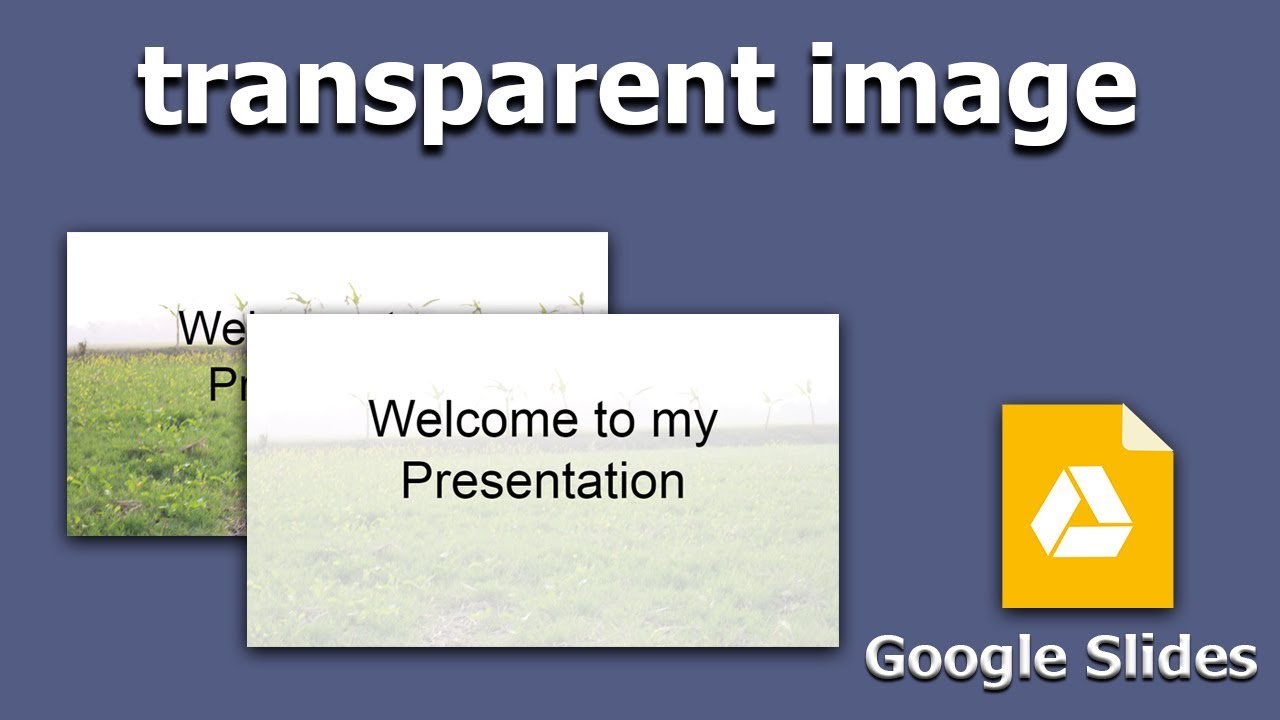
Using the Google Slides editing capabilities, it is simple to make changes to the picture while presenting the slides. It is really simple to make a picture transparent in Google Slides. However, how does one make a picture translucent in Google Slides, and what is the purpose of transparency in the first place?
Increasing the transparency of a picture in Google Slides may make it easier to see text when text is placed in front of it. It takes only a few clicks to complete the process.
Read Also: How To Turn on Dark Mode On Google
How to Make An Image Transparent In Google Slides
To begin, open your Google Slides presentation and browse to the slide that includes the picture that you wish to turn transparent (or transparent-transparent). The picture may be entered if it hasn’t already been done so by selecting Insert > Image and then selecting the place where you wish to upload the image from your computer.
Once the picture has been successfully added, choose it by clicking on it with your computer’s mouse. The image will be surrounded by a blue box after it has been selected.
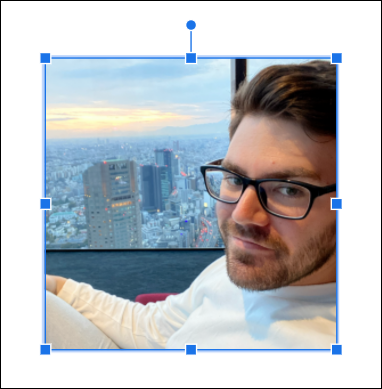
Once the image has been selected, right-click it and pick “Format Options” from the context menu that appears.
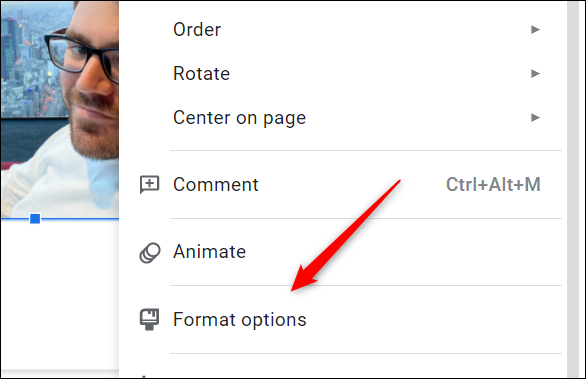
Alternatively, you may select “Format” from the menu bar and then select “Format Options” from the drop-down menu at the bottom of the screen.
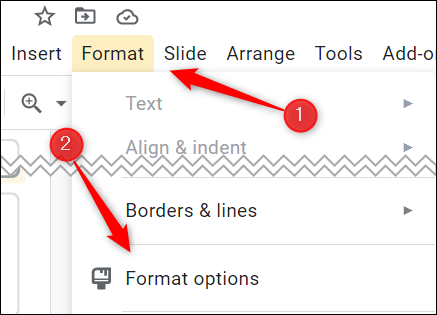
The Format Options pane will show to the right of the window regardless of whatever method is used. To expand the “Adjustments” menu, click on the right arrow to the left of the “Adjustments” item.
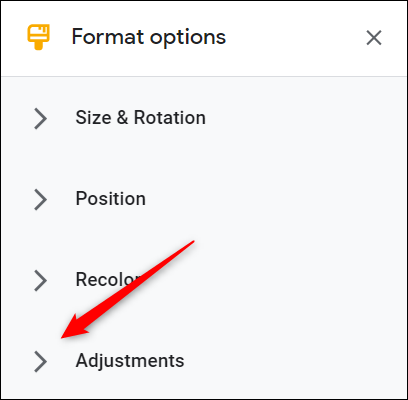
You should now be able to alter the transparency of the selected image by selecting it from the drop-down menu. To do so, simply click and drag the box across the slider to the desired position. Moving the box to the right improves transparency, while moving it to the left decreases transparency. By default, transparency is set to a value of 0 percent.
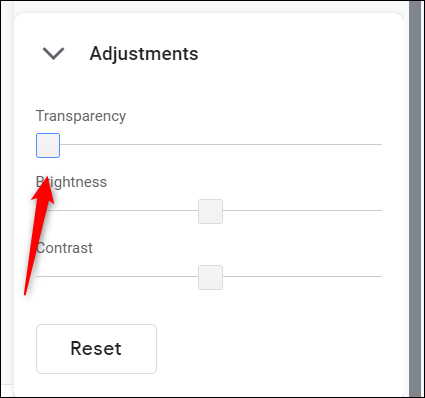
Make adjustments to the slider until the picture transparency is precisely what you want it to be.
In Google Slides, altering the transparency of your image is as simple as dragging the slider bar. While it is incredibly useful in the majority of circumstances, it does not provide some of the fine-tuning options available when making images transparent in PowerPoint, such as the ability to change select areas of an image rather than the full image.
Video
FAQs
How do you make an image transparent in Google drawings?
Upload your image to a Google Draw file, select it, then go to Format Options… Adjustments. There you will see slider bars for Transparency, Brightness, and Contrast, which you may use to adjust the image. Make the necessary adjustments.
How do I change the transparency of a Google drawing?
If you want to change the opacity of a form, first colour it using the paint can. Then return to the paint can (with the item still selected) and pick custom from the drop-down menu beneath the colour squares. The opacity slider is located on the far right of the screen and will allow you to make the shape fill more transparent.
-
Health3 years ago
Important! Tips for Developing Software for the Healthcare Sphere in 2022
-
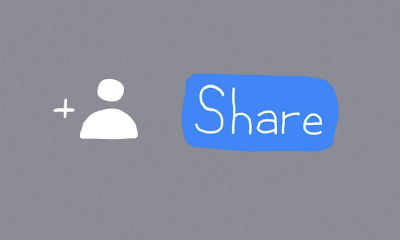
 Apple3 years ago
Apple3 years agoHow to Share a Google Docs File on an iPad
-

 Gaming6 years ago
Gaming6 years agoTales of Arise Trailer Preview by Microsoft E3 2019
-

 News3 years ago
News3 years agoGigabyte Confirms X670 AMD Ryzen 7000 Zen 4 AM5 Motherboards for Computex












