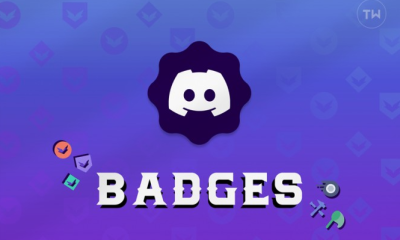Guide
How To Make Twitter Account Private

This post will walk you through the steps of making your Twitter account private on iOS, Android, and via your web browser. If you want to make your account private, only those who follow you will be able to see its contents and information, including anything you post.
How To Make Twitter Account Private
If you want to ban an account after you have protected and made your tweets private, they will still be able to access your tweets even if they followed you before you made your account private.

For iOS
The following instructions are for those of you who use Twitter with an iPhone or iPad:
- Launch Twitter on your iOS device, then touch the symbol that represents your profile.
- Select the Privacy and Settings menu item.
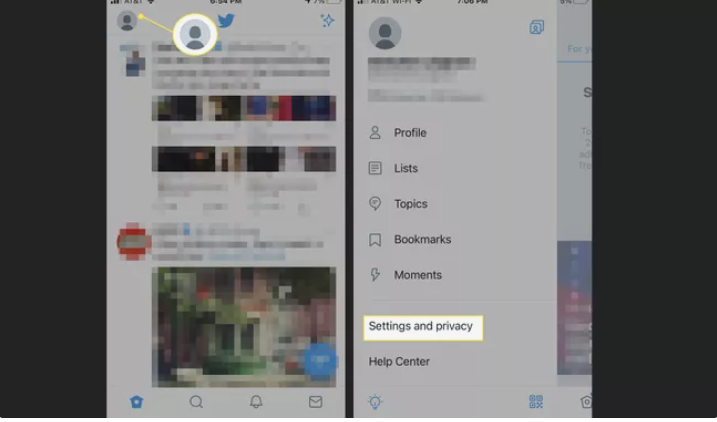
- Choose the Privacy and Safety option.
- To protect your tweets, turn on the slider in the area under “Protect Your Tweets.” Your followers are the only people who will be able to see your tweets and account information from this point forward, and you will be required to manually accept any new follower requests.

For Android
Here’s what you need to do if you want to use Twitter on your Android-powered mobile phone or tablet:
- Launch Twitter on your Android smartphone, then depending on the version of Android you’re using, either press the profile icon or the Menu button (which looks like three horizontal lines).
- Choose the Privacy and Settings menu item.
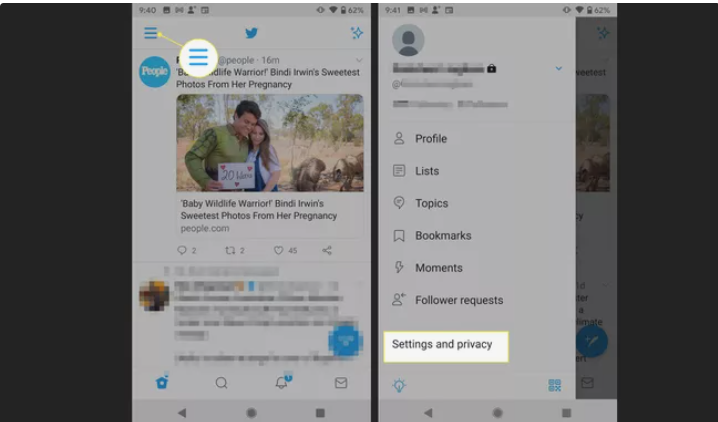
- Choose the Privacy and Safety option.
- Set the toggle switch that’s located next to Protect Your Tweets to the on position. (On certain phones, you’ll check a box to confirm your selection.)
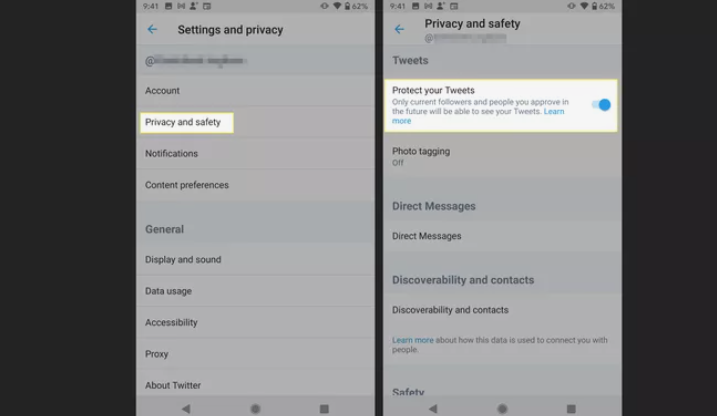
Read More: How To Merge Cells In Excel
How To Make Twitter Account in a Web Browser
If you use Twitter on your desktop computer using a web browser, the following instructions are for you:
- You can access more features on Twitter by going to Twitter.com, logging into your account, and then selecting More (three dots) from the menu on the left.
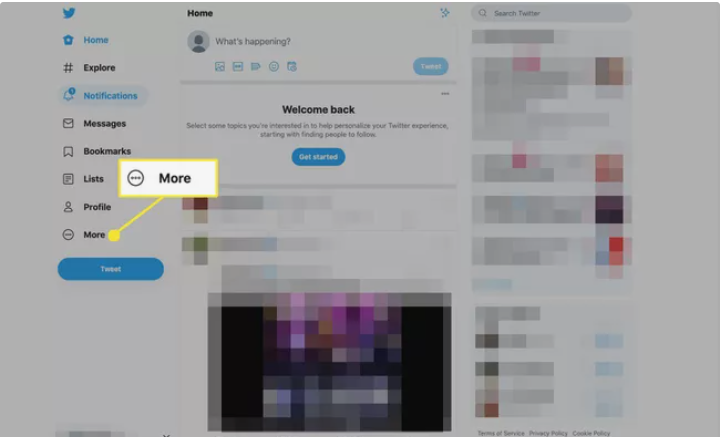
- Select the Privacy and Settings menu item.

- Choose the Privacy and Safety option.
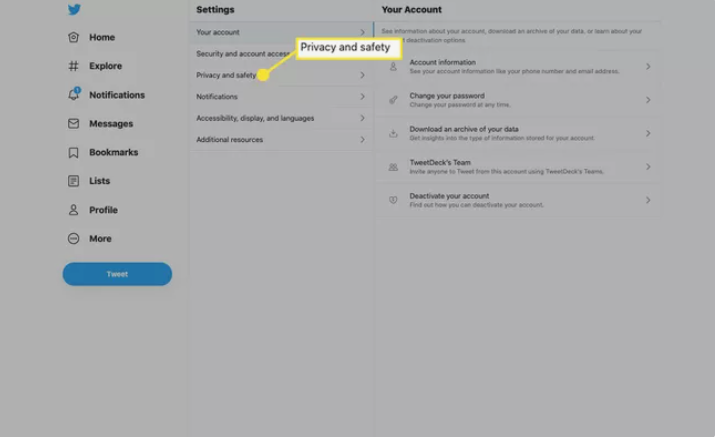
- Select Tagging and Audience from the menu.

- Put a tick in the box next to “Protect Your Tweets” by selecting that option.
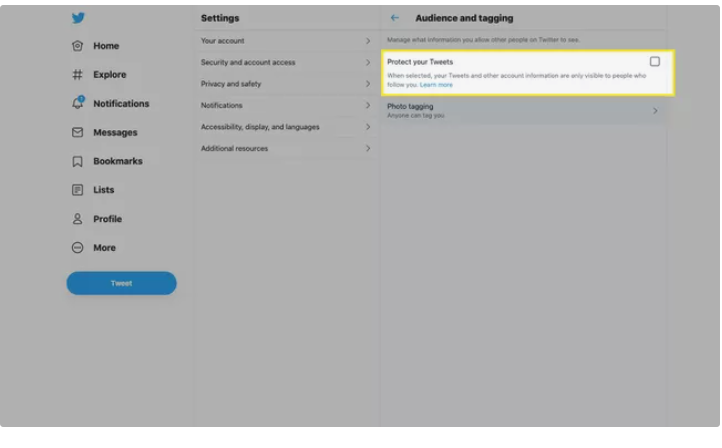
- Choose Protect if you want to be sure. Your followers on Twitter are the only people who can see your tweets and account details at this time.
FAQ’s
What Will a Private Twitter Account Change?
Before making your Twitter account and tweets private, consider the consequences. When you make your tweets private, other users must request to follow you, and you must approve all requests. Approved followers will see your tweets. Followers may rebroadcast your tweets. Only Twitter searches by your authorised followers will return your tweets; they won’t show in Google searches.
Your Twitter profile shows your name, profile picture, and bio. Except for your authorised followers, no one will see your @replies. If you tweet a celebrity without their permission, they won’t see it Anything you tweeted while your account was public is now hidden and only viewable to your authorised followers. To share permanent tweet links with approved followers, have them approve your account.
My protected tweets still appear in search results.
Only you and your followers may view your Tweets once you protect them. If you made these Tweets public, they won’t appear in Twitter search results. Unprotecting your Tweets makes them public. If your tweets surface on another platform, they may still be searchable. Twitter can’t erase other websites’ material.