Apple
How to Make Your Apple Watch Vibrate

When the volume is turned down on your iOS device, one of the most effective ways to be notified of new messages and alerts is to enable the vibration feature on your iPhone. It is also possible to utilize it as a simple supplementary component to grab your attention whenever you receive an incoming call, message, or email. This can be done by using the indicator that appears on your screen. This feature is accessible on iPhones manufactured after the iPhone 5 and beyond. The good news is that by making a few straightforward modifications to the settings of your Apple Watch, you will also be able to make use of this feature on your Apple Watch.
The Apple Watch, by default, only offers a minimal level of haptic feedback; however, the Settings app on the device makes it possible to adjust the intensity of the vibrations that are produced by the watch. This is despite the fact that the Apple Watch only provides a minimal level of haptic feedback by default. If you do this, even if you aren’t looking at your phone at the time, you will never miss an important notification because it is so simple and fast to accomplish. This holds true even if you are in the middle of anything else.
Read Also: How To Get Snapchat on Apple Watch
How to Make your Apple Watch Vibrate
1. Press the digital crown, which is located on the right-hand side of the Apple Watch, to access the home screen on your Apple Watch.
2. Navigate to the Settings app by touching the icon of the app, which resembles a miniature silver cog.
3. Once you have scrolled all the way down until you find the Sounds & Haptics menu, you may activate it by tapping on it.
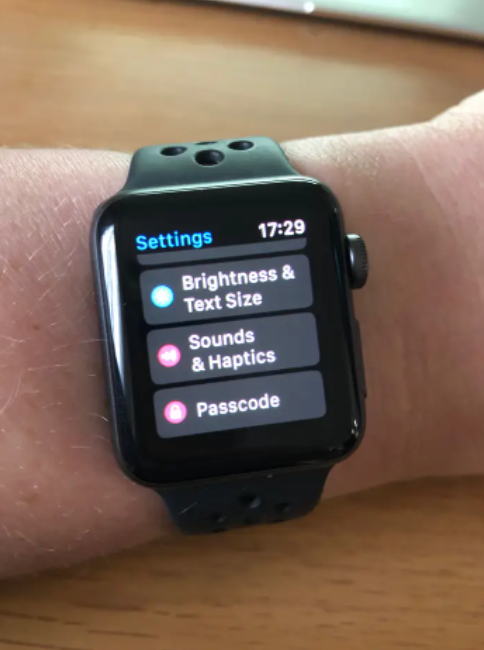
4. Place the slider next to “Haptic Alerts” in the green position, which shows that the feature is active. This completes step 4 of the process. You’ll find this information under the Haptics header.
5. Select the option labelled “Prominent” that is situated just beneath it in order to increase the quantity of haptic input that is provided by your Apple Watch. After that, whenever you make a change to an option, the watch will vibrate to show you an example of the enhanced settings. This will continue for as long as you continue to use the watch.
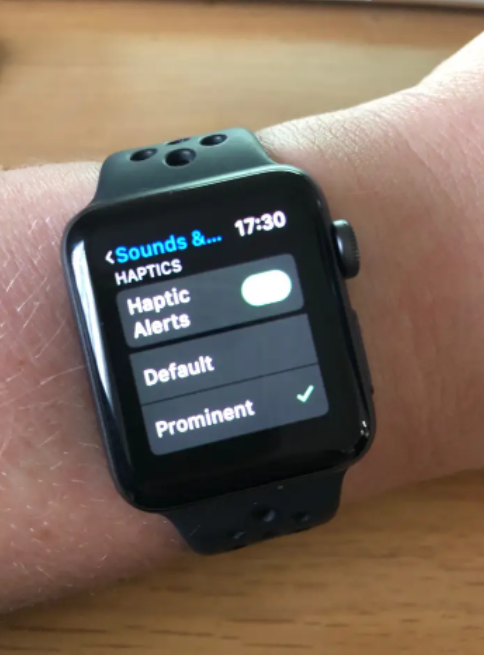
How to Make your Apple Watch Vibrate from your iPhone
You can adjust the haptics on your Apple Watch by using your iPhone as a controller. This option is also available to you.
1. On the home screen of your iPhone, look for the Watch app and tap on its icon. This will make it possible for you to start using the Watch app.
2. Navigate to the “My Watch” option in the drop-down menu that may be located at the very bottom of the screen.
3. From the list of available options, select the one that is titled “Sounds and Haptics.” After that, navigate to the Haptics section and check to see that the alerts are set to the Prominent position. When a choice is selected, a check mark will appear to the right of the choice to denote that it has been selected. This will demonstrate that it is functioning properly at the moment.
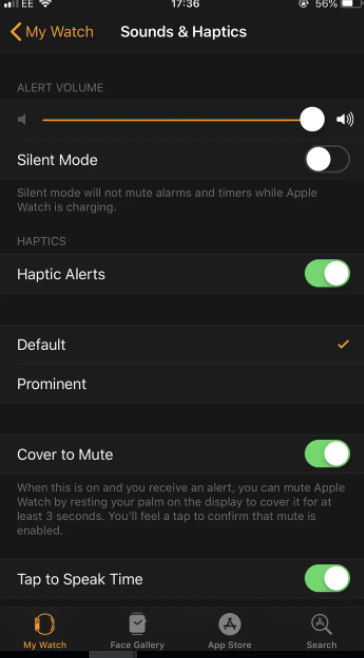
Video
-

 Gaming7 years ago
Gaming7 years agoSuper Smash Bros. Ultimate Patch 1.1.0 Adds Hard Mode To World of Light
-

 Guide3 years ago
Guide3 years agoHow To Become a Vtuber Twitch
-

 Gaming2 years ago
Gaming2 years agoPersona 5 Tactica – How to Unlock Satanael
-

 Entertainment4 years ago
Entertainment4 years agoAndi Mack Season 3 Episode 18 ‘Something to Talk A-boot’ Live Stream at Disney












