Guide
How to Open a Pages File on Your Windows 10

In contrast to Microsoft Word or any of the other software that comes with a Microsoft 365 subscription, Pages is available completely free of charge on Mac computers. You’re therefore more likely to stumble across a Pages document now than you were in the past, as a result of this.
The problem with this is that, as is true of most Apple software, Pages and the Windows operating system do not actually get along with one another. In the event that you attempt to access a Pages file on a machine running Windows 10, you will see three separate error warnings, and the file will not open at all.
It is possible to examine a document if it is only one page long and you need to read it only once by saving it as a zip file and extracting it, then viewing the preview, but this is not practical in most instances.
It will either be necessary to email the Pages file back to the person who originally supplied it to you and request that they convert the file before providing it to you again, or it will be necessary to utilize a third-party programme such as CloudConvert to convert the file.
The following steps will show you how to open and modify a Pages file in Windows 10.
Read Also; How to Update Minecraft in Windows 10
How to Open a Pages file on your Windows 10 computer
1. You should save the Pages document to your Google Drive storage space.
2. When you right-click on a document on your Drive, choose “Open With” from the context menu that appears.
3. Then sign in using your Gmail account by selecting CloudConvert from the list of “Suggested Apps.”
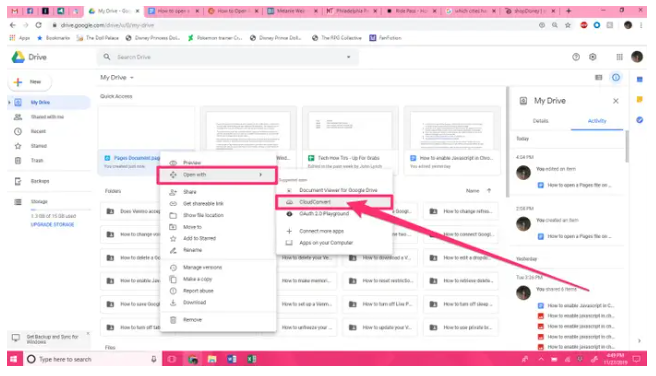
4. In order to examine the terms of service, select “Allow” from the drop-down option in step 4.
5. If you don’t already have an account, create one right now!
6. At this point, your document will be prepared for conversion. To open the document in Word, select “Document” from the drop-down menu that appears when it says “Ready.” After that, select the file type “doc or docx” from the drop-down menu that appears.
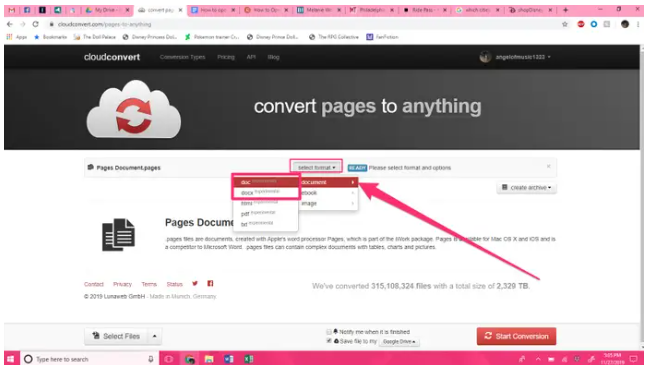
7. Once it is finished, click the red “Start Conversion” button in the bottom-left corner of the screen to begin the conversion process.
8. When the download is complete, click on the green “Show File” button to the right of the document to bring it up on your computer’s display.
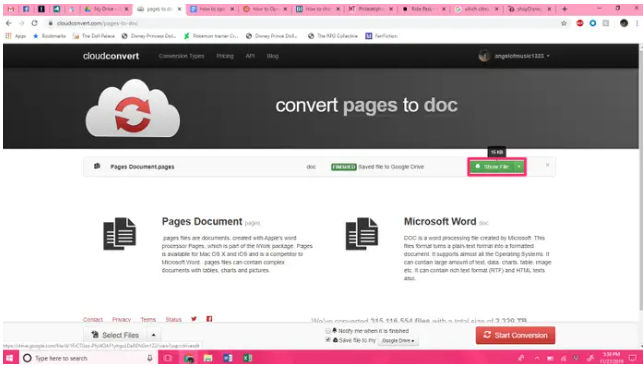
9. A preview of the file will be presented in Drive. Click on the “Download” button, which is situated in the upper right corner of the screen. The symbol depicts a downward-pointing arrow on a black background.
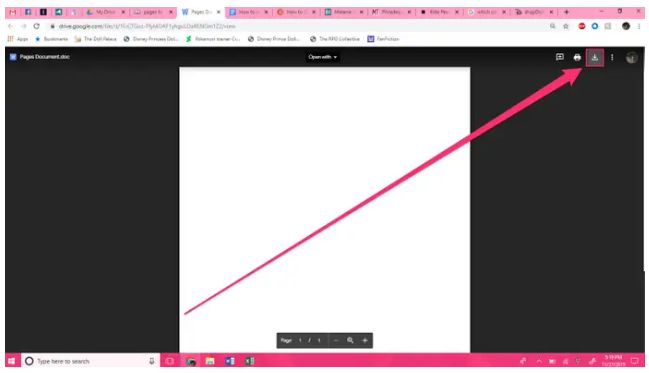
10. The download will be completed when you click the arrow next to the download bar in the bottom-left corner of the screen, then click “Open.” When you double-click the document, Microsoft Word should run instantly on your computer.
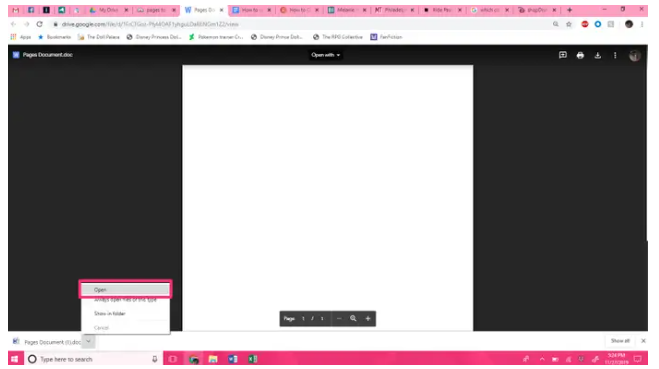
Video
FAQs
Can Word open a Pages File?
Replace the “. pages” extension with the “. zip” extension*, and then press the Enter key to save the extension change. Simply double-click the newly-renamed.zip file to allow you access the Pages format information within Microsoft Word, Office, and/or WordPad, as well as other programmes.
Can I open PDF in Pages?
Embedding photos into your word processing and layout papers is possible while using the Pages programme, which is part of Apple’s iLife suite of productivity products. Pages respects PDF files in the same way that it treats all other image formats, so you may import them using the Insert menu option.

















