Guide
How to Pause Chat on Twitch
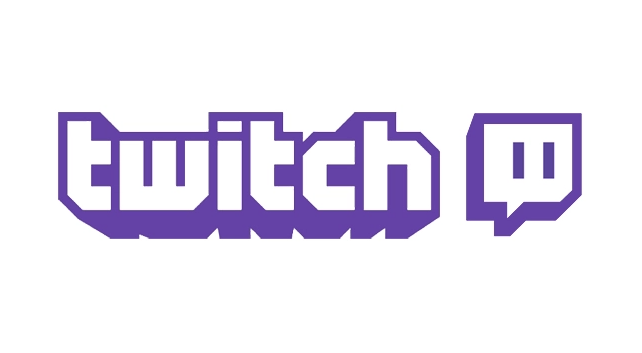
If you are a frequent user of Twitch and a watcher, you have probably noticed that the text in stream chats is continuously being updated, and at times even updating quite quickly, with new messages. Chats that take place continuously on a person’s stream are known as stream chats. On popular streams, they are capable of travelling at lightning fast speeds.
When there are thousands of people watching a stream, there is a constant and rapid flow of messages being received and sent back and forth. The greater the number of people watching the live, the more rapid and extensive the talk will become. Because of the incomprehensible speed of text messages, it can be difficult to understand stream discussions on channels that have a packed audience and even more challenging to respond to them. Here’s how to put your twitch chat on hold:
Read Also: How To Link Battlenet To Twitch Account
How to Pause Chat on Twitch
Using the Pause Chat Feature
Launch Twitch and begin broadcasting your gameplay. It is imperative that the conversation section be enlarged. Now, in the bottom right corner of the chat section, you will see a button labelled “Chat Settings” that looks like a gear. Click this button. This button is conveniently located next to the one that says “Chat.”
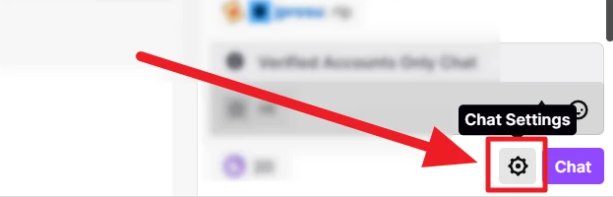
In the next menu, choose the option to “Pause Chat.”
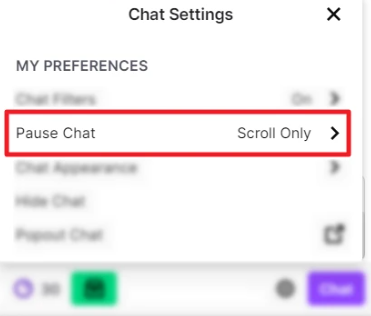
On Twitch, pausing the chat can be accomplished in one of four different ways: by scrolling, by hovering the mouse, by depressing and holding the Alt key, or by alternating between a mouseover and the Alt key. Click the radio button next to the approach that you want to use by making your selection in the drop-down menu that appears.
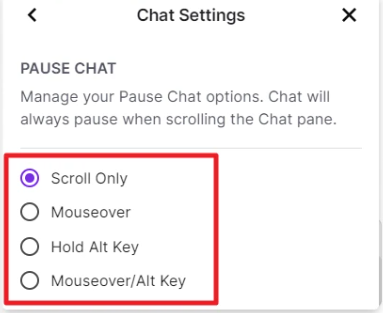
You are now able to put the discussion on hold by carrying out the procedure of your choosing. An explanation of how each choice is implemented is provided below.
When you mouse over the chat window, a five-second pause timer will appear.
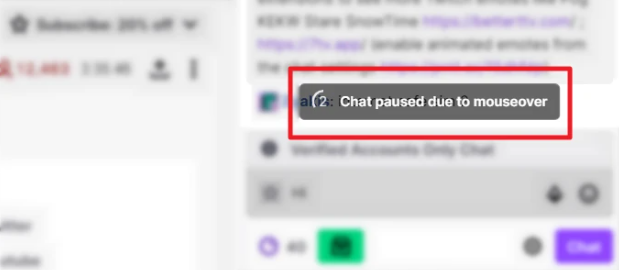
As long as you continue to hold down the Alt key, the pause will be active.
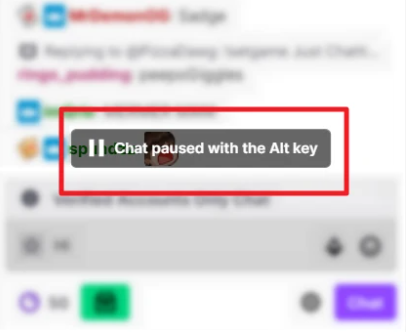
Upward As long as you are not close to reaching the bottom of the stream chat, pausing the chat will occur whenever you scroll. Scroll down until you reach the most recent text message to restart the conversation.
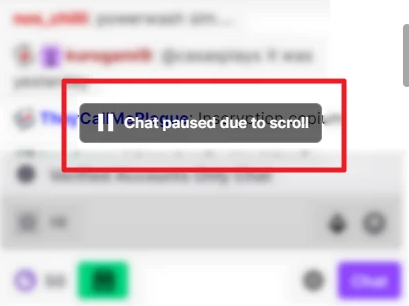
No matter whatever approach you take, the ‘scroll’ method will always produce the same results. That is to say, even if you selected “mouseover,” you will still be able to scroll upwards to pause the chat once the mouseover pause duration of five seconds has passed.
FAQs
How Do I Setup Nightbot on Twitch?
The installation process for Nightbot is rapid and uncomplicated. You can access your Twitch account by going to the Nightbot website and logging in there. You will find a variety of tabs, including Dashboard, Commands, Help Docs, Support Forum, and Timers, in the sidebar on the left.
How Do You Add a Command to Nightbot?
Head on over to the Nightbot site and sign in with your Twitch account if you would want to build a bespoke Nightbot command for your channel. Click the “Add Command” button after you have arrived at the Commands tab. Fill in the necessary information, including the command’s name and message, as well as the userlevel and cooldown. As soon as you verify it, you’ll be able to start utilising it in the conversation for your Twitch channel.
What Are Stream Bots?
Steam bots are apps that are designed to carry out a variety of specialised functions. Twitch bots were designed to assist streamers in moderating chats on the platform. Rather of typing out a comprehensive message in response to a question posed by a viewer, streamers on Twitch can simply send a quick command into the chat, and automated responses will be sent.














