Apple
How to Pause Your AirPods

Your Apple AirPods are outstanding when it comes to their functionality, especially considering how little they are. They are smaller than a child’s pinky finger.
It is possible to use them to control music, phone calls, and other audio media simply by touching them, putting them in and out of your ears, or using your iPhone or iPad.
Read Also: How to Find Lost AirPods
How to Pause Audio on Your AirPods

Remove an AirPod from your Ear

If you want to pause the audio currently playing through your AirPods, the easiest way to do so is to pop one of them out of your ear and the earbud’s Automatic Ear Detection sensor will register the removal and pause the sound. Take out both AirPods, and you relinquish control of the audio altogether to your iPhone or iPad.
Press the Force Sensor on AirPods Pro

1. To pause your audio, press and hold the force sensor on the stem of one of your AirPods. The force sensor has the appearance of an indented oval form. Press it once again to resume audio playback.
2. You may also switch between Active Noise Cancellation and Transparency modes by pressing the force sensor. Active Noise Cancellation (ANC) reduces background noise, which is particularly useful on public transportation or while strolling down a crowded street. To switch between the two modes, just press and hold the force sensor for a few seconds.
Double-Tap on AirPods (First or second generation)
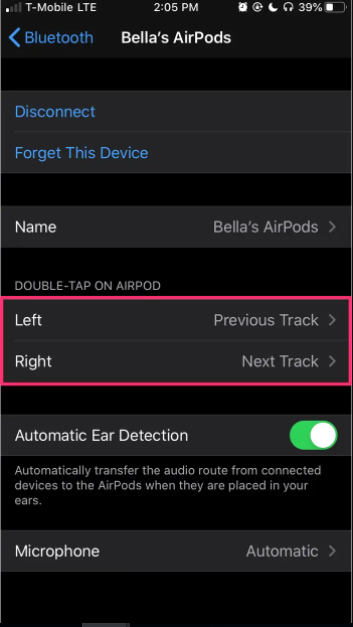
The second most convenient method of pausing your AirPods is to double-tap on the earpiece that you designated in your iOS Settings application.
1. Start by launching the Settings application.
2. Select ” Bluetooth “ from the drop-down menu, and then press on the tab with your AirPods to connect.
3. Then, next to your AirPods tab, hit the I symbol on the right. Select which AirPod will be used for the Play/Pause function by touching either “Left” or “Right” under “DOUBLE-TAP ON AIRPOD” to the left or right, respectively.
4. In the following box, click on “Play/Pause.”
5. To return to the AirPods settings page, tap the blue lettering with the name of your AirPods in the upper-left corner of the screen.
The second version of AirPods allows you to simply say “Hey Siri pause music” to have the background noise turned off. If you want to pause the stream of sound, you can always utilize the controls in the app itself, just like you do with any other audio gear linked to an iPhone or iPad.
Use Siri
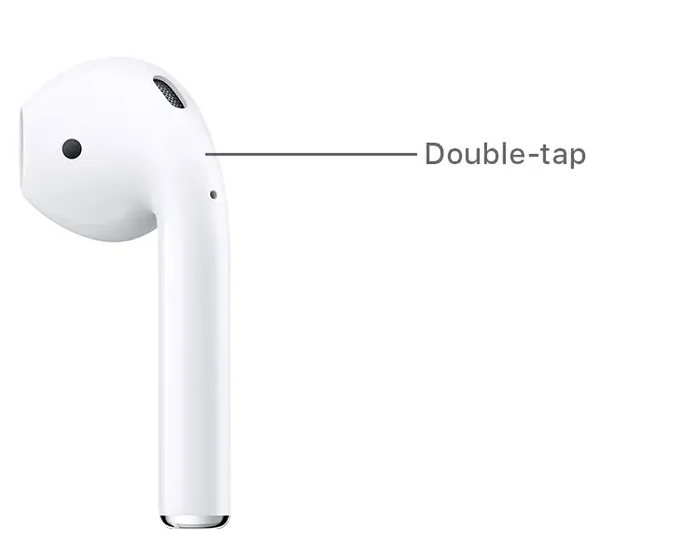
1. For example, you may just say “Hey Siri” and then ask Siri to stop or play your music using the new AirPods Pro and the second version of AirPods. You may also start Siri by pressing and holding the force sensor on your AirPods Pro.
2. With the original version of AirPods, however, you must configure one of your AirPods to activate Siri when you double-tap. This may be accomplished by opening the “Settings” app and then selecting “Bluetooth” to connect to your AirPods. Once connected, press the blue I icon to access the “DOUBLE-TAP ON AIRPOD” option, where you may select either the Left or Right Airpods to utilize Siri with from the list.












