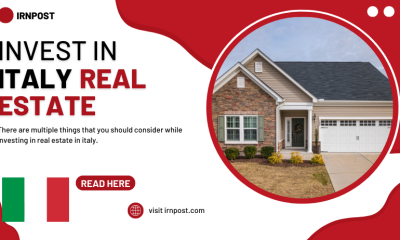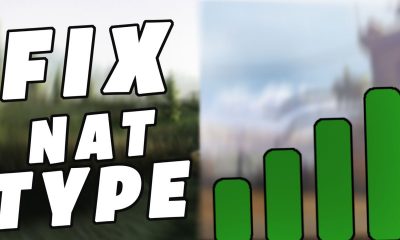Guide
How to Remove or Delete Contacts on Your Mac
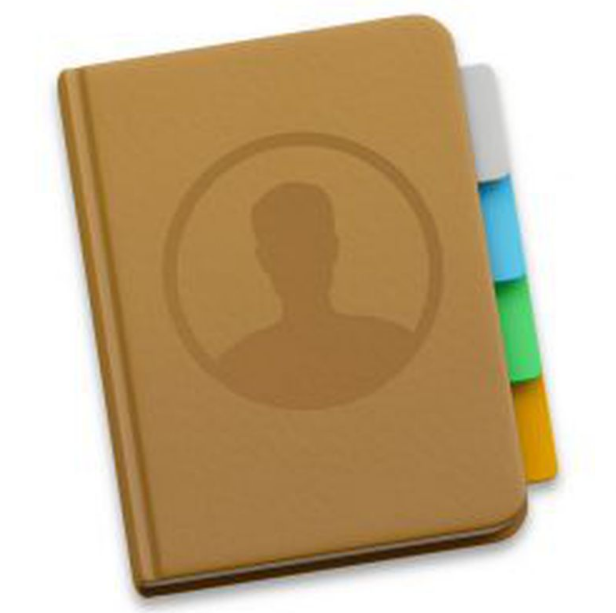
You won’t have any trouble using the Contacts program on your Mac computer once you’ve gotten the hang of the fundamentals; in fact, you’ll be able to add new contacts and delete existing ones in a matter of seconds. You should be aware that the program will not allow you to delete contacts from accounts that have the “read-only” setting enabled, such as Google or Yahoo. To remove those contacts, you will need to log in to each of those accounts individually. This article will walk you through the steps necessary to erase contacts on a Macintosh computer. So let’s get started:
Read Also: How to Disable Sleep Mode on Your Mac
How to Remove or Delete Contacts on Your Mac
1. Click the application’s icon located in the toolbar at the bottom of your screen to launch the Contacts programme (or, if you have removed it from your toolbar, click the Launchpad and then open the Contacts app from there).
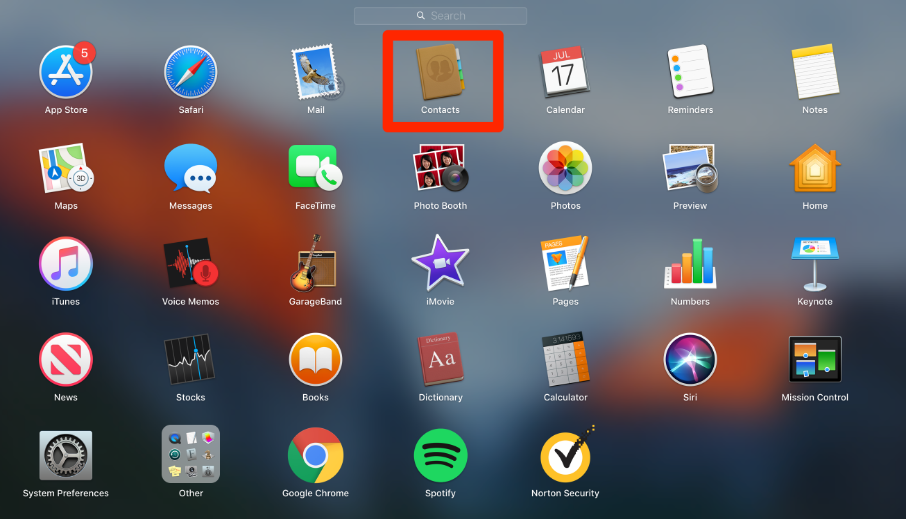
2. Make a selection of the contact that you want to delete from the column that is located right under the search bar, which is located in the center-left of the window.
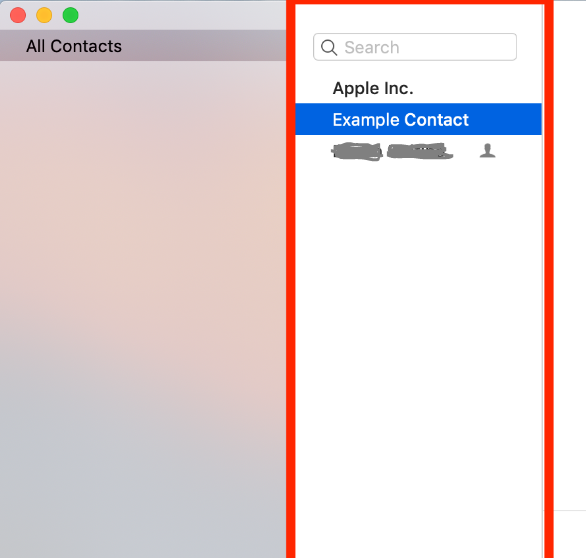
3. Delete is the key you need to press on your keyboard.
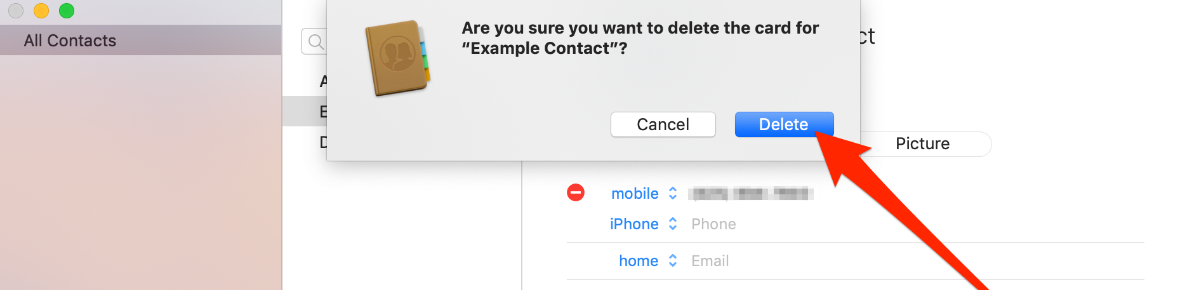
4. Confirm your selection by clicking “Delete” in the confirmation pop-up window that displays after you’ve made your selection.
You can delete groups by repeating the procedures indicated above, with the one major difference being that instead of selecting a contact, you will choose the group first and then press the delete key. There is, however, an important exception to this rule, which is as follows: In the event that your group is part of a Smart Group, you will initially be required to enter the Smart Group in question and either modify its membership or remove it before you will be able to delete the group itself.
FAQs
How do you delete more than one contact at a time on a Mac?
If you want to delete more than one contact at a time, you can select all of them at once by holding down the “Command” key while clicking on the extra names. To choose a list of names, click on the first name you want to use, then hit the “Shift” key on your keyboard, and then click on the name that is at the end of the list. This will choose all of the contacts that are located in the middle of those two.
How do you use the delete key on a Mac?
When you press Control-D, the character that is to the right of the insertion point will be deleted. Alternatively use Fn-Delete. On keyboards that do not have a dedicated Forward Delete key, pressing Fn-Delete will perform the same function. You can also use the Control-D shortcut.
Is there a delete Option on Mac?
You can get rid of something using either your Mac or your iCloud Drive.
You can delete an item from your Mac by either dragging it to the Trash icon in the Dock or by selecting the item and then pressing Command-Delete. If the object you want to move is locked, click the Proceed button to indicate that you still want to move it to the Trash.
Why is there no Delete on Mac?
Why does the Delete key not appear on Apple MacBooks? in order to reduce the size of the laptop and conserve space. However, as was just shown, the Delete key is typically used considerably less frequently than its counterpart, the Backspace key.
What is Ctrl Alt Delete in Mac?
On a Mac keyboard, what does “control alt delete” stand for? On a Mac, the command that is analogous to “control alt delete” is “Command+Option+Escape,” which brings up the Force Quit menu and allows you to exit any applications that aren’t responding by selecting them.
What is Ctrl used for on Mac?
Ctrl key. Although the Macintosh keyboard has a key called Control (or “ctrl” on laptops), this key does not perform the same function as the Ctrl key on a PC. As was mentioned before, the primary use of the Control key on a Mac is to facilitate “right-clicking” on various elements. On a Macintosh, the Ctrl key is represented by the tilde () key, which is also the case with Windows.