Guide
How to Update Your Instagram Messaging

You now have the ability to upgrade to Facebook Messenger capabilities within the widely used social networking app Instagram thanks to a recent update. After making the adjustment, you will be able to use features that were previously exclusive to Facebook Messenger within Instagram. The direct message icon that was previously located at the top right of the screen has been replaced by an icon for Facebook Messenger, and features that were previously exclusive to Messenger will be incorporated into Instagram. These features include the ability to chat with friends that you already have on Facebook. This post will explain how to change your Instagram messaging on the Instagram mobile app that you use on your mobile device. So let’s get started:
Read Also: How to Create Another Account in the Instagram App
How to Update Your Instagram Messaging
Because the method for updating either an iPhone or an Android device is precisely the same, it does not make a difference whether you use an iPhone or an Android device.
1. After launching the Instagram app, pick the option labelled “Direct Messages” from the menu that appears in the top right corner of the screen.
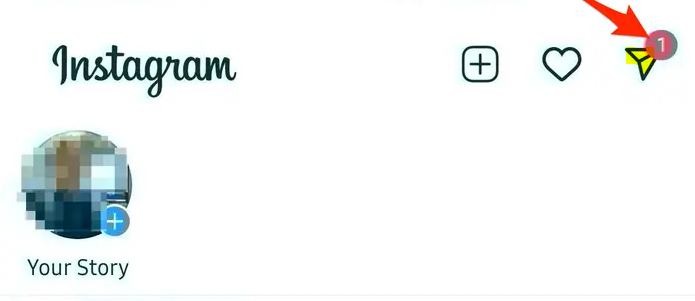
2. A prompt should appear up advising you to update to the Messenger version of the programme if you haven’t already done so. Tap the “Update” button.
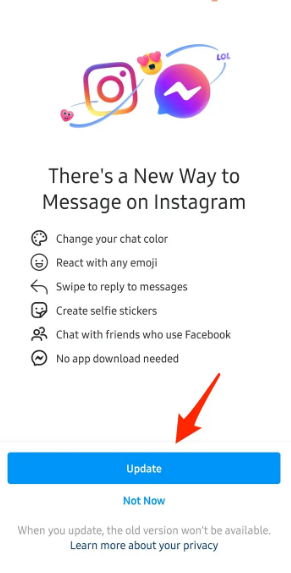
3. You will be presented with a page that informs you that the messaging for your account has been modified. Tap “Continue” to proceed.
If you have changed your Instagram messaging in the past by selecting the “Not now” option, the process will be slightly different for you, but it will still be pretty simple. You just need to click on your profile picture in the bottom right corner, press the three horizontal lines in the top right corner, choose “Settings,” and then select “Update Messaging” from the drop-down menu that displays after you make those selections. Tap the “Update” button. It should now be obvious to you that a new Messenger symbol has been added to the upper right corner of the screen. This will bring an end to this tutorial.
FAQs
Why can’t I see update messaging on Instagram?
How come I’m not getting the Instagram Messenger Update? After selecting the symbol that looks like a menu, select ‘Settings’ to access your device’s configuration options. It ought to be feasible for you to see an option on the menu labelled “Update Messaging” at this point. In the event that this is not the case, it indicates that the feature is not available in your country.
Do I have the latest version of Messenger?
When you select Facebook Messenger, you’ll see a button labelled Update if the app has any available updates. If the app isn’t already installed on your device, you’ll also be given the option to install it at this time. If there are no updates available, this means that you are already using the most recent version that your device can support.
What are new Messenger features?
Reactions, stickers (including GIFs), message-specific answers, and forwarding are some of the options available to you. In addition to these, you’ll notice indications for typing, badges for verified users, and snapshot notifications. The upgrade also gives you the ability to save images and videos, as well as modify media before sending it.
Why doesn’t Instagram let me send messages?
There are two potential explanations to explore in the event that you are unable to send direct messages to a certain user. The first possibility is that the person has restricted direct messages through the privacy settings of their account. Second, the individual has placed a block on you. It’s possible that you won’t be able to send direct messages on Instagram if you’ve been blocked.
How do I check my message settings on Instagram?
To access your profile, tap either your name or the picture of your profile that is located in the bottom right corner. To access your profile, navigate to the upper right corner of the screen and tap there. Select the Settings menu, then select Privacy, and then Messages.




















