Apple
How to Reset Your Apple TV

When you reset your Apple TV, you are reverting it back to the settings it had when it was first manufactured. This can be helpful if you have a significant bug that is restricting its function, or if you wish to totally wipe your device so that you can sell it or gift it to someone else. When you perform a reset on your Apple TV device, every app and customized configuration will be removed. As a consequence of this, the procedure cannot be undone, and once it has been started, it is impossible to pause or cancel the reset. If you are comfortable with this, continue reading for instructions on how to reset your Apple TV.
Read Also: How to Airplay Twitch on Apple TV
How to Reset Your Apple TV
(Generations 2 and 3)
1. Open your Settings.
2. Simply select the “General” tab.
3. Scroll down to where it says “Reset,” and then click on it.
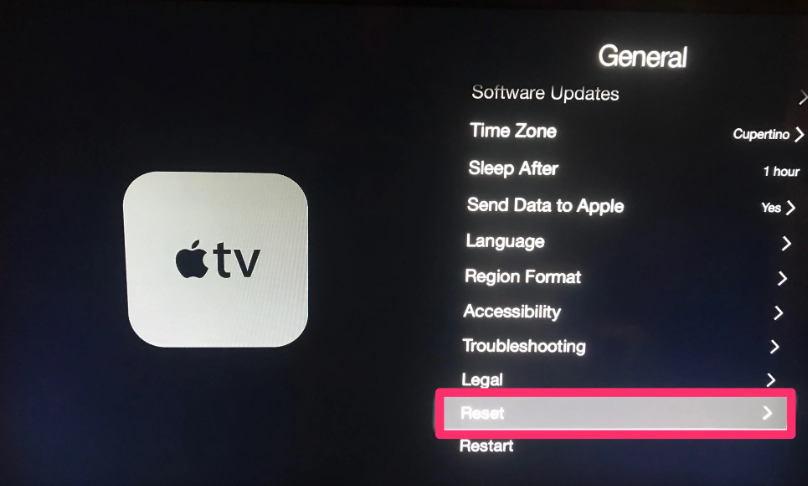
4. Because doing this reset would remove all settings as well as account information, your Apple TV will ask you multiple times to confirm that you wish to carry it out. Double-check that you still want to reset your preferences.
Your screen will be completely black once the reset process has begun. During the process of resetting, you should not unplug your Apple TV. You are able to get started on the process of setting up your Apple TV as soon as it has been turned back on.
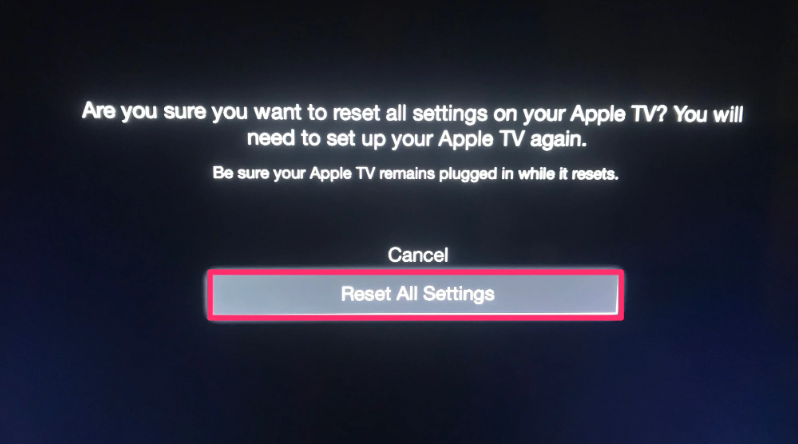
(4K and HD)
1. Open your Settings.
2. Move down the page and click on “System.”
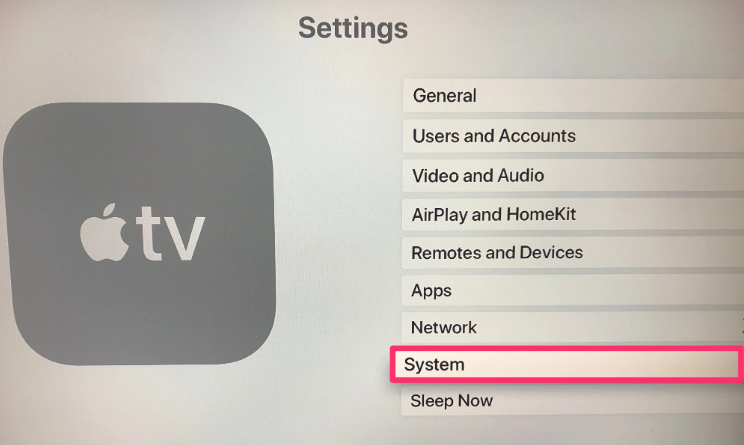
3. Scroll down, and then click the “Reset” button.
4. Activate the factory settings.
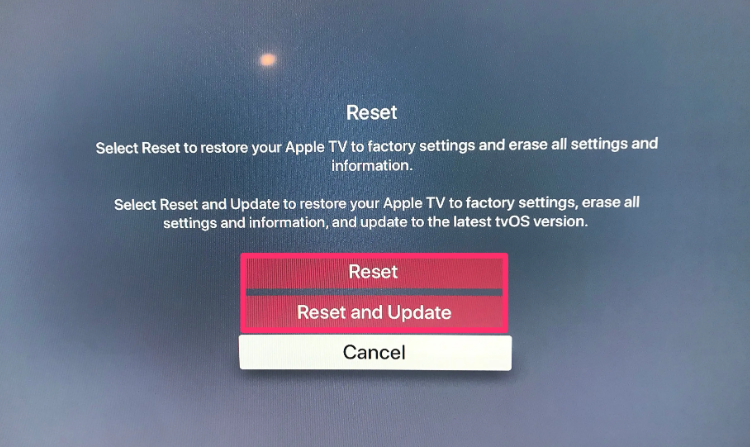
I cannot stress this enough: do not unplug your Apple TV while you are going through this process. This method of resetting the Apple TV 4K and Apple TV HD can fail to function on occasion. If such is the case, you are going to require assistance from outside sources.
If you have an Apple TV 4K, you need to get in touch with Apple TV Support. If you have an Apple TV HD, you can use your personal computer (Mac or PC) to do a factory reset on the device.
FAQS
Why is my Apple TV not connecting?
You need to restart your Apple TV, as well as your wifi and modem.
Go to the Settings menu, then click on System, and then pick Restart. You can also restart your Apple TV by going to Settings > General and selecting the option there. Turn off the power to your cable or DSL modem and your router simultaneously. The next step is to reconnect them.
Why is my Apple TV screen frozen?
The most straightforward solution to problems with buffering or freezing on your Apple TV is to reset the device. You can also verify the bandwidth available through your internet connection by using the appropriate tools. In the event that you are presented with a white screen or the device becomes unresponsive, either perform a power cycle on it or select an alternative screen mode.
How do I reset my old Apple TV Remote?
While holding down one of the buttons, simultaneously press the TV/Control Center button and the Volume Down button. Maintain pressure on the buttons for approximately five seconds, or until the status light on the Apple TV flashes off and then back on again. After releasing the buttons, wait for between 5 and 10 seconds.
Why is my TV not responding to the remote?
If you have low batteries and your remote control is not responding or controlling your TV, you should replace them. Check to see that you are pointing the remote control at the television. There is also the possibility that anything is interfering with the signal, such as other electronic devices, particular kinds of lighting, or something that is obscuring the sensor on the TV remote.














