Guide
How to Restart a Google Chrome Browser
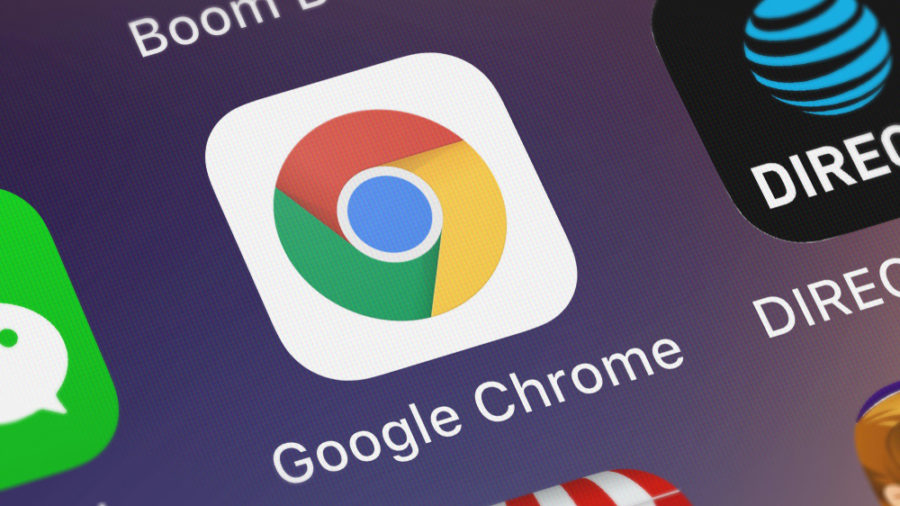
Even while Google Chrome makes it simple to move around on the internet and keep a number of tabs open at the same time without experiencing too many technical difficulties, there are still times when you will need to restart your browser. It may be required to restart your computer in order to fix some issues, such as when you are installing an update or a new extension or when your pages stop responding.
It won’t take you more than a few moments, regardless of whether you’re using a Mac or a Windows PC, to restart your Chrome browser. Even after restarting your computer, Google provides a technique to ensure that all of your open tabs will show as soon as possible.
Read Also; How to Reopen a Closed Tab in Google Chrome
How to Restart a Google Chrome Browser Without Losing Data
If you need to restart Chrome but want to be sure that the tabs you now have open will not be lost in the process, there is a function built into the application that makes it easy for you to do so.
In the address bar of your Chrome browser on a Mac or a Windows-based personal computer, type chrome:/restart, and then hit the Enter or Return key on your keyboard to execute the command. The web browser will restart on its own, and any tabs that you had previously left open will be restored when it does so.

How to restart a Chrome browser on a Mac
On a Mac, you can restart Chrome by quitting the application and starting it back up again if you do not need any of the tabs that were previously open to be restored. This can be accomplished in a number of different ways.
To exit Google Chrome, select the Chrome button in the menu that appears at the top of your screen, then select Exit Google Chrome from the drop-down menu. Alternatively, you can use the keyboard shortcut Command + Q. In addition, you can instantly exit your browser by clicking the red window button that is located in the top-left corner of the window.
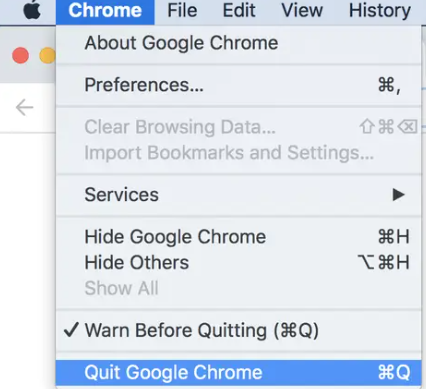
It is possible that you will need to exit Google Chrome in a forced fashion if you are unable to shut the window because the browser has stopped responding. If you want to restart Chrome, you can do so by simply clicking on the application icon that is located on your desktop or in the Applications folder of the Finder on your Mac. This will reopen the programme.
How to restart a Chrome browser on Windows
If you want to restart Chrome on a Windows PC without having to reopen any tabs that were previously open, you can do so by going to the top-right side of the browser window and clicking on the X that is located in the top-right corner of the window. This will allow you to restart Chrome without having to reopen any tabs that were previously open. You might alternatively click the three dots that are stacked vertically beneath the X to open a dropdown menu. Once you are there, click Exit at the bottom of the menu to close Chrome.
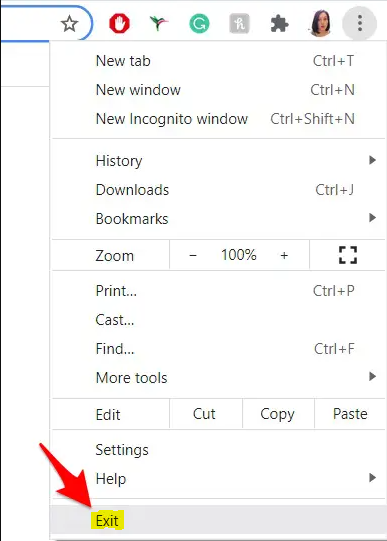
It is possible that you will need to force quit Google Chrome in order to close the programme if the Chrome window you are working in has become unresponsive. To restart Chrome, simply double-click the application icon that can be found on your desktop, in the Start menu, or in the application folder on your computer.
FAQs
What does restart your browser mean?
Simply clicking on the “Restart Browser” button enables you to return the browser status to the state that you find most convenient for you.
What do you do when Google Chrome is not responding?
The Android version of Google Chrome is not responding — If simply restarting the computer does not fix the issue, you can try force-closing and restarting the browser instead.
Do I need to restart Chrome?
It may be required to restart your computer in order to fix some issues, such as when you are installing an update or a new extension or when your pages stop responding. It won’t take you more than a few moments, regardless of whether you’re using a Mac or a Windows PC, to restart your Chrome browser. Even after restarting your computer, Google provides a technique to ensure that all of your open tabs will show as soon as possible.
How often should I restart Chrome?
I’m aware that you have a million and one vital tabs open, but you ought to make time for this.
Why is my Chrome freezing?
Reasons for Chrome’s Freezing Problems
Chrome has an excessive number of tabs that are now active, which causes the browser to consume an excessive amount of system resources. Apps and extensions developed by a third party have the potential to disrupt Chrome’s normal operation by using up an excessive amount of memory and leading to a browser crash. Infections with viruses and other forms of malware can wreak havoc on Chrome.














