How to Rotate Google Maps on Your PC or Mobile
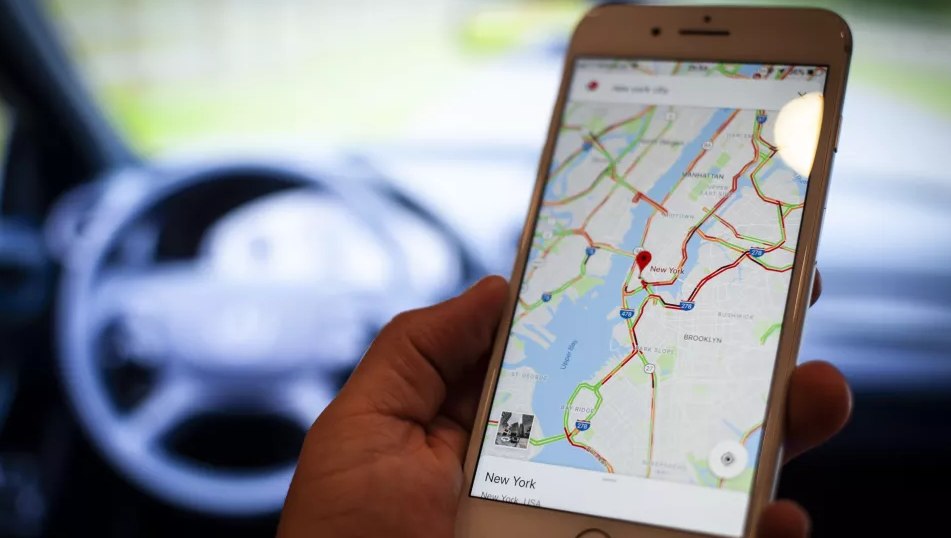
Google Maps is the company’s term for their free online mapping service that they provide. It gives information about a wide variety of locales, geographical spots, and territories all over the world, and it goes into great detail about each one. In addition to presenting an image of the Earth as seen from space, it is also capable of showing a number of different road maps and paths, as well as providing an aerial perspective of the sites it is showing. This post will teach you how to use the feature on Google Maps that lets you spin the map in different directions. So let’s get started:
Read Also: How to Get and Use Coordinates in Google Maps Online on Desktop
How to Rotate Google Maps on Your PC or Mobile
On Your PC:
The following procedures need to be carried out on a computer in order to rotate Google Maps:
1. Launch the Google Maps application on your personal computer.
2. To access the menu, move your cursor to the top left corner of the screen and look for the three dashes.
3. This window will display a list when it is ready. Select the satellite view option from the list of available views.
4. At this point, a number of arrows should appear on the screen for you to select. You can shape the maps to fit your tastes by rotating them using the arrows provided.
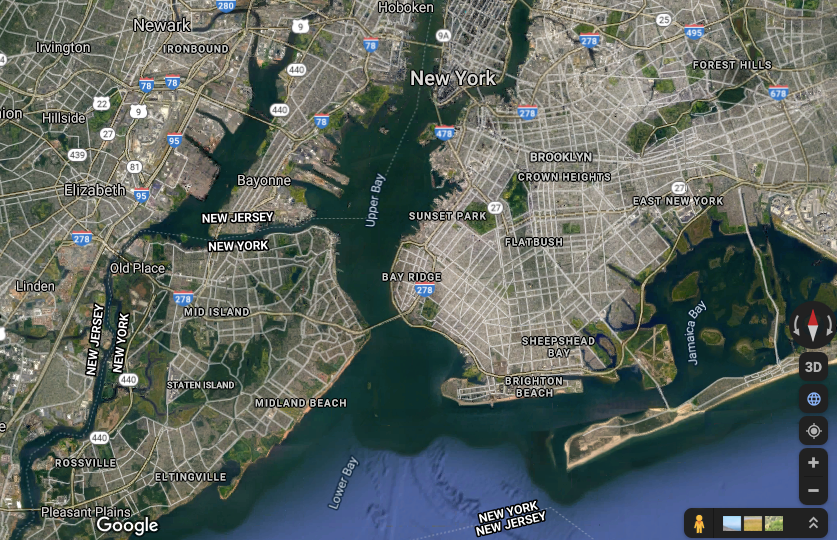
5. The maps can now be rotated in whatever direction you choose.
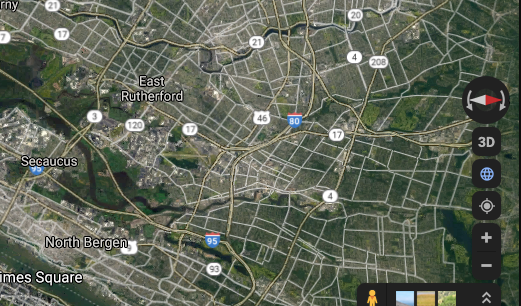
On Your Mobile:
If you are seeking for instructions on how to rotate Google Maps on a mobile device, the following steps might help:
1. Open an instance of Google Maps on your mobile device.
2. According to your preferences, either type in the place or turn on the navigation system. You can also look for something.
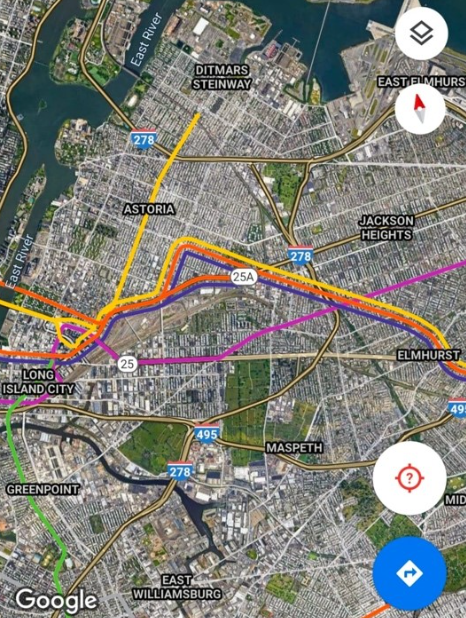
3. Place two of your fingers on the screen and rotate them in the direction of your choosing.
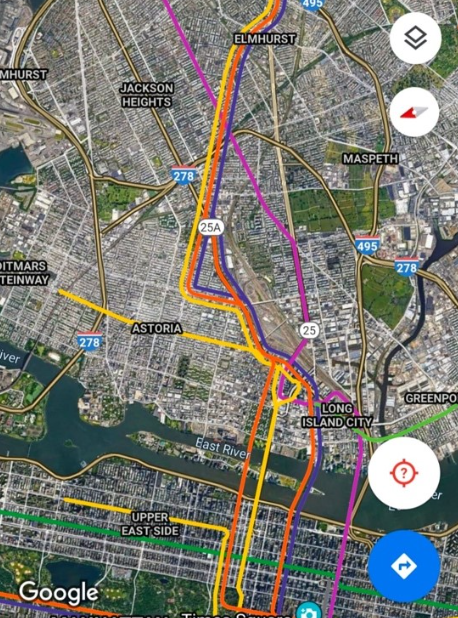
FAQs
Why can’t I rotate Google Maps anymore?
In order to accomplish this, swipe down from the top right corner of the screen and then press on the button labeled “Rotation Lock.” There will be a notice that appears on the screen that says “Portrait Orientation Lock: Off.”
How do I rotate a Google map 90 degrees?
To rotate the map, click anywhere on the surface while holding down the Control key, and then drag the mouse. By moving your mouse up and down, you can adjust the vertical angle, and by moving it left and right, you may rotate your perspective in either the clockwise or counterclockwise direction.
How do I rotate a Google map using the keyboard?
Utilizing movements of the mouse and keys on the keyboard
You can use the mouse and keyboard to make adjustments to the tilt and rotation: When using the mouse, while holding down the shift key, click and drag the mouse left and right to modify the heading, and click and drag the mouse up and down to adjust the tilt.
How do I rotate Google Maps vertically?
Launch Google Maps on your personal computer by navigating to the website. Turn on the globe view as well as the satellite view. To rotate the map, click anywhere on the surface while holding down the Control key, and then drag the mouse. When you move your mouse up and down, the vertical angle will change, and when you move it left and right, the view will rotate in either the clockwise or counterclockwise direction.


















