Guide
How To Delete Disney Plus Account : The Easy Way
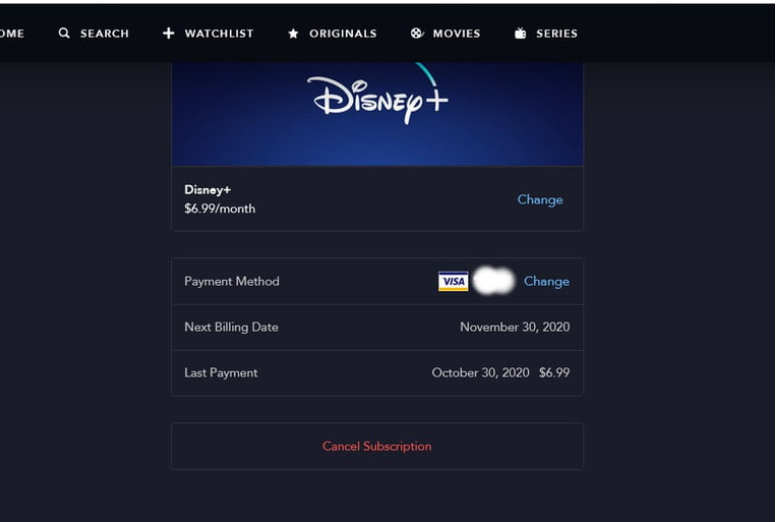
Within the first 24 hours of its introduction, Disney+ had racked up more than 10 million members. In spite of the fact that the launch wasn’t completely flawless, customers can expect a lot of high-quality material from Marvel, LucasFilm, Pixar, and National Geographic, as well as Disney’s huge library of classic films and Disney Channel original movies and series. Do not forget about high-profile series like The Simpsons, for example.
Due to the vast amount of material available on Disney+, there is something for everyone. And, to ensure that everyone in your household can take advantage of it, Disney+ allows you to create up to ten distinct profiles, allowing everyone who has access to a Disney+ account to access personal watchlists, save shows for later viewing, and receive better recommendations based on Disney’s algorithm. After all, your 3-year-old may not be able to comprehend the subtleties of The Simpsons episodes that the algorithm suggests based on your previous viewing experience.
Having said that, ten profiles may seem to be a large number. If you got too enthusiastic in the first week and established profiles for every member of your family — even your dog — you may want to tone it down and allow space for others to use your account in the following weeks. The good news is that Disney+ makes it relatively simple to delete a profile, however the procedure for doing so may vary depending on how you originally established your profile.
How to delete a profile on Disney Plus
Tip 1: From the homepage of your main profile, choose (tap or click) on your Character in the upper-right corner.
- From the drop-down option that appears, choose Edit Profiles.
- Select the profile you want to remove from the drop-down menu, scroll down, and click on the blue Delete Profile button, then confirm your choice.
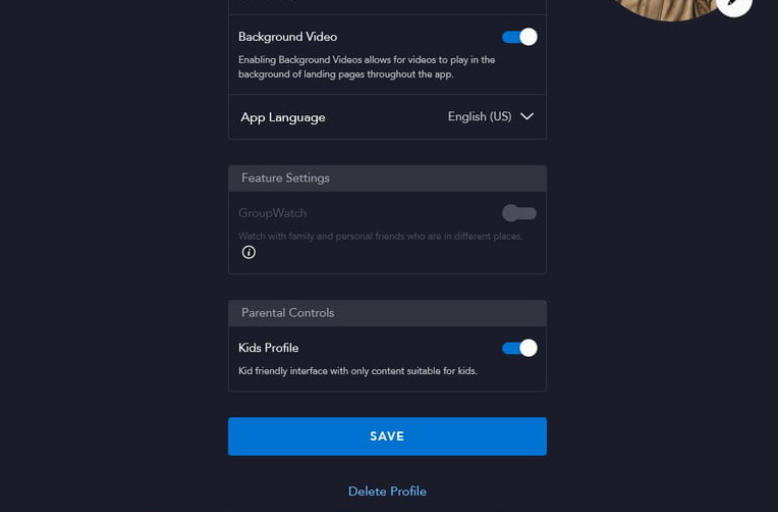
Note:
That’s it – now you know how to add or remove profiles with ease. With so much content to choose from, you might just decide that your dog deserves his own profile after all. If you decide you’d like to add a profile back, log in to your Disney+ account as usual. Once you’re logged in, follow the instructions below.
- From your primary profile’s homepage, tap or click your Character in the upper-right corner.
- Select Edit Profiles on the Add Profile button located on the right side of the resulting page.
- Choose an icon, enter a profile name, and click the blue Save button at the bottom.
- That’s it! You can now easily add or remove profiles at your leisure.
How to delete your Disney+ account using a browser
Tip 1: From the homepage of your main profile, choose (tap or click) on your Character in the upper-right corner.
Choosing Accounts from the drop-down menu that appears is the second step.
On the following screen, click Cancel Subscription at the bottom of the page after selecting Disney+ (Monthly). Step 3:
- You will be required to provide a reason for your decision to unsubscribe, after which you will click on the red No Thanks, Cancel Disney+ button to have your account deleted.
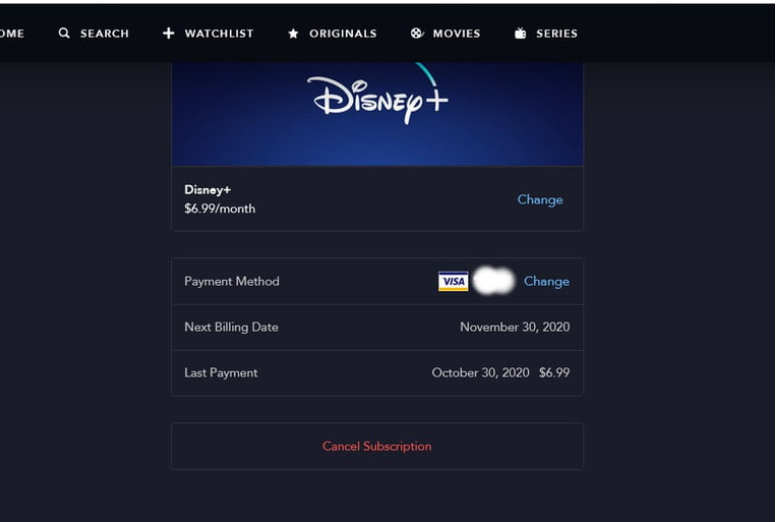
If you decide to add a profile back, log in to your Disney+ account as you normally would. Then just follow the instructions below.
Tip 1: From the homepage of your main profile, choose (tap or click) on your Character in the upper-right corner.
Step 2: From the drop-down option that appears, choose Add Profile +.
Step 3: Select an avatar and a profile name, and then click the blue Save button at the bottom of the page to save your changes.
How to delete your Disney+ account on your Android device
Step 1. Open the Google Play Store app on your device, tap Menu (three stacked lines), and select Subscriptions.
Step 2. Tap Disney Plus, then select Cancel Subscription.
FEATURED Videos
FAQ’s
How do I cancel my Disney bundle and keep Disney plus?
You may cancel your Disney bundle and maintain Disney plus by going to the following website: https://www.disneyplus.com/cancel-disney-bundle-and-keep-disney-plus.
How do I know if someone is using my Disney Plus account?
Given that Disney Plus is a paid service, it’s probable that if someone is accessing your account without your permission, they are attempting to steal your account information. In the event that you have any other accounts on the same device that are not being used, you should be able to determine whether or not someone is using your Disney Plus account by checking to see whether any other accounts are being used.
















