Guide
How to Send GIFs in iMessage on a Mac
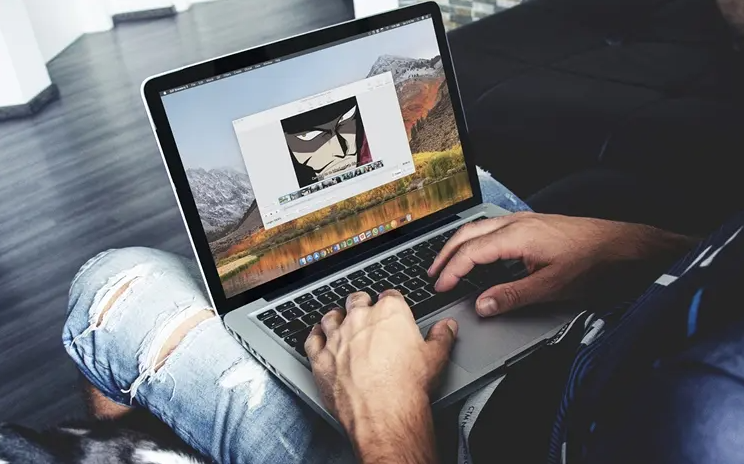
It is possible to send a significant message to a specific individual using GIFs, which are wonderful instruments that may be used in this way. An animated graphic, as opposed to a standard emoji, is a much more effective means of conveying the emotions or circumstances that you are experiencing than an emoji. This holds true regardless of whether you are attempting to convey your own sentiments or a particular situation. You may learn how to send animated GIFs using iMessage on a Mac by reading this article, which you can access by clicking here. So let’s get started:
Read Also: How to Quit an App in Activity Monitor on Mac
How to Send GIFs in iMessage on a Mac
Discovering animated GIFs and sharing them on a Mac is functionally identical to doing so on any other iOS device. You simply need to look for a GIF you want to send in the gallery, then click the send button. You will be able to do so from the keyboard that comes preinstalled with the system if your Mac runs on iOS 10 or a later version. In the event that you do not have one, you can look for one online and email it to the chat. Follow the instructions below depending on your preferences and the operating system you’re using:
Using Mac Default Keyboard
The #images function in an iMessage conversation is the most straightforward method for sending GIFs to one another. Simply follow the steps down below for a more in-depth explanation:
1. Launch the Messages app on your device and navigate to the conversation to which you want to send a GIF.
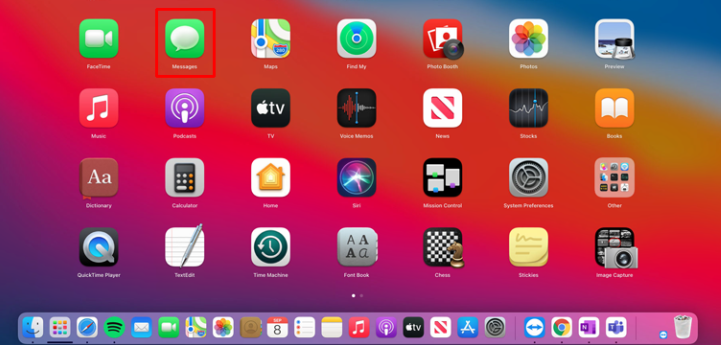
2. To the left of the iMessage box is an icon for the App Store that you should tap.

3. To view images, click the red symbol that looks like a magnifying glass and reads “images.”
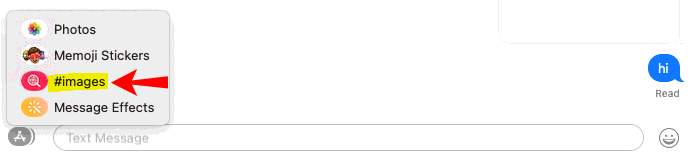
4. In the search box, type the terms that are associated with the GIF.
5. Select the GIF that you want to send by tapping on it.
6. (Optional) Please include a caption or note to accompany the GIF.

7. To send the message, you need to send the Return key press on your keyboard.
FAQs
Is there gif keyboard on Mac?
On OS X, the GIF Keyboard may be accessed through the menu bar. However, this is not the case with the iOS version. However, by using GIF Keyboard, users of Mac and iOS devices can easily and effectively share GIF animations with one another.
What is the best GIF app for Mac?
GIPHY Capture is the most efficient method for generating GIFs on a Mac. This free app is not only easy to use but also very powerful and can be used by virtually anyone. Simply make a few clicks to finish creating your GIF.
What app plays GIF on Mac?
The QuickTime Player is the native GIF animation player for macOS.
1Start the QuickTime Player application on your Mac computer. 2Go to the “File” menu, and then click “Open File.” Find the animated GIF you wish to play, and then go to where it is stored. 3Click “Open.” The GIF file can be viewed and played from within the middle section of the player.
Does Apple have a GIF app?
The most extensive collection of free GIFs, clips, and stickers available anywhere in the world! GIPHY for iOS is the most efficient and user-friendly method for searching for and sharing short-form content and animated reactions across all of your preferred social platforms, including Facebook Messenger, Instagram, Snapchat, and others.
Does Apple support GIF?
The Photos app on your iOS iPhone enables you to save any GIFs that you receive in a message to your device.













