Guide
How to Set Up an Automatic Reply Filter in Gmail

Do you ever find yourself away from your computer or just too busy to reply to all of your emails? If so, you should consider setting up an automatic reply filter in Gmail. This will allow you to automatically send a response to anyone who emails you when you are unable to reply yourself. In this blog post, we will show you how to set up this filter and customize it according to your needs!
Read Also: How to Edit an Already Sent Email in Gmail
How to Set Up an Automatic Reply Filter in Gmail
Create a filter in Gmail that describes the conditions under which you want your template to be sent automatically. This will allow you to apply the template that you just prepared without having to manually send it each time.
1. In the search box that appears at the very top of the Gmail page, select the arrow that says “search choices.”
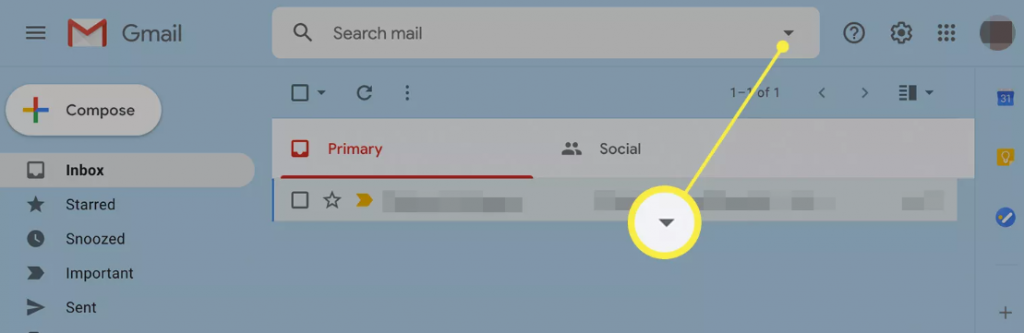
2. Define the criteria for the filter that will be applied to automatic replies. It might be a name or subject, or it could be one of the other fields on the form. After that, click the Create filter button.
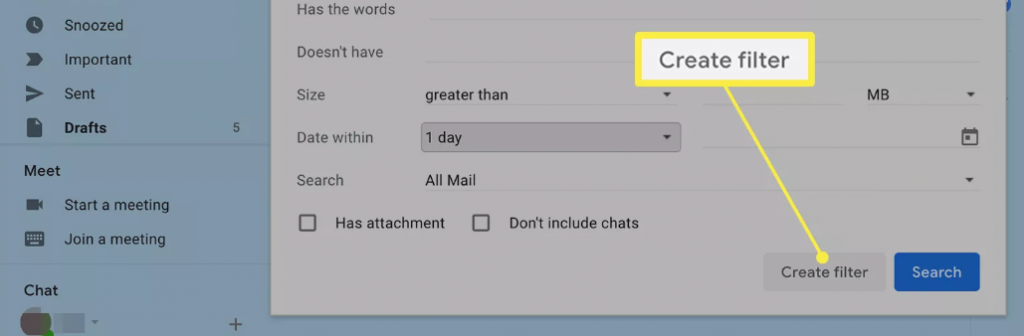
3. Make sure that the box next to Send template is checked.
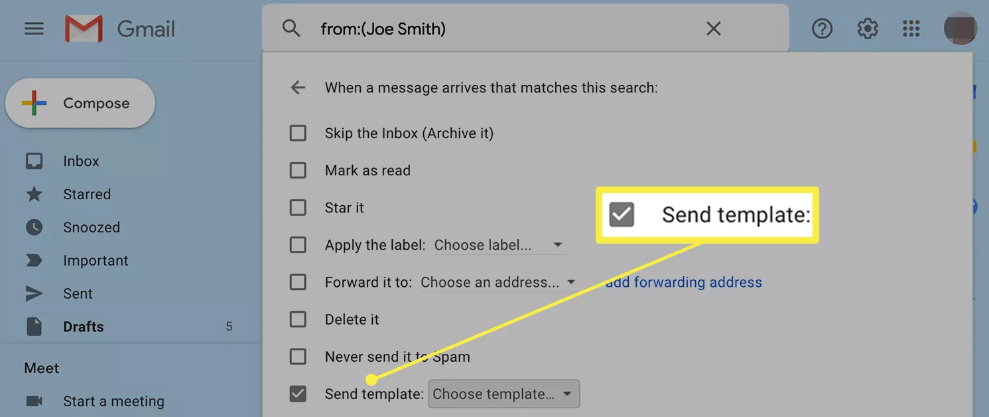
4. Use the arrow next to the Send Template drop-down menu to select the name you gave your template for automated answers, and then click the Send button. If you simply created one template, then your options are limited to just one.
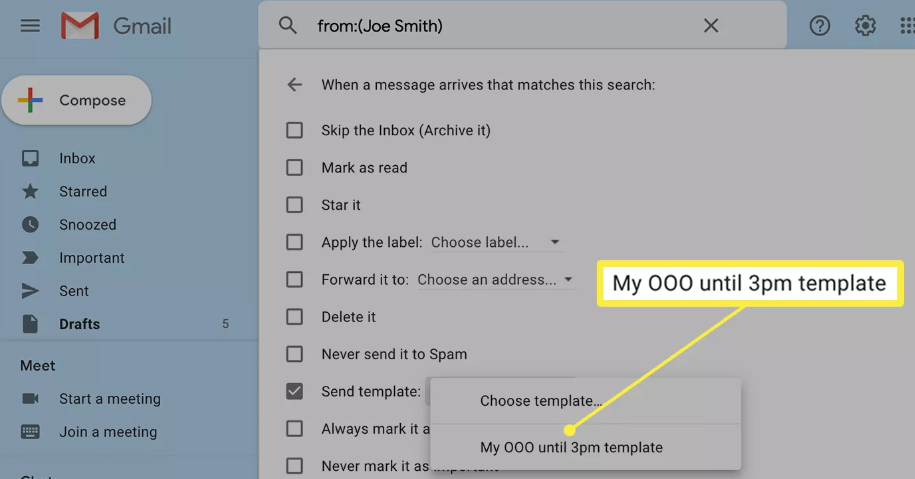
5. Select Create Filter.
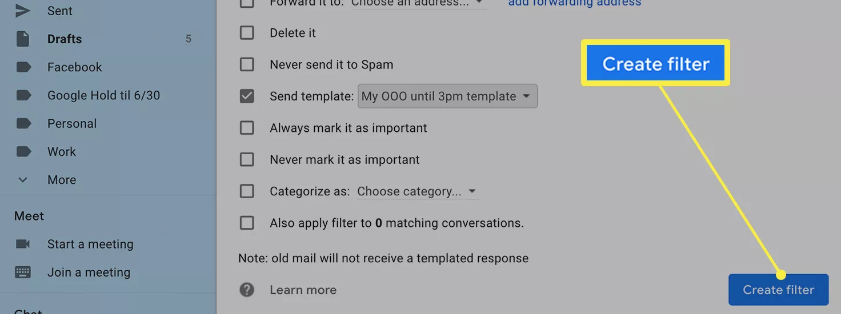
6. To find the new filter, navigate to Settings > Filters and Blocked Addresses. This is where it will be saved. Click the Save Changes button after you have checked the box to enable automatic application of the rule to any incoming email that meets your criteria.
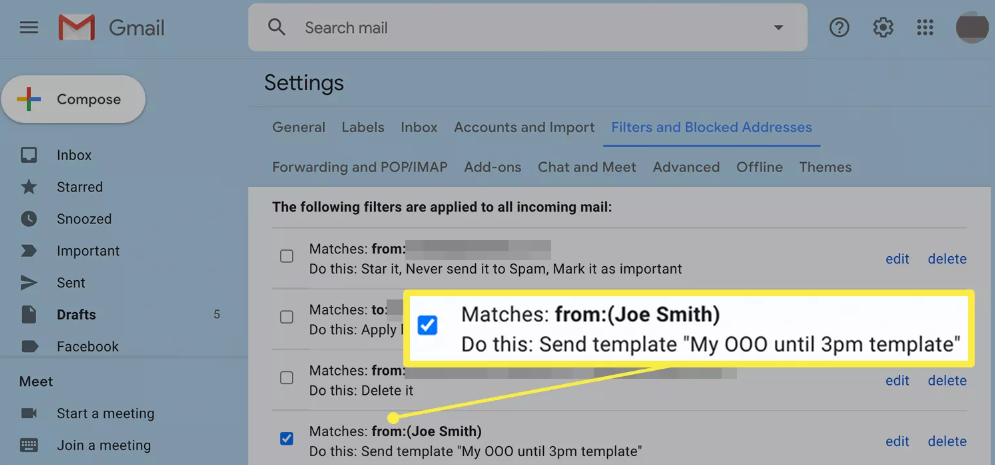
FAQs
Does Gmail still have Canned Responses?
Activating Pre-Written Replies in Google Mail
In Gmail, locate the gear icon labelled Settings, then pick Settings from the drop-down menu that appears. Select the tab labelled “Advanced” in the menu. Select the Enable button located in the Canned Responses (Templates) part of the page after scrolling down to that section on the page. To save your changes, scroll all the way to the bottom of the page and click the Save button.
Does Gmail have Canned Responses?
Turn on the pre-written responses in Gmail.
Before you can build a template for automated responses, you will first need to make sure that canned responses are activated. 1. To access Settings, click the gear icon that is located in the upper right-hand corner of the screen.
Is Bee templates for Gmail free?
BEE is Used for Designing Email and Landing Pages
Beautiful email templates for your Gmail. Free.
Where is the templates menu in Gmail?
To make changes to a template in Gmail, first navigate to the “Templates” menu located at the very top of your inbox, then locate and pick the template that needs to be modified, and finally, click the “Edit” button located at the very bottom of the window.
Where do I find my templates in Gmail?
To start a new message, click the “Compose” button. Click on the three dots that are located in the lower right corner of the screen. Launch the “Templates” app. Pick the format you want to use.
Does Gmail have stationary?
Gmail, in contrast to Outlook and Yahoo Mail, does not come equipped with an in-built support for email stationery. You can, however, download this Chrome plug-in, which provides a selection of pre-made templates for things like party invites, newsletters, and more.
-

 Gaming4 years ago
Gaming4 years agoThe Future of Gaming? 4 Surprising Facts About the World of esports
-

 Gaming3 years ago
Gaming3 years agoHow To Make A Smithing Table in Minecraft
-

 Celebrity Bio1 year ago
Celebrity Bio1 year agoRanveer Singh Biography, Wife, Net Worth and More
-

 News2 years ago
News2 years agoSmart Lock will be available on Galaxy phones again starting next week, as confirmed by Samsung










