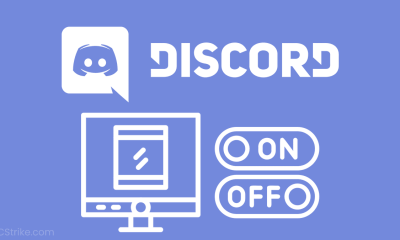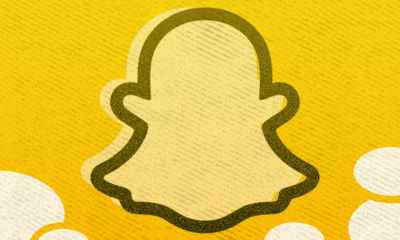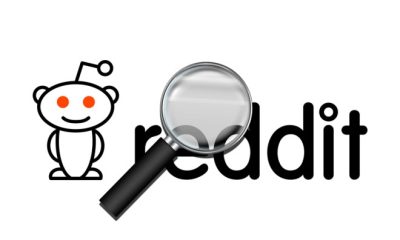Apple
How to Share Contact on iPhone
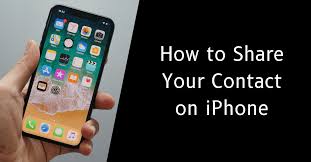
Directly from the Contacts app on your iPhone, you have the ability to text or email someone else’s contact information, which is also referred to as a contact card. When you need to communicate the information of one contact with another, do you frequently find yourself having to manually type in their phone numbers or addresses into a text message? You’ll be relieved to know that there is a far simpler way to share contact information on your iPhone, one that does not entail tediously spelling it out or copying and pasting it from one location to another.
Using the Contacts app on your iPhone, the following steps can be taken to send contact information:
Read Also: How to Hide Photos on Your iPhone
How to Share Contact on iPhone
1. To begin, head on over to Contacts.
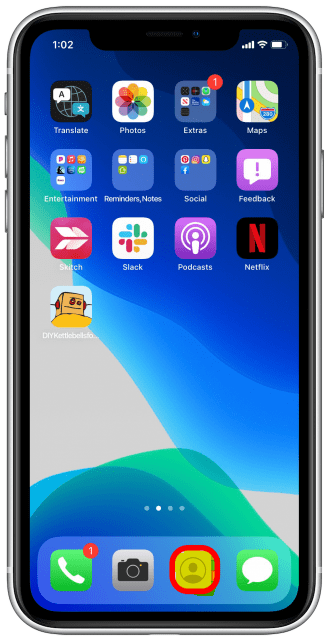
2. To exchange information about a specific contact, tap that contact’s name.
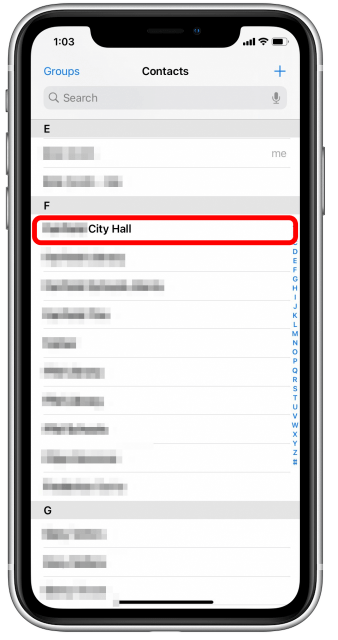
3. Select the Share Contact option.
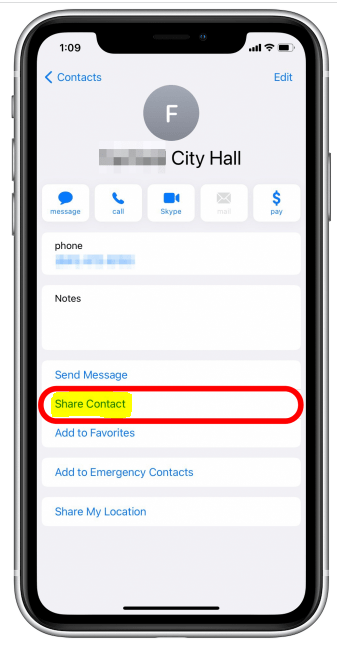
4. Pick a mode of dissemination, such as sending an email or a text message.
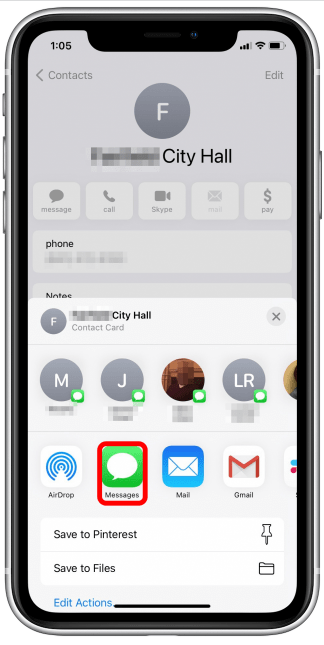
5. Hit the recipient you want to send it to, then tap Send.
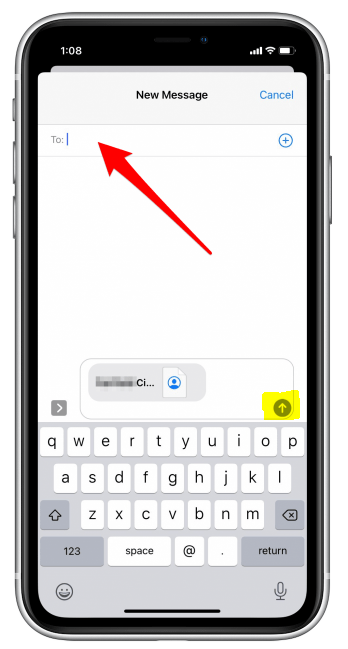
Using the contact card on your phone, you are now aware of how to convey recipient information to other people. The process of transferring contacts between iPhones has never been simpler.
FAQs
What is contact card on iPhone?
Every user of an iPhone receives a contact card that is pre-populated with their Apple ID information. The card that is unique to each user is referred to as “My Card,” and it is often constructed with only a little amount of information about the user, such as their first name, last name, and phone number. It is up to the individual user to modify the card and add other information as they see suitable.
How do I let people know my new number?
For example, sending the message “Just writing to let you know that here is our new phone number” does not establish that it was in fact you who sent the message; it may have been someone else. The following is a much more effective way to say it: “Hey, we just wanted to let you know that we changed our phone number. We ask that you exclusively call us at this new number from this point on.
Where is my WhatsApp contact card?
Tap the button labelled “New Chat.” It’s the icon that looks like a speech bubble and is green down in the right-hand corner of the screen. This will bring up a screen where a list of all of your WhatsApp connections is displayed. You can locate the contact you’re looking for by scrolling through the list of contacts.
Does iPhone have vCard?
Sharing contacts on the iPhone is possible thanks to Apple’s inclusion of this feature, which employs the vCard file format for transmission through email or as an MMS message. The vCard will carry over all of the information that you have accumulated pertaining to the customer, and your phone will continue to maintain a duplicate of the contact. You are only capable of sharing a single vCard at a time.
Where is the vCard on my iPhone?
To share a contact with someone else, scroll down on the Contacts page and then tap the Share Contact option. 5. On the pop-up that displays, press the Mail option to transmit the Contact vCard using Email. Alternatively, you can tap the Message, WhatsApp, or the AirDrop icon to transfer the Contact Details using AirDrop.
What is phone number sharing?
What exactly does “Number Share – Mobile” entail? The Number Share – Mobile service enables you to use your mobile phone number on as many as five different connected devices at the same time. Even if you don’t have your phone with you, you can still call, text, and receive emails and notifications* on any other device that you have access to.