How to Share your Google Calendar with Others
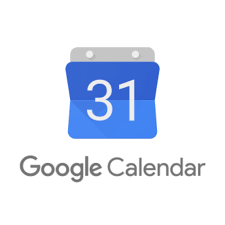
It can be challenging to find a time and place that is convenient for both parties when you are trying to plan a meeting with another person. Sharing one’s calendar is a solution to this problem. If you use Google Calendar, you can allow other people to view your schedule so that they can better plan their own time. This guide will walk you through sharing your Google Calendar with others so that you can get the most out of your scheduling process.
Read Also: How to Cancel an Event in Google Calendar
How to Share your Google Calendar with Others
1. You may access your calendar by visiting to calendar.google.com on your personal computer. Because the mobile app does not support sharing, you will need to do so from a computer instead.
2. On the left side of the screen, you should look for the calendar that you wish to share. Expand the My Calendars area if you need to see all of the calendars that are currently stored on your device.
3. You can share a calendar by going to the calendar you want to share, selecting the three vertical dots that appear next to the calendar, and then selecting the Settings and sharing option.
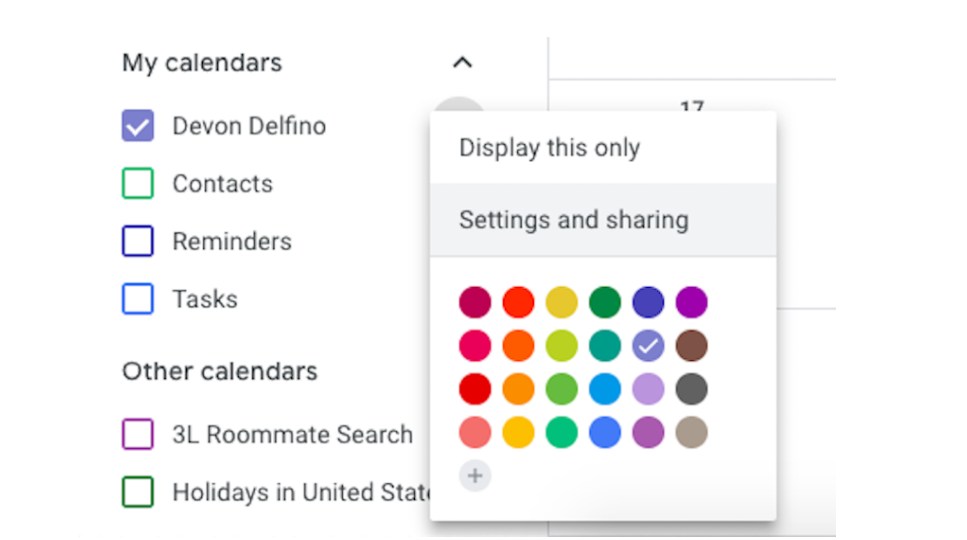
4. Make sure that the right time zone is selected for this page before continuing. Everyone you share the calendar with will be able to access all of your events at the appropriate time thanks to this feature.
5. Just keep going down. If you wish to share the calendar with others who do not have Google accounts, you may do so by clicking the checkbox that is located next to the phrase “Make available to public.” Be aware, however, that this will make the calendar accessible to anybody who has the link; it will no longer be restricted to the persons with whom you share it.
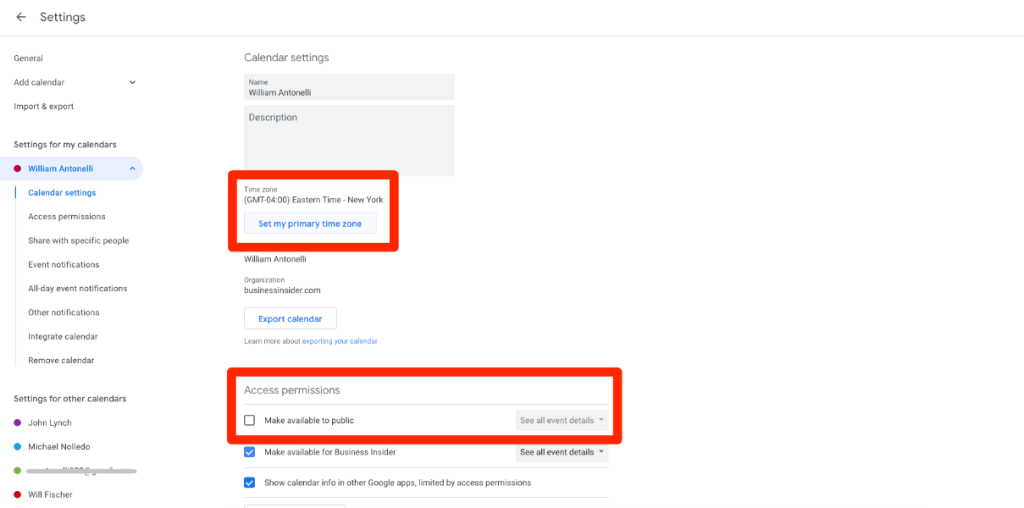
6. Scroll down until you find the option to Share with particular people, and then click the Add persons button.
7. You will see a pop-up that will ask you to input the email address of the person you are communicating with (or multiple addresses, if you are emailing to a group of people).
8. After you have added all of the email addresses of the people with whom you wish to share your calendar, click on the drop-down menu that is located next to each name, and then select the option that corresponds to the email address. The following are listed in the order of how much (or how little) control and access they provide to the individual whose calendar you are sharing with others, and they are as follows:
- See only the free/busy listings (hide details)
- See full event details
- Make alterations to the events.
- Make adjustments and take control of sharing.

9. Click Send.
FAQs
Can two people share the same Google Calendar?
If someone joins your family, then whenever they open Google Calendar on any device where they are signed in, they will see the calendar that is shared by the family. On the family calendar, all members of the household have access to see, create, modify, and delete events. The name of the calendar can be changed by any member of the family.
Why is my Google Calendar not sharing?
Make Sure Your Google Calendar Can Sync By Turning It On.
The Google Calendar app provides users with the ability to control whether or not individual calendars sync with Google’s servers. The failure of your Google Calendar to sync may be attributable to the fact that this feature is turned off for your calendar. By activating this option, that calendar will synchronise with the servers maintained by Google.
Who can see my Google Calendar?
The events on your Google Calendar are restricted to only you and the Google Services you use by default. You are able to share individual items, as well as the entirety of your calendar, with other Google accounts or through email. In the event that it is required, calendars can be made public.




















