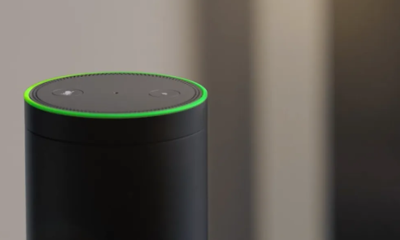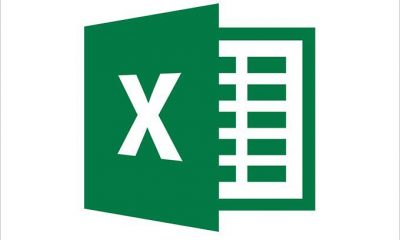Guide
How to Speed Up Windows 10 Before Windows 11 Arrives?

Microsoft has shown many efforts in the field of technology for the last two to three decades. It has launched the fastest operating systems and reliable Windows for PC. Not only it has got Windows for desktops but also has been introduced into mobile devices and tablets. From Windows XP to Windows 10, all got popular in every part of life, whether it’s finance, health, education, or the military. No doubt, computers have become the major necessity of life for every single person out there. The latest, Windows 10, is the operating system by the Microsoft Company. This version was launched in the year 2015, but until now is the best of all. A lot of you might want to speed up Windows 10.
But, keeping some factors aside, the Windows 10 operating system has got some of the ill effects as well. You need to properly make it upgraded so that you won’t face lags and slow working of your PC.

By speeding up the Windows, we mean to clear all the unnecessary cache it contains. The cache can be any files or running applications in the background. In case you speed up the Windows, then your laptop or PC will work as a brand new one.
Techniques to Speed Up Windows 10:
-
Restarting the Device:
Whether you are using a PC or a laptop, the first prior aspect is to restart it, if there is lagging. This happens because people work on their computer devices for such a long time that Windows itself get burdened. Windows 10 has the feature of “sleep”, and if that is applied to a computer automatically, then the screen shows a little slow performance. For the sake of progressive work, try shutting down the computer. Save all your data before that and then enjoy the full speed with Windows 10.
-
Check for Updates:
Windows 10 and many old version has the feature of searching for an online update when connected to the internet. The same is the case here, in the Windows menu you get the option of “Check Updates”. If any of the updates are available, try to update your PC or laptop. There are also some time-consuming and main updates, which would require you to back up your data. This might delete the data, so as a safety measure keep the backup with you.
-
Background Running Applications:

The most annoying reason of all is the running applications. Many Microsoft devices allow you to carry on your work in multiple tabs. The issue appears here that in Windows 10, the running applications can remain open. If you want a fast response, there would be lagging just because of the load of the operating system. To clear this problem, we have a short trick:
“Ctrl + Alt + Delete” and then manage the tabs you have open. Either close them all or close the ones you want to.
-
Cleaning Up of the Disk:
Delete the unnecessary data on your hard drives that are of no further use. This data might seem minute to you but it can impact the performance of your PC. It can make it very slow. For the Disk Cleanup, you need to search for it, and once you find it then tap on the icon. You will get some choices of removing the thumbnails, pages, and many more options. Select according to what you want to clean and make the process happen. Cleaning the operating system for sure clears the lags and the hanging of Windows 10.
-
De-active The Effects:
Your PC or laptop might have some downloaded special effects that would be using a major part of the RAM. The thing you need to do is make the disabled as they can also slow down your PC. These effects may seem fun to you but they are throwing a bad impact on the performance. Trying to disable the Visual Effects in the Custom Settings menu.
-
RAM Based Update:
If you are having a low RAM than 4GB, then it is time for you to upgrade to a new one as soon as possible. The Windows 10 is probably very slow on RAM under the 4GB range. The PC internal area has got many slots (called RAM slots) that require the RAM to be kept in. you can buy yourself the extra RAM chips and place them in the slots. If you are doing it yourself, be careful with the fragile internal parts of your PC. The hardware maintenance guy will do it only if you pay, so the choice is yours.
-
Activate the System Repair:
Windows 10 is advanced of all Microsoft Windows, it also has a background repair going on any time. But from the menu of the Control Panel, you can have access to the Maintenance yourself and repair the Windows system on a go. Before activating these options from the security and maintenance option, save your data as this might restart the PC.
-
Third-Party Software (Bloatware):
Many PCs have the option of installing third-party software, which might be useful in some crucial times but they slow down the PC. Some people download different software applications and never use them in their lives. These create a load on the ROM and RAM of the PC. Although they might be less in storage but the fact that they are unwanted. Once you know that they are useless, then get rid of them. The trick for deleting such software is:
“go to Control Panel, then to Programs, then Programs and Features and lastly click on Uninstall the program.”
Conclusion:
These were some of the experimented techniques applied when you have a slow Windows 10. Before Windows 11 is launched try upgrading the tenth one to have an easy and fast approach to your PC work. One of these guidelines might work out for you, don’t ignore them and try them to speed up Windows 10.