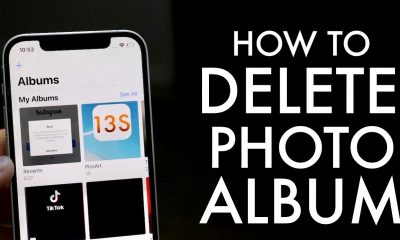Gaming
How to Take a Screenshot in Minecraft (PS, Xbox one, Nintendo)
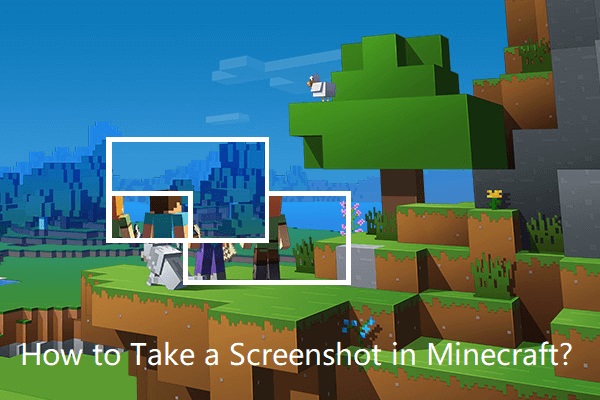
Whether you play it by yourself or with other people, Minecraft is consistently ranked among the top games of all time in terms of popularity. However, regardless of the kind of play you choose, sharing your creations or accomplishments with other players is where the majority of the excitement lies. Taking screenshots is the simplest method for accomplishing that goal. Taking screenshots in Minecraft on a PlayStation 4, Xbox One, or Nintendo Switch is easy if you follow these steps.
Read Also: How to Grow a Mangrove Tree in Minecraft
How to Take a Screenshot in Minecraft (PS, Xbox one, Nintendo)
Simply press and hold the Share button on your PlayStation 4, or hit the Share button, followed by the triangle button, to snap a screenshot on your console. And if you’re one of the few people who still uses a PlayStation Vita, you may capture a screenshot by hitting the Start button and the PS button at the same time. This is the only way to do it on that system.
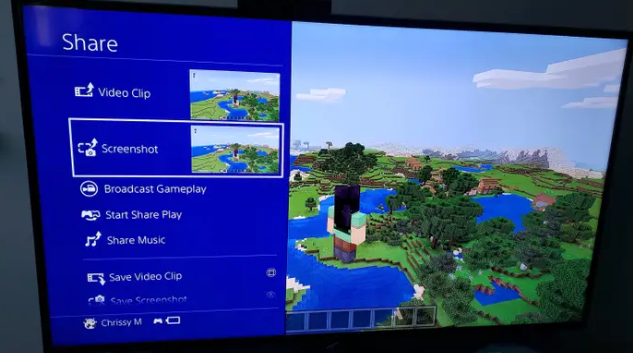
To take a screenshot on an Xbox One, press the Xbox button twice in rapid succession, and then click the Y button after the first two presses.
On the left-hand side of each Nintendo Switch controller is a button shaped like a little black square. This button is universal. Simply pressing this button is all that is required to snap a screenshot on a Switch console.

FAQs
How do you take a screenshot on Xbox one in game?
The screenshot will be taken automatically once you perform a double click on the Xbox button as the only required action. You will be prompted by a sidebar that pops up on the screen to decide whether you want to capture a screenshot or record the most recent thirty seconds of gameplay. To save the screenshot, you simply need to press the Y button.
Where are the Minecraft screenshots?
The default installation location for Minecraft is “C:UsersAppDataRoaming. minecraft,” and the folder containing all of your screenshots can be found inside the “. minecraft” folder.
How do you capture on Xbox?
Simply pressing the Xbox button on your controller and then pressing the button will record the most recent thirty seconds of game action (Record that). Simply hit the Xbox button located on your controller, and then select the Capture settings menu item, to make lengthier recordings. Then pick either Record from now or Capture what happened from the drop-down menu.
Where do Xbox screenshots go?
You will find a part on the Captures page that displays the folder location where game clips and screenshots are automatically saved. This section is located near the top of the screen. Simply simply pressing the button labelled “Open folder,” you will have instant access to that area.
Does Xbox have a share button?
The Xbox Share button can perform a variety of tasks depending on how you press it. For example, a rapid press of the button will capture an instant screenshot of whatever is currently displayed on your screen.
How do you take a screenshot on Minecraft Education Edition?
In Minecraft: Education Edition, the Camera feature enables players to capture in-game moments such as screenshots and selfies. Right-clicking the mouse while holding the Camera will allow you to take a first-person screenshot of your screen, which will then be stored in your Portfolio. Students have the ability to export their pictures and Portfolios in order to submit their classwork or document their creations.