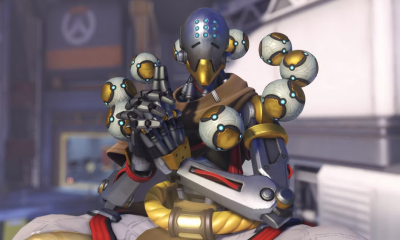Guide
How to Take a Screenshot in Netflix
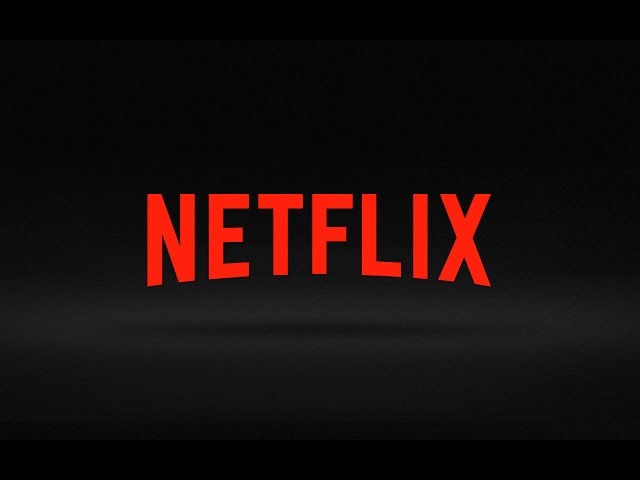
In a movie, how often do you come across dialogue that is worth sharing? If you are a movie enthusiast, it is possible that this occurs on a regular basis. The dialogue in films such as Fight Club, The Godfather, and The Shawshank Redemption is particularly memorable, and you might want to share some of it with your friends. The most effective method of accomplishing this is to take a screenshot with active subtitles. Alternatively, if the dialogue is lengthy, you can add the words later. However, OTT platforms such as Netflix do not allow us to take screenshots in order to safeguard intellectual property rights. Today, we’ll go through how to take a screenshot on Netflix using a variety of different devices. This post will also explain other options for finding movie stills that you may use for your projects. So, without further ado, let’s get this party started.
Read Also: How to Clear Continue Watching From Netflix
How to Take a Screenshot in Netflix
Because of Digital Rights Management, Netflix restricts us from capturing screenshots of their content. DRM (Digital Rights Management) is a method of preventing copyright material from being copied on digital platforms. Despite this, we can change the graphic settings to circumvent the DRM protection. Please be in mind that taking screenshots or screen recording Netflix for commercial purposes is not recommended. Copyright content that is distributed without the owner’s permission is considered a criminal act. However, as long as you keep the screenshot to yourself or in a closed circle, you will not have any issues with the law. Continuing on that note, let’s have a look at how to snap screenshots on pc and mac.
How to Take Netflix Screenshot on Mac
For those of you who utilize a Mac, you’re in luck. The native screenshot tool on macOS, in contrast to the Windows screenshot tool, which is immediately detected by Netflix and causes the screen to black out, can effortlessly capture screenshots of Netflix video without any issues.
You can easily take a full screenshot on your Mac by pressing the command + shift + 3 keyboard shortcut. You can then share your favourite quotations from movies and television series with your pals. Check out our comprehensive tutorial on how to take screenshots on a Mac for more information.
How to Take Screenshot on Netflix in Windows 11/10 PC
When you try to take a screenshot with the Windows shortcut, everything works perfectly. Alternatively, you can use various third-party screen capture applications such as SnagIt or the snipping tool to capture images. However, the black screen issue continues to exist and will render your screenshot ineffective. When Netflix needs to work effectively and protect material by displaying the black screen, it relies on your graphics card to do it. In order to resolve the issue, you need disable your graphics driver. Let’s have a look at how to do it.
- Open the Device Manager by typing “Device manager” into the search box and clicking “Enter.”
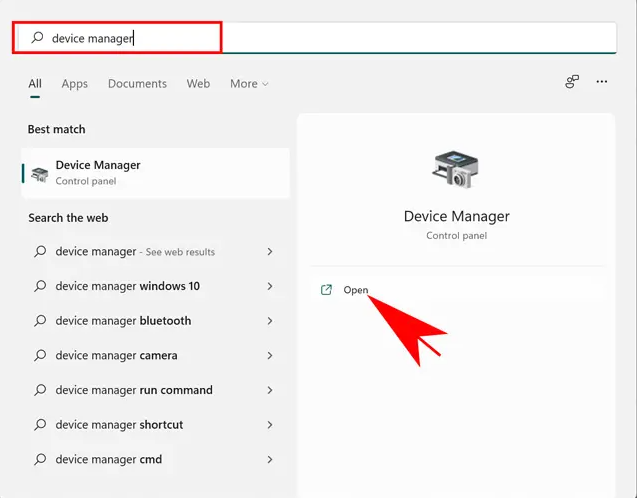
- Select Display Adapters from the drop-down menu.
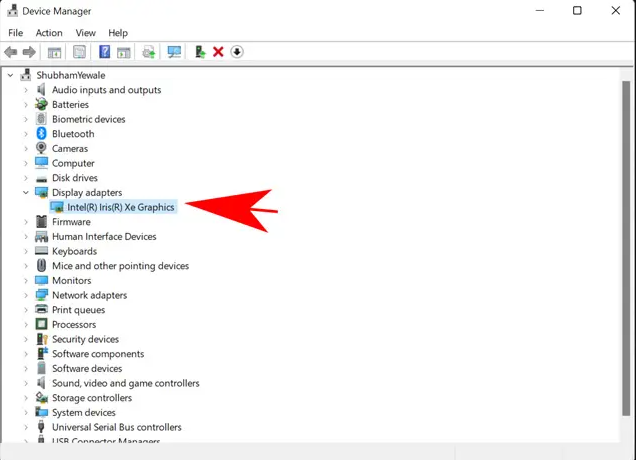
- Disable the device by selecting it with the right-click menu.
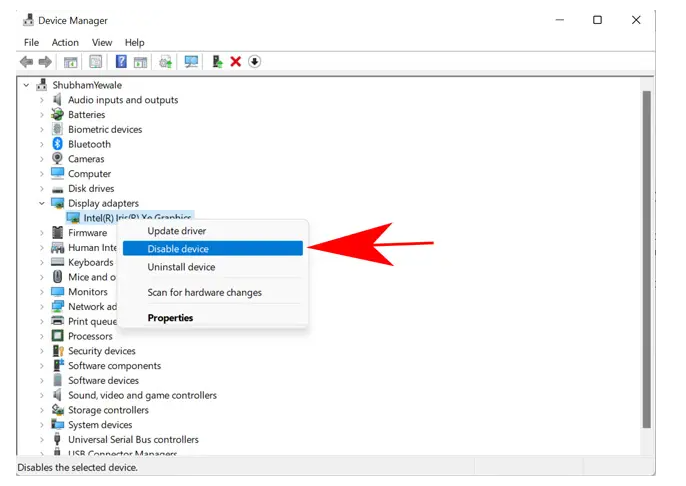
- Confirm your selection on the following pop-up window.
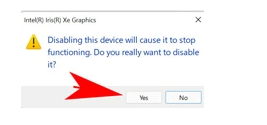
- Your computer’s graphics card will be turned off as a result of this. You may now use the Netflix application on your Windows PC and snap a screenshot of a show or movie that you want to remember. Keep in mind that it will also cause conflicts with other Windows processes. Games and graphically intensive software such as Photoshop may be difficult to run on your computer. Consequently, once you have taken your screenshot, I propose that you turn on your graphics card once again. This can be accomplished by following the same steps as described before and selecting “Enable device.”
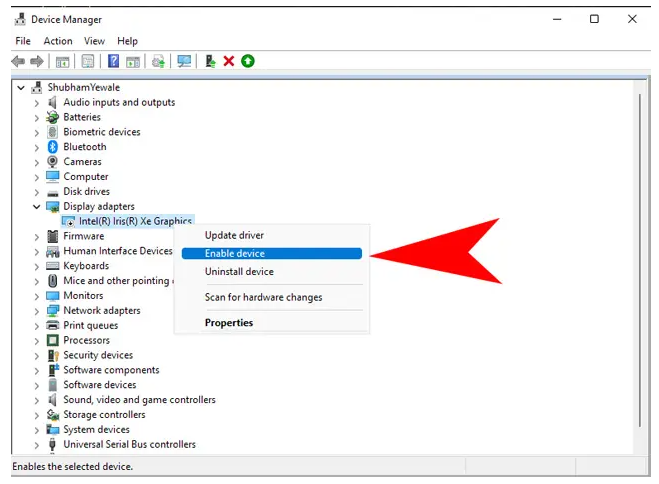
Video