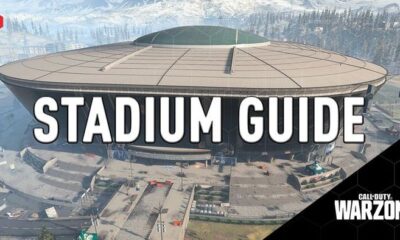Apple
How to Share Your Location on WhatsApp on iPhone

WhatsApp is an excellent tool for connecting with friends and family, regardless of whether the individuals in the group are located in the same location or in different parts of the world. You can phone someone or send them messages using WhatsApp, but it also allows you to share your position with others, which is very important while you’re away from home and away from cell service.
Here’s how to let your WhatsApp contacts know where you are using an iPhone:
Read Also: How to Hide Photos on Your iPhone
How to Share Your Location on WhatsApp on iPhone
1. Launch the WhatsApp application on your iPhone.
2. Tap on “Chats,” if not already selected.
3. Select the person or group with whom you wish to share your location by tapping on their name.
4. Tap on the + sign in the bottom-left corner.
5. Select “Location” from the menu.
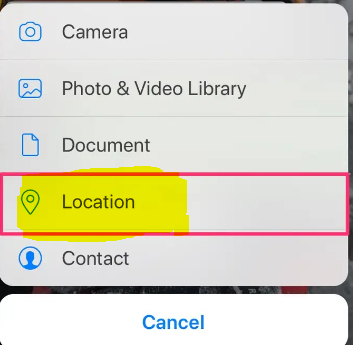
6. Select “Only While Using the App” or “Always” depending on whether or not you want to broadcast your location at all times.
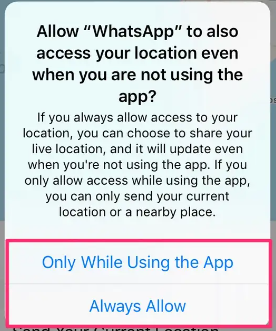
7. Select “Send Your Current Location” or “Share Live Location.”
- If you select the option to send your current location, all that will be done is send a pin indicating where you are at this same moment.
- Sending your live location will update your location as you move for a duration that you set.
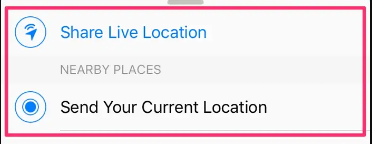
FAQs
Can I share my location in WhatsApp status?
If you want to broadcast your position on your WhatsApp status, the software Google Maps is an absolute necessity. You won’t be able to post a status update with your location if you don’t have Google Maps. In the comments section, please let us know if this guide has presented you with any challenges that you are unable to overcome. Follow us on Facebook and Twitter to receive rapid updates from us, and don’t forget to check out our other social media sites!
Why wont my iPhone let me share my location?
Navigate to Settings > iCloud > Share My Location, then toggle the switch to the “on” position. Additionally, ensure that the location sharing feature is turned on for “This Device” by selecting the “From” option that is located next to the Share my Location toggle.
Can someone track my location with my phone number?
Yes, it is true, and yes, you should be concerned about it – anyone who has your cell phone number may track your location using your phone. Yes, it is true.
Why can’t I share my location on WhatsApp?
The following is the procedure to follow in order to share one’s live location with other WhatsApp users from a device running Android or iPhone: To begin, you will need to grant permission for the phone to access its location on the network. To do that, navigate to the settings menu of your device of choice and activate the feature there.
Is someone watching me from my phone?
On an Android device, navigate to Settings > Network & Internet > Data Usage to view how much mobile data you have used. You’ll find the total amount of cellular data being utilised by your phone shown under the Mobile heading in the Settings menu. To view how your data consumption has evolved over time, select Mobile Data Usage from the menu. You will be able to recognise any recent surges from this vantage point.