Apple
How to Time-Lapse a Video on an iPhone

iMovie is a piece of software that allows you to convert any video that is stored on your iPhone into a time-lapse movie. In the event that you accidentally recorded a regular video instead of a time-lapse video, or in the event that you just want to create a time-lapse version of a film that you’ve already shot, this is a valuable tool. This article will walk you through the process of generating a time-lapse video on an iPhone.
Read Also: How to Silence Unknown Callers on an iPhone
How to Time-Lapse a Video on an iPhone
The process of adding a time-lapse effect to a movie that has already been captured on your iPhone can be accomplished in a number of different ways, one of which is described below:
1. Open iMovie.
2. After tapping, select the drop-down menu that appears next, and then select the Create Project option from that menu.
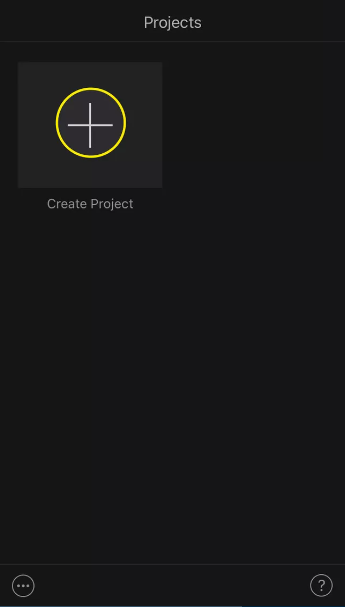
3. Tap Movie.
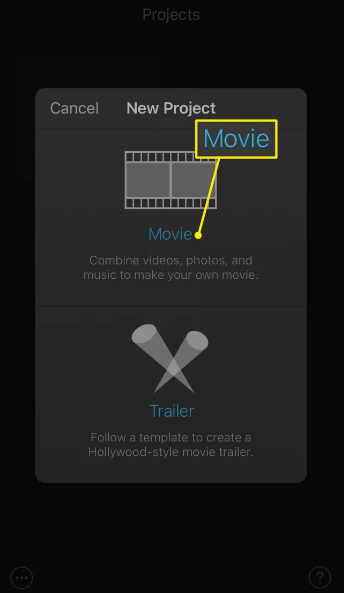
4. After finding the video that you want to use as the basis for your time-lapse, choose it by touching it, and after the video has been chosen, press the button that is labelled Create Movie.
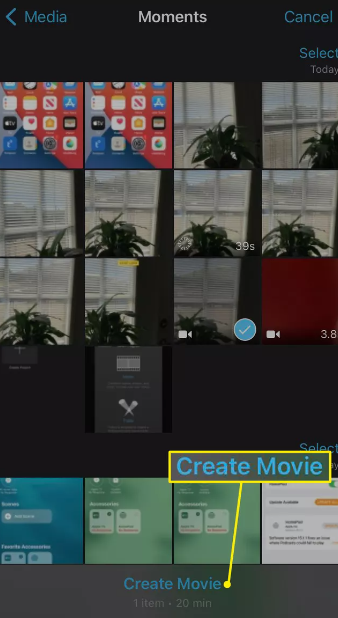
5. Tap the video that you wish to utilize in the timeline in order to choose it as a candidate for inclusion in the timeline.
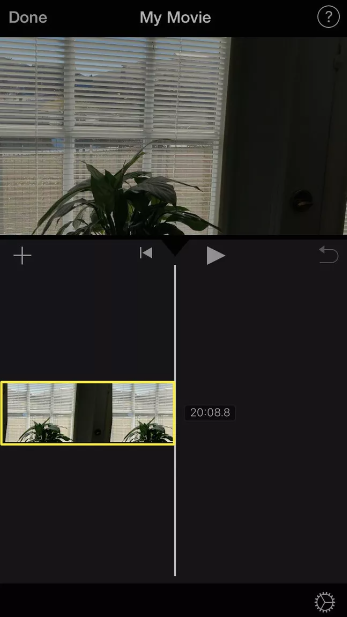
6. To set the time, simply tap the clock that is situated in the lower left-hand corner of the screen.
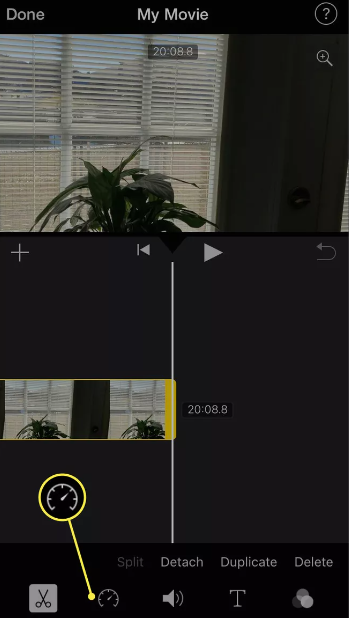
7. Tap the slider, and then drag it to the right to make changes to the speed at which it moves.
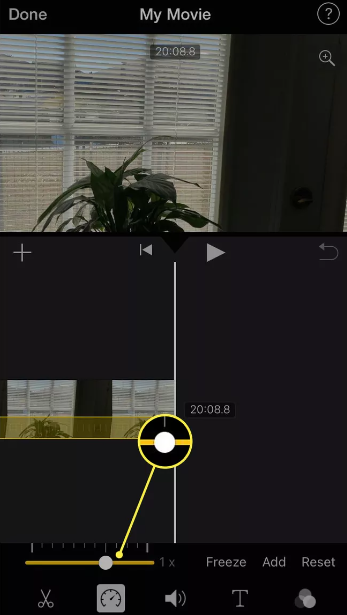
8. Tap Done.
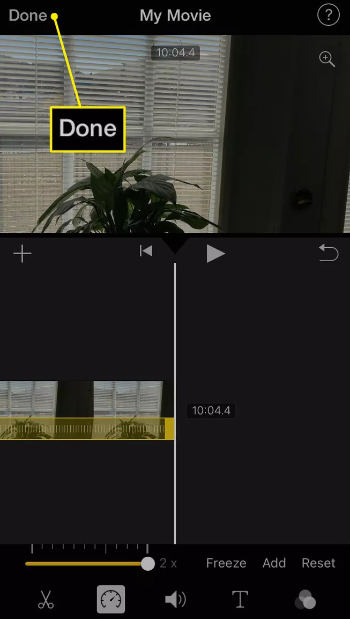
9. The act of merely clicking the share symbol will result in the item being shared.

10. Tap Save.
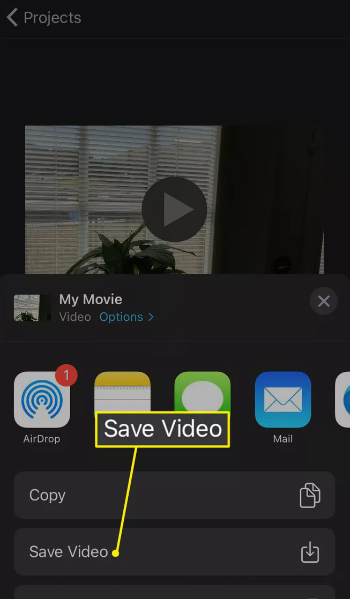
11. Keep track of how far along the process of exporting your video it has progressed so that you can make appropriate adjustments as necessary.
12. As soon as it is finished, the video will be saved in the camera roll of your device. This will occur as soon as the process is complete.
FAQs
How much space do videos taken with a time-lapse camera on an iPhone take up?
The amount of storage space needed for time-lapse recordings is often a lot smaller on an iPhone, ranging from 40 megabytes to 100 megabytes on average. Videos filmed in hyperlapse mode may typically be edited down to a much more manageable length.
On the iPhone, is it possible to edit time-lapse videos?
Yes. You will be able to cut your time-lapse recordings, make modifications to them, and share them with others if you use the video editing options that are available in the Photos app. You can also edit videos with other software, such as Apple’s iMovie, which is a tool that is available for free download from the Apple website.
What length are the time-lapse videos that the iPhone creates?
The length of the time-lapse movie that is created on an iPhone can be as long as forty seconds, but the length of the finished product is contingent on the length of the movie that was used as the source material. No matter how long you record for, the total duration of all of the segments you create will never be longer than forty seconds.














