Guide
How To Transfer Apple Pay To Bank
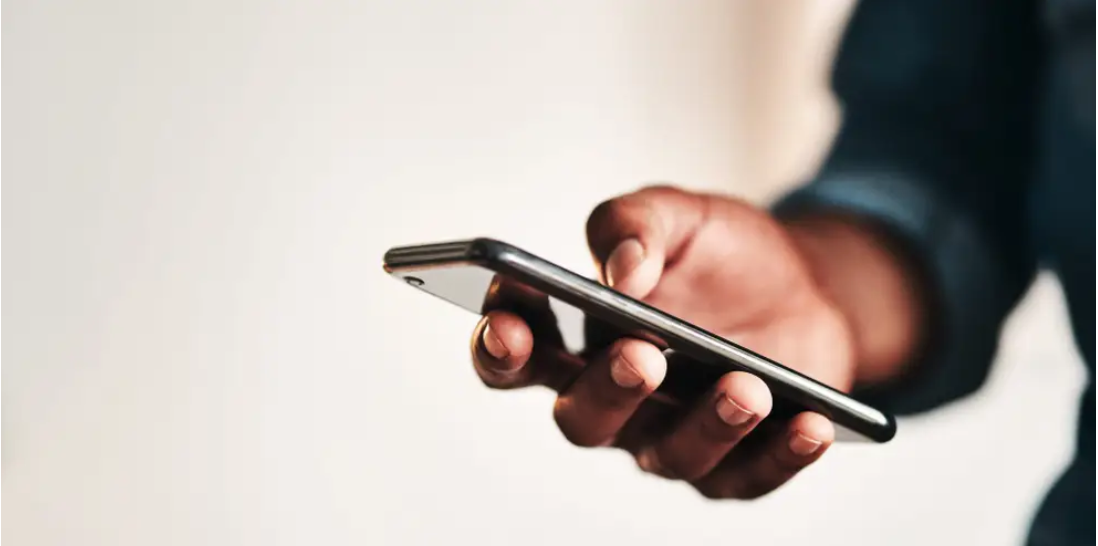
On your iPhone, you’ll find the useful banking service known as Apple Cash. You could use it to send money to other people by way of iMessages, and you could even accumulate cash back from your Apple Card, which offers a rebate of up to 3 percent on certain transactions. Transferring the money in your Apple Cash account to a bank account or a Visa debit card is a frequent method to spend the money that is stored in your Apple Cash account. However, there are various more ways that the money may be used.
How To Transfer Apple Pay To Bank
You have the option of transferring part or all of your Apple Cash to a bank account of your choosing. The completion of the transfer might take anywhere from one to three days, but there are no expenses associated with the transfer at all.
- Launch the Wallet app that’s installed on your iPhone, then touch your Apple Cash card to continue.
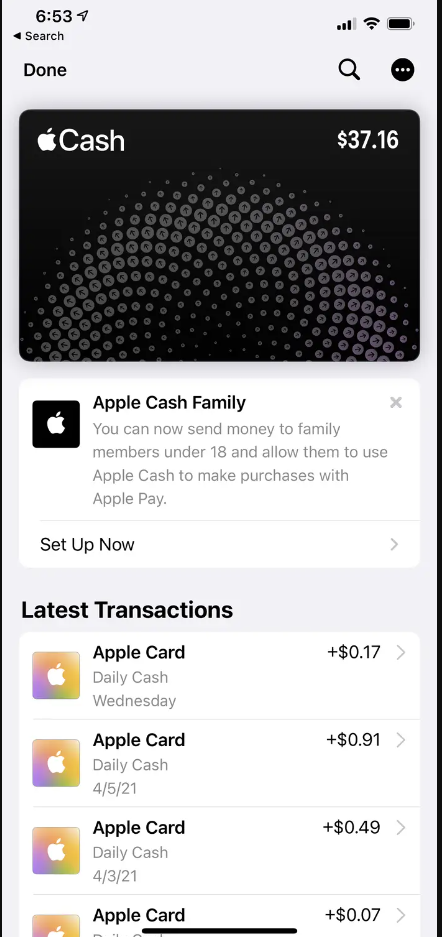
- To access the menu, tap the three dots that are located in the upper right corner of the screen.
- Select “Transfer to Bank” from the menu.
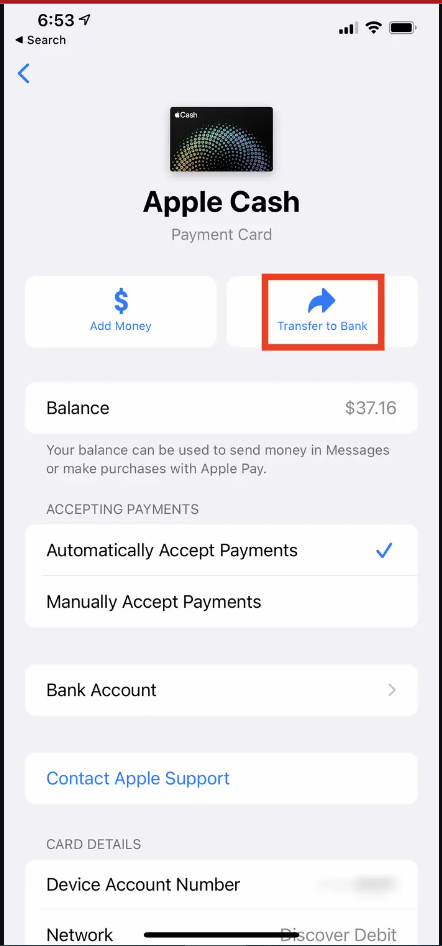
- Enter the amount of money that you wish to send. Simply clicking the “Next” button will transfer all of the money to your bank account.
- Tap the option labelled “1-3 Business Days.” If you haven’t finished setting up your banking, you should start doing so immediately and follow the instructions.
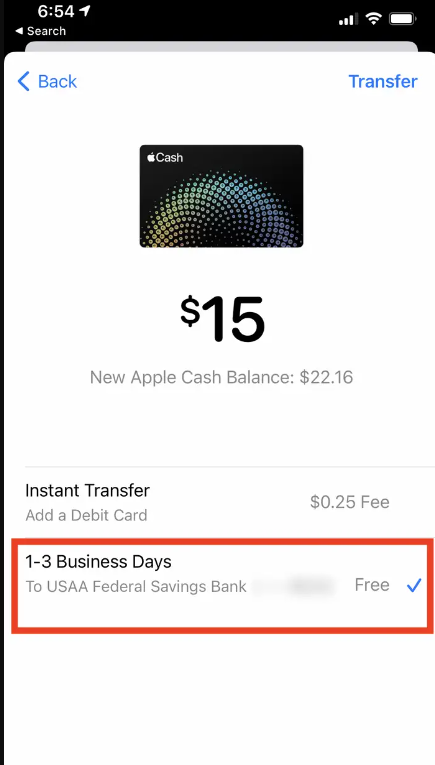
- In the event that it is required, use either your Face ID, Touch ID, or passcode to verify the transaction.
Read More: How To Duet A TikTok
How to transfer Apple Cash to a debit card
If you would like, you may move part or all of your Apple Cash balance onto a Visa debit card that is qualified for the transfer. This has the benefit of being a quick transfer; however, you will be charged a little fee for using this method (currently, it is 1 percent per transaction).
- Launch the Wallet app that’s installed on your iPhone, then touch your Apple Cash card to continue.
- To access the menu, tap the three dots that are located in the upper right corner of the screen.
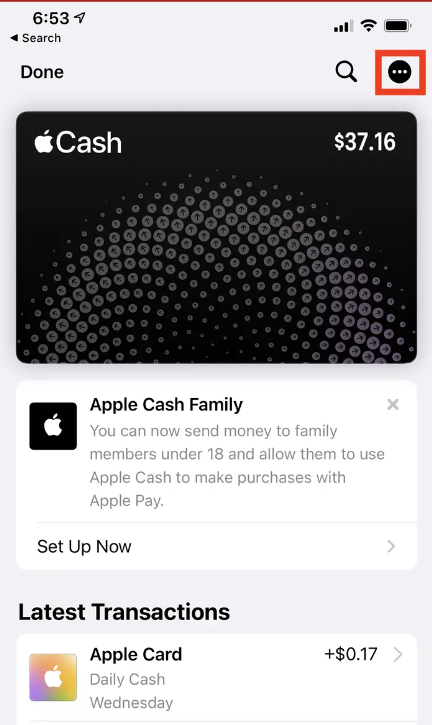
- Select “Transfer to Bank” from the menu.
- Enter the amount of money that you wish to send. Simply clicking the “Next” button will transfer all of the money to your bank account.
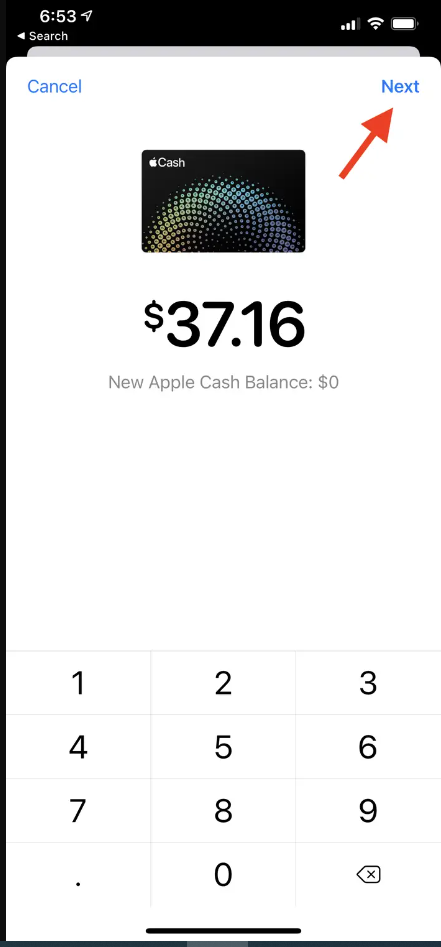
- Tap “Instant transfer.” Tap the “Add Card” button and then follow the on-screen directions to add a Visa debit card to your account right away if you haven’t done so before.
- Choose the debit card that you would want the money to be sent to.
- In the event that it is required, use either your Face ID, Touch ID, or passcode to verify the transaction.
FAQ’s
Is there a way to transfer money from Apple Pay to my bank account right away?
When you open the Wallet app on your iPhone, touch on your Apple Cash card and then choose the card. To access the three-dot menu, go to the upper right corner of the screen and press the three dots three times. Tap “Transfer to Bank.”” Input the amount of money you’d like to send.
Why can’t I use my debit card with Apple Pay?
Because Apple Pay does not allow money to be transferred to a debit card, it cannot be used to make a transfer. Only Visa and MasterCard debit cards may be used to transfer money from your Apple cash card to your bank account. Using a Mastercard debit card, you may send money to another individual instantaneously.
What is Apple Pay’s upper limit?
Using Apple Pay for purchases exceeding 300 ILS may not be possible. Apple Pay may not be available for transactions over USD/ILS 75. For purchases of more than 300 QAR, you may be required to submit your PIN. For purchases of more than 300 SAR, you may be required to submit your PIN.














